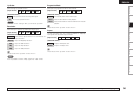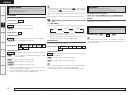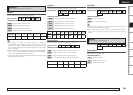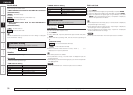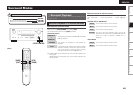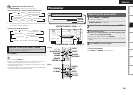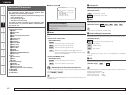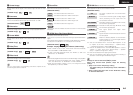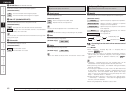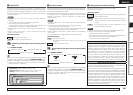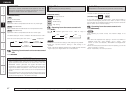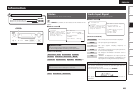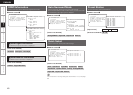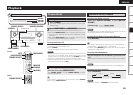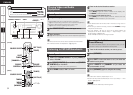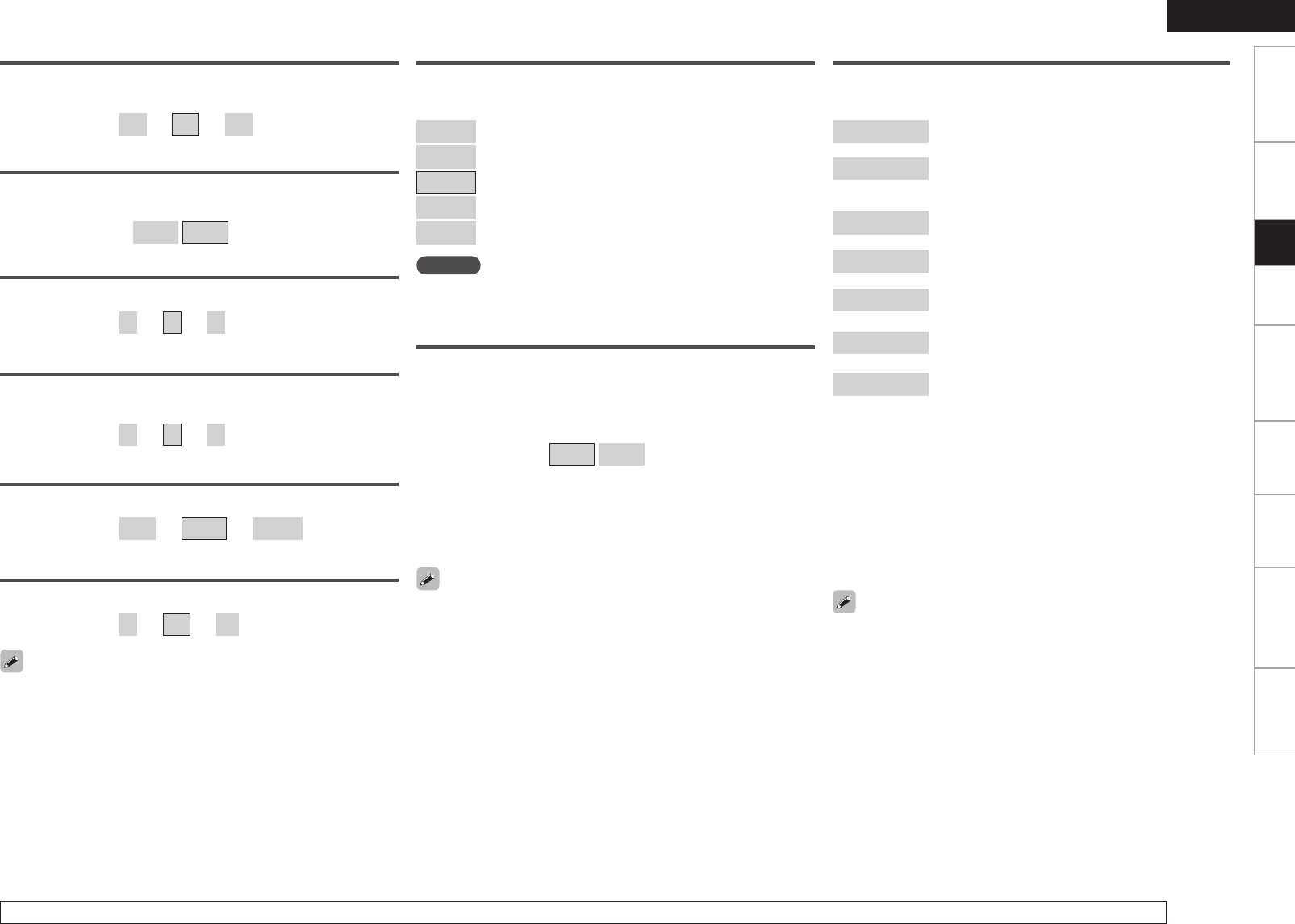
Getting Started Connections Playback Remote Control Multi-zone Information Troubleshooting
ENGLISH
Specifications
j Panorama
Assign front L/R signal also to surround channels, for wider sound.
If the surround effect seems weak, set “Panorama” to “ON”.
[Selectable items]
ON
OFF
k Dimension
Shift sound image center to front or rear, to adjust playback balance.
[Variable range]
0
~
3
~
6
h Center Image
Assign center channel signal to front left and right channels for wider
sound.
[Variable range]
0.0
~
0.3
~
1.0
A1 Effect Level
Adjust the strength of the surround effect.
[Variable range]
1
~
10
~
15
Set to a lower level if the positioning and sense of phase of the
surround signals seems unnatural.
A0 Delay Time
Adjust delay time to control sound stage size.
[Variable range]
0 ms
~
30 ms
~
300 ms
l Center Width
Assign center channel signal to front left and right channels for wider
sound.
[Variable range]
0
~
3
~
7
A4 SB CH Out (for Multi-channel sources)
Select playback mode for surround back channels.
[Selectable items]
OFF
: No signal is played from the surround back
channels.
MTRX ON
: The surround channel signals undergo digital
matrix processing and are output from the
surround back channels.
PL
II
x CINEMA
z1
: Decoded in Dolby Pro Logic IIx Cinema mode,
surround back signal played.
PL
II
x MUSIC
z2
: Decoded in Dolby Pro Logic IIx Music mode,
surround back signal played.
ES MTRX
z3
: DTS signal played with digital matrix
processing.
ES DSCRT
z4
: Signal included in DTS-ES Discrete 6.1-channel
sources played.
DSCRT ON
: Mode for discrete playback of surround back
signals included in 7.1-channel digital discrete
audio signals (DVD, etc.).
z1: This can be selected when “Surround Back Speaker” is set
to “2spkrs” at the menu “Manual Setup” – “Speaker Setup”
– “Speaker Configuration” setting (vpage 25).
z2: This can be selected when “Surround Back Speaker” is set to
“2spkrs” or “1spkr” at the menu “Manual Setup” – “Speaker
Setup” –“Speaker Configuration” setting.
z3: This can be selected when playing DTS sources.
z4: This can be selected when playing DTS sources including a
discrete 6.1-channel signal identification signal.
Settings can also be made when [STD] is pressed.
When using surround back speakers, adopt the following
settings.
q Adopt “7.1ch” for the “Amp Assign” setting.
•
The default setting for the Amp Assign mode of AVR-789 is
“ZONE2”.
w Adopt a setting other than “OFF” for the “SB CH Out” setting
of “Surround Parameter”.
A2 Room Size
Determine size of acoustic environment.
[Selectable items]
Small
: Simulate acoustics of a small room.
Med.S
: Simulate acoustics of a medium-small room.
Medium
: Simulate acoustics of a medium room.
Med.L
: Simulate acoustics of a medium-large room.
Large
: Simulate acoustics of a large room.
NOTE
“Room Size” does not indicate the size of the room in which sources
are played.
• Some Dolby Digital EX sources do not include EX flags. If the playback
mode does not switch automatically even when “AFDM” is set to
“ON”, set “SB CH Out” to “MTRX ON” or “PLIIx CINEMA”.
• When the “Amp Assign” setting is “7.1ch”, and using the surround
back speakers, you can set “AFDM”.
A3 AFDM (Auto Flag Detect Mode)
Auto-select surround mode by source.
This function only works for software containing a special identification
signal.
If the software being played is recorded in Dolby Digital EX or DTS-ES,
it is played in 6.1-channels. If not, it is played in 5.1-channels.
[Selectable items]
ON
OFF
Example : Playing Dolby Digital software (with EX flag)
• When “AFDM” is set to “ON”, the surround mode is automatically
set to the DOLBY + PLgx CINEMA mode.
• To play in the Dolby Digital EX mode, set “AFDM” to “OFF” and
“SB CH Out” to “MTRX ON”.
Getting Started Connections Playback Remote Control Multi-zone Information Troubleshooting
ENGLISH
For details on adjusting individual parameters, see “Adjusting the parameters” (vpage 42).
Setup