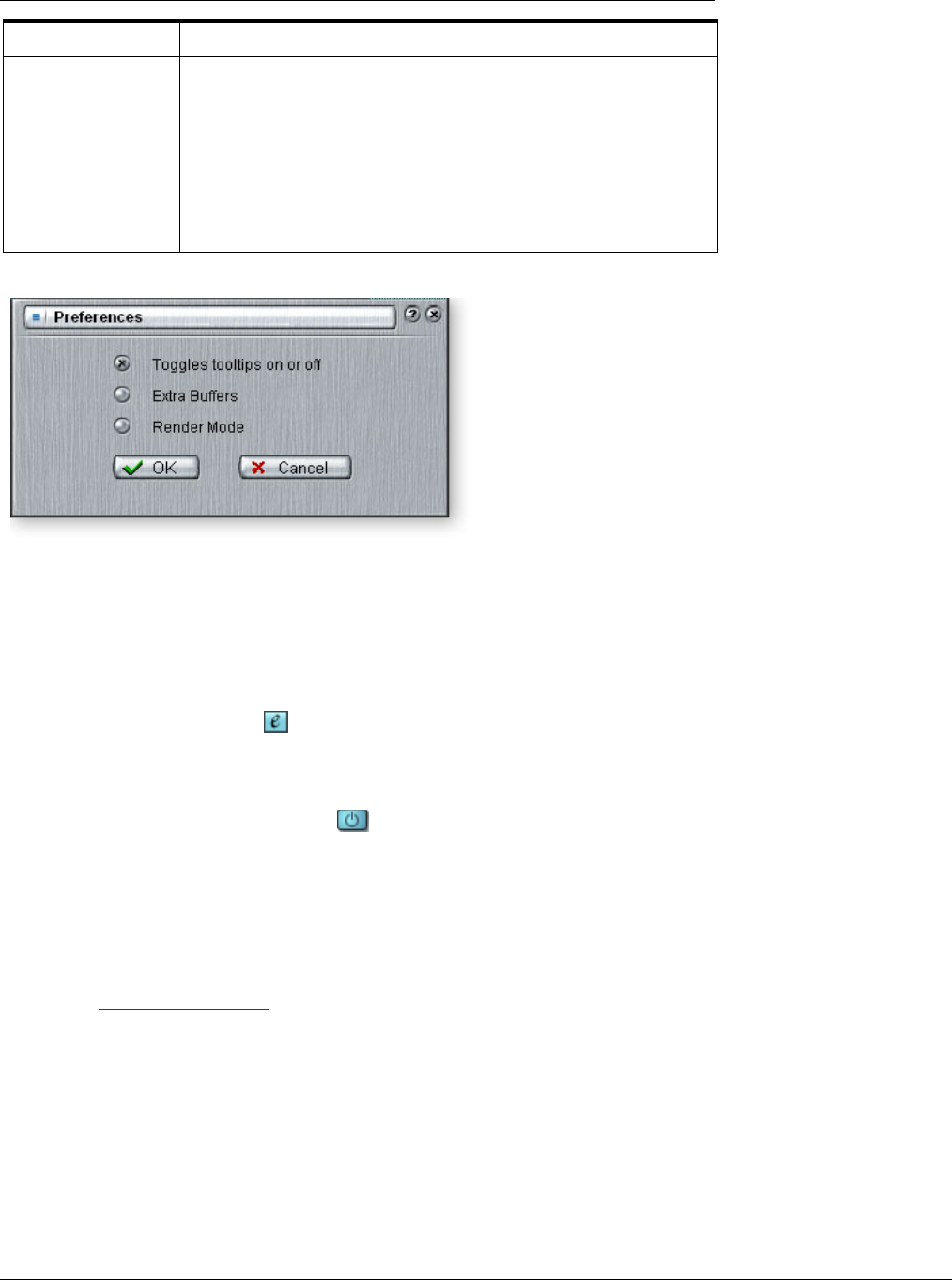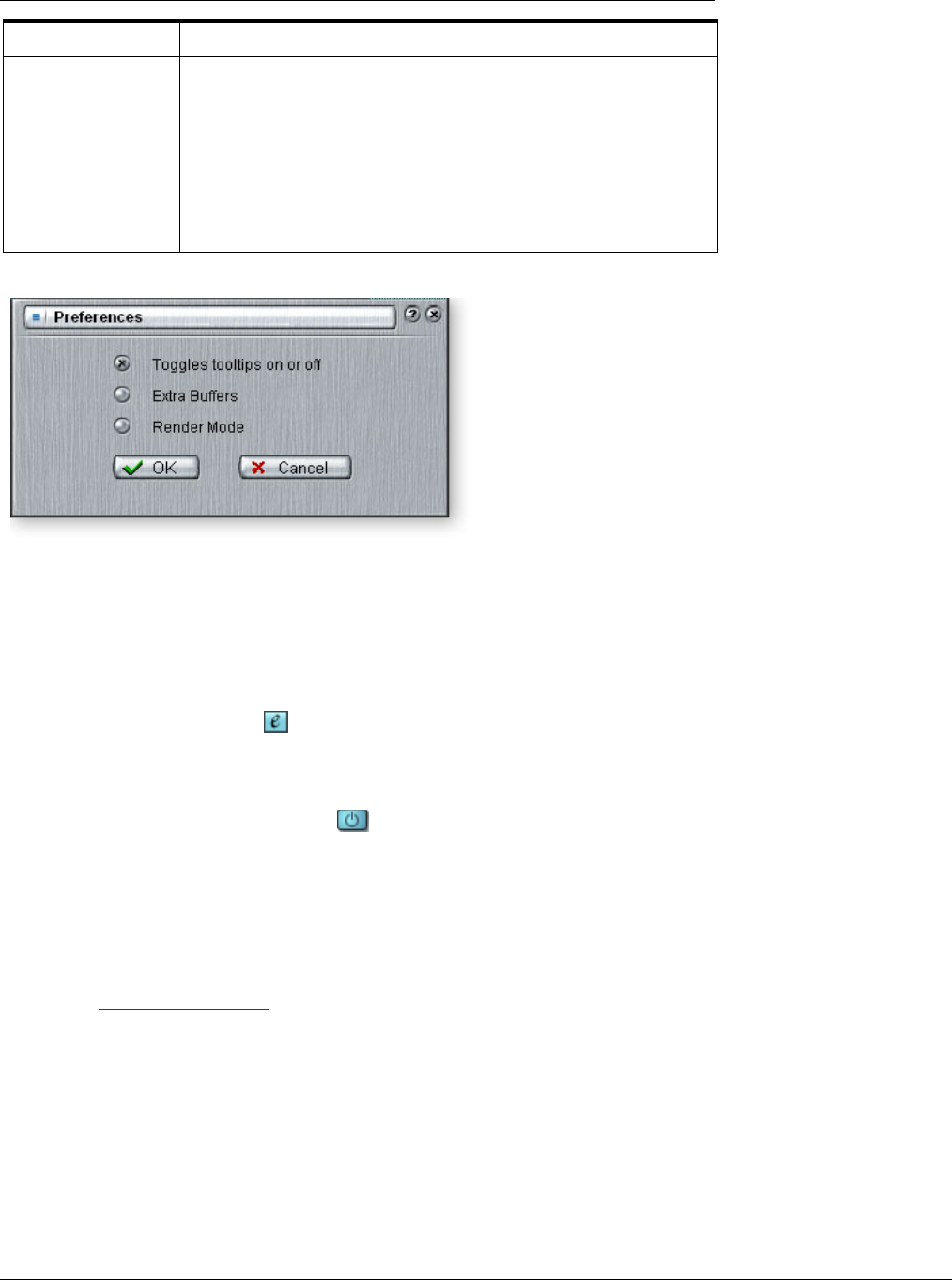
5 - Effects
E-MU PowerFX
E-MU Digital Audio System 63
To Setup & Use E-MU PowerFX:
Using any driver other
than “E-MU ASIO” may
produce undesirable
results when using E-MU
PowerFX.
Setup Cubase LE
1. Launch Cubase LE
2. Instantiate E-MU PowerFX in an Insert or Aux Send location within Cubase.
3. Press the Insert Edit button in Cubase to bring up the E-MU PowerFX plug-in
window shown on the previous page.
Setup E-MU PowerFX
4. Make sure the Insert Enable button is illuminated, indicating that E-MU
Power FX is on. The blue “Signal Present” indicators will be illuminated if E-MU
PowerFX is properly patched into a signal path.
5. Drag the desired effects from the Effects Palette to the center Insert strip.
6. Click on the Effect you wish to edit in the center Insert Strip (it will highlight in
yellow), then adjust the effects parameters in the right section of the window.
7. You can also select or edit User Presets from the section below the FX parameters.
See the “User Preset Section” for more information.
Add Delay Compensation
(if needed)
If you are using Cubase VST 5.1, or another older sequencer without automatic delay
compensataion, you will have to insert an E-Delay Compensator into any other audio
tracks to keep them time-aligned.
8. Simply insert an E-Delay Compensator plug-in into the same insert location you
used for E-MU PowerFX on any other audio tracks. That’s it.
Preferences The Preferences menu allows you to:
• Toggle the Tooltips On or Off
• Extra Buffers - Check this box if excessive stuttering occurs when
using E-MU PowerFX in your VST Host application. This box
should be checked when using Fruity Loops.
• Render Mode - Induces realtime rendering in applications
which do not support realtime rendering.
(WaveLab, SoundForge)
Parameter Description