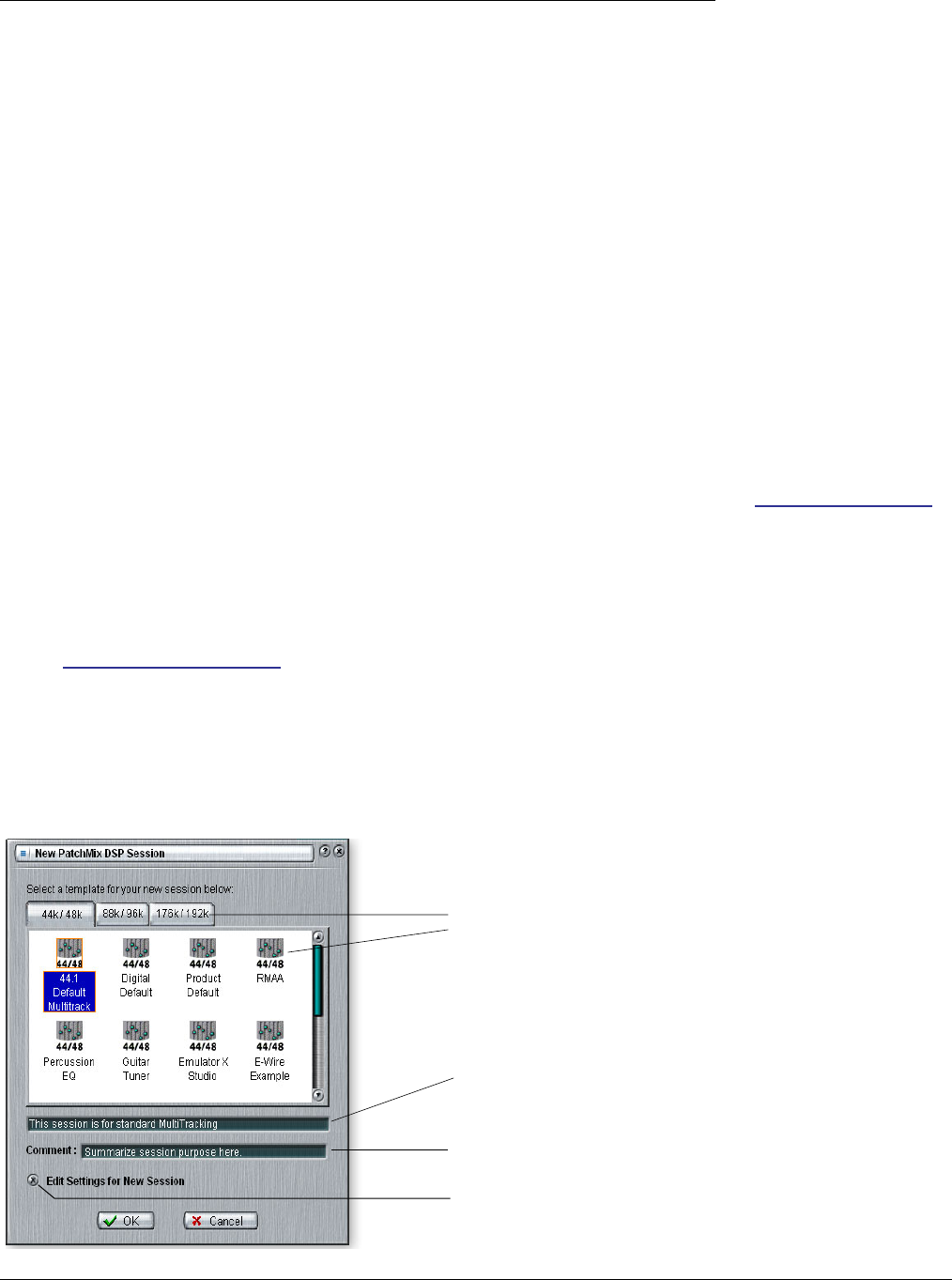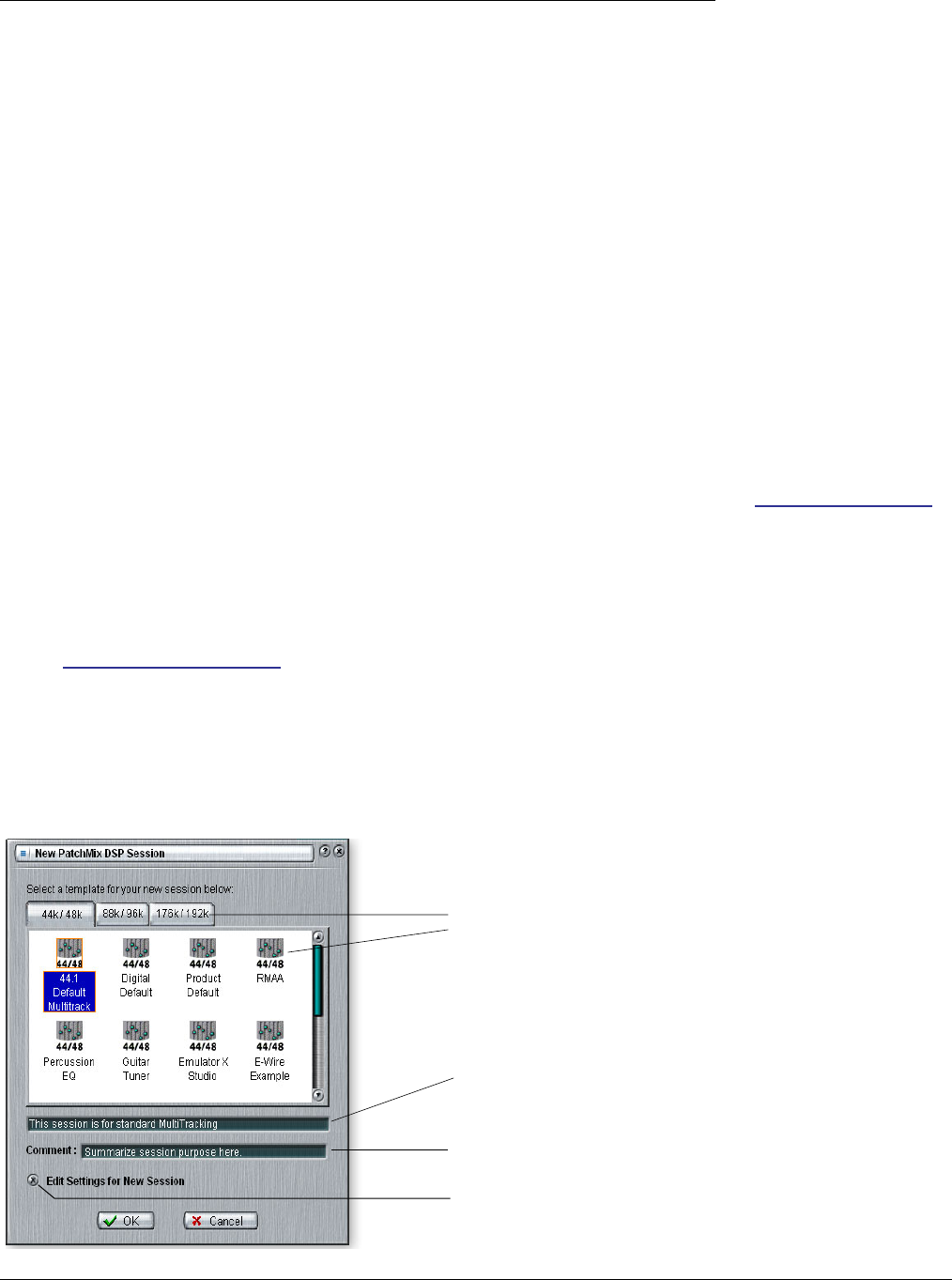
4 - The PatchMix DSP Mixer
The Session
14 Creative Professional
The Session
The current state of the PatchMix DSP mixer (fader settings, effects routings…every-
thing!) can be saved as a Session. Whenever you create or modify a mixer setup, all you
have to do is Save it to be able to recall it at a later time.
Before you begin using PatchMix DSP, you need to set it up to be compatible with the
other software applications you may be running. The most important consideration is
your system sample rate. PatchMix DSP and any applications or other digital gear you
are using must be set to the same sample rate. PatchMix DSP can run at 44.1kHz,
48kHz, 88.2kHz, 96kHz, 176.4 kHz or 192kHz sample rates, but the effect processors
are only available at the 44.1kHz or 48kHz rates.
When you start a new PatchMix DSP Session, the first choice you make is to select the
sample rate. Once set, you can only easily switch between 44.1kHz and 48kHz. You
cannot switch between 44/48kHz and 88k/96k/176k/192k. With a change to these
high sample rates, you must start a new session.
Important: When
using any form of digital
input, you MUST
synchronize the Digital
Audio System to the
external digital device.
See
Using External Clock
You can also set up an external sync source, thereby obtaining the sample rate from
some other device or application. External sync can be obtained from either S/PDIF
input or the Sync Daughter Card (word clock). If the session is set at 44.1kHz or 48kHz
and the external source is coming in at 96kHz, the Sync Indicator will be extinguished
(off), but PatchMix will attempt to receive the external data. if the Sync Indicator is Off,
the two units are NOT sample locked and you should correct this condition to avoid
intermittent clicks in the audio. Always check for the presence of the “LOCKED”
indicator whenever you are using a digital interface.
PatchMix DSP comes with several session templates to choose from so when you create
a new session you can either create a “blank” session based around a designated sample
rate, or select from a list of template starting points.
In a PatchMix DSP session the number of strips in the mixer is dynamically config-
urable. See Pre Fader or Post Fader. This allows you to create only those strips you need
up to a maximum number determined by available DSP resources and available inputs.
New Session
You create a new session by clicking the “New Session” button in the PatchMix DSP
main Toolbar. The following dialog box appears.
Select a Template or new
Session at the desired
sample rate
Session Description
Add your own comment
or note about the Session
Check this if you want to
edit the New Session.