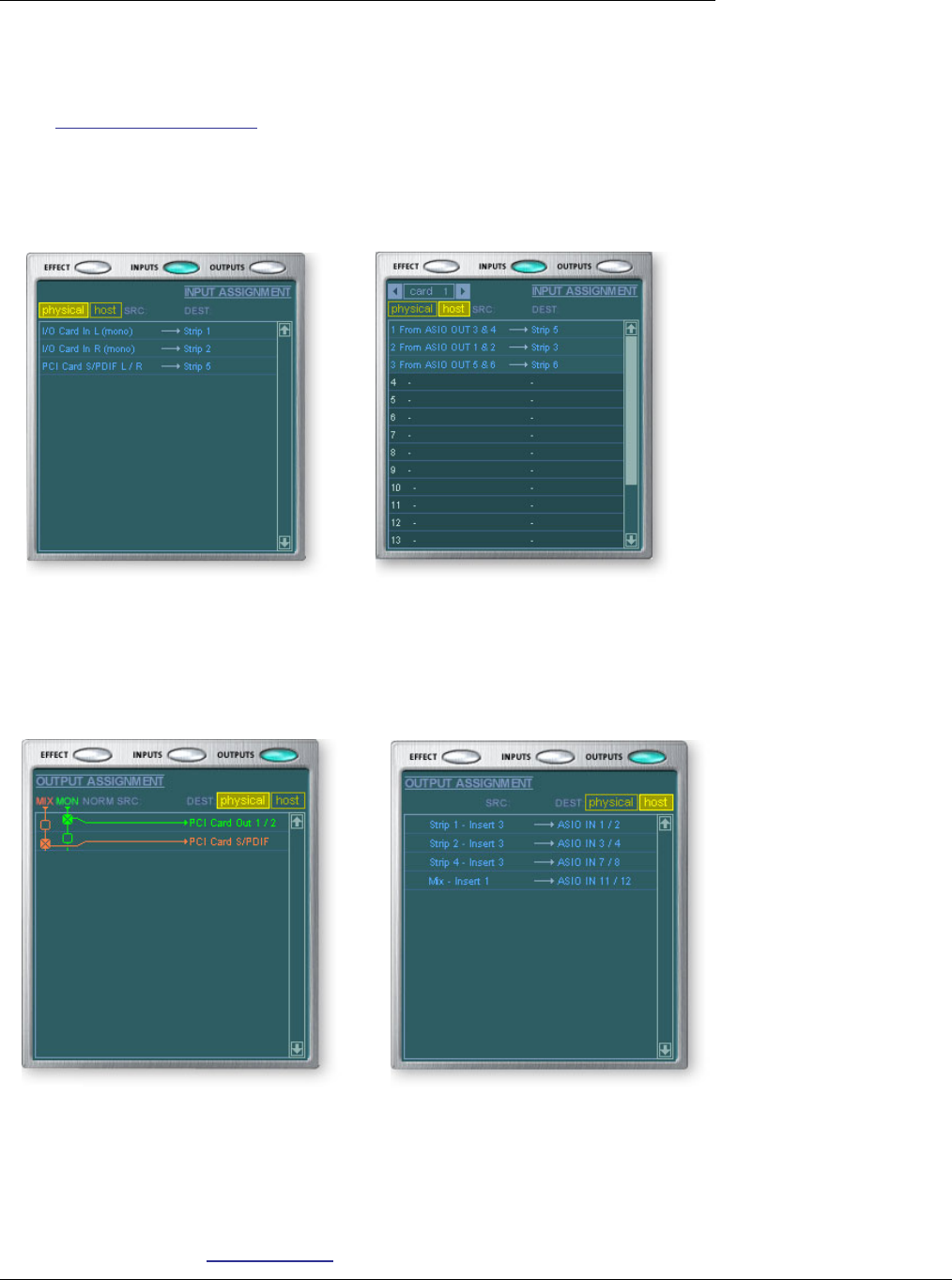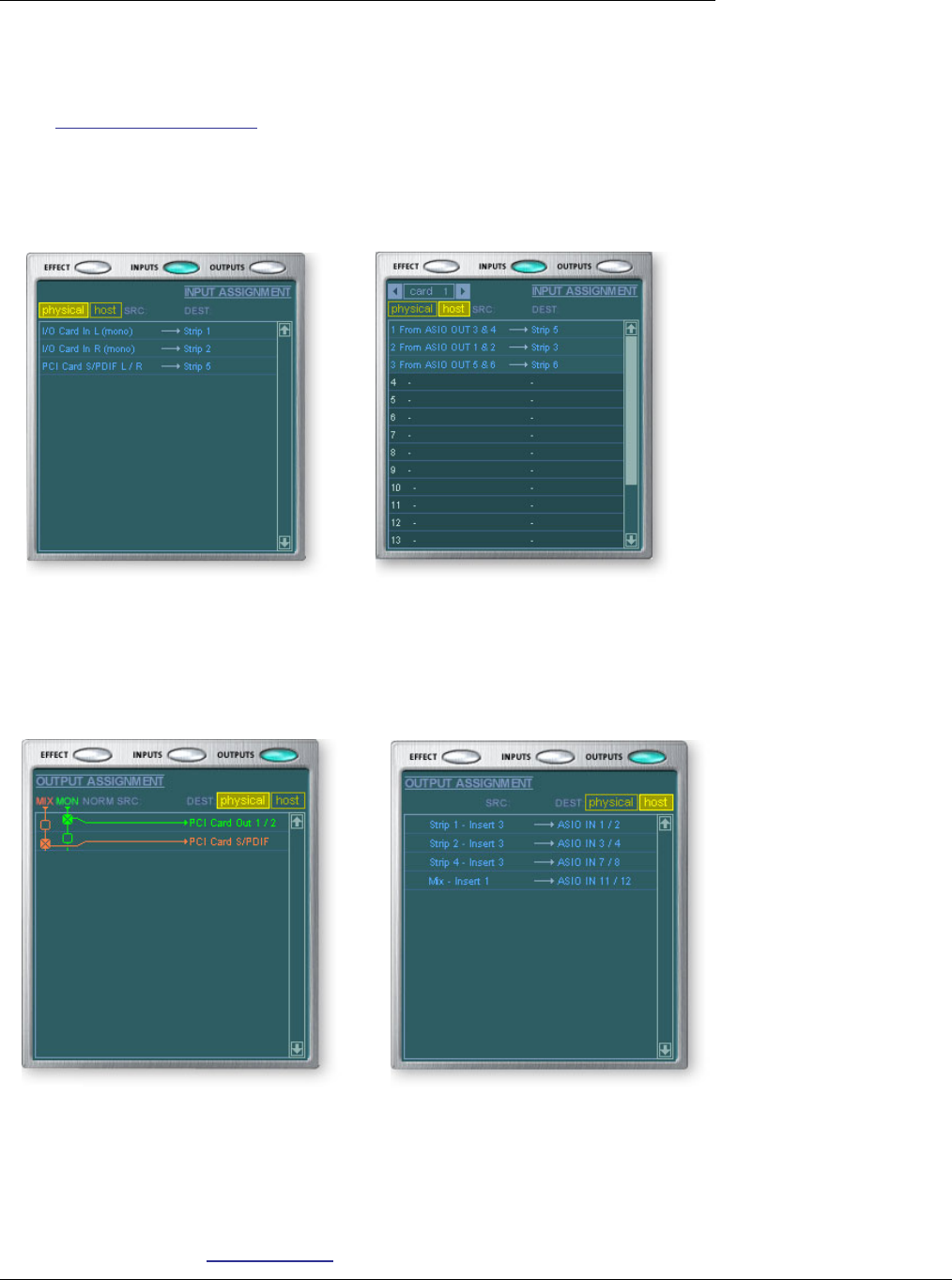
4 - The PatchMix DSP Mixer
Main Section
34 Creative Professional
Input
Selecting the Input display view shows a graphic representation of the PatchMix DSP
Mixer inputs. This screen is only a display unlike the Effects and Outputs screen, which
allow you to make routing changes. Input routing changes are made by adding mixer
strips. See Mixer Strip Creation.
f The Input and Output
displays make it much
easier to understand the
signal routings of a
complex mixer setup.
The input routings are divided into two categories: Physical Inputs and Host Inputs.
Select either category by clicking on the Physical or Host button. Clicking on any of the
input routings in the TV display highlights the corresponding mixer strip.
Output
Selecting the Output display view shows a graphic representation of the PatchMix DSP
Mixer outputs. The output routings are divided into two categories: Physical Outputs
and Host Outputs. Select either category by clicking on the Physical or Host button.
The Physical Output screen displays and allows you to connect the Main and Monitor
outputs of the mixer to “physical” analog or digital outputs. Click on the box in the mix
or monitor area to make (or break) a connection.
The Host Output screen displays and allows you to view the Host (ASIO or WAVE)
outputs of the mixer. See “Insert Section” for information on how to connect the inserts.
f Tip: Clicking on any
of the input routings in
the TV display highlights
the corresponding mixer
strip.
Physical Input Display Host Input Display
Physical Output Display Host Output Display
The Host Output display shows all the Insert Routings in addition to the Main Mix and Monitor
out routings. Click on the desired row to make or break a physical output connection.