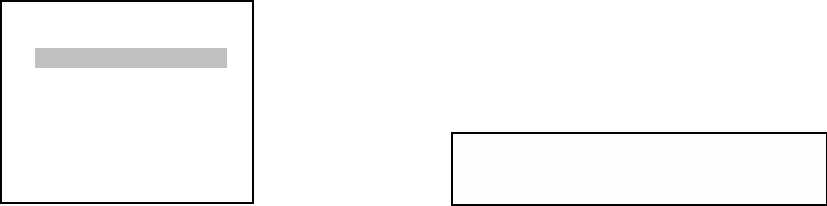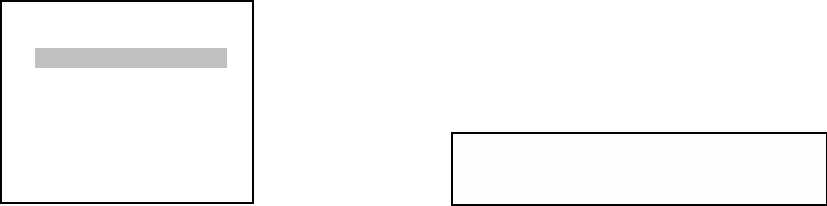
5.3 SOURCE SETUP (CONTINUED)
These displays show that you have accessed the Source setup sub-menu and
highlighted the Source 1 input. You can scan through the available choices by
pressing repeatedly the \/ and /\ buttons on the remote. When the selection you wish
to adjust is highlighted press the < or > key to scroll through the choices. To
memorize and Exit highlight Exit and press the ENTER key.
Source setup
Source 1
Title DVD
Digital input AES/EBU
Preset No change
Analog monitor
Exit
Source setup
Source: 1
Panel Display
TV Display
It is possible to change the name of the Sources, to make it easier to see what is playing as you move from one Source
to another. You may use up to a total of 7 letters, numbers and symbols to designate
a Source. If you would prefer to have a different name from the ones which are given, highlight “Title”, then press the
ENTER key. Now you can use the \/ and /\ keys to scroll through the available letters and characters till you find the
one you want. Move to the next position with a > or < key and continue changing characters. When you have
completed the change press the ENTER key again. You can now scroll to Exit, or any other parameter you wish to
change. When you are finished with each source merely scroll back to the “Source:” and use the < or > keys to select
a new source.
It is quite simple to assign a digital input to any of the sources. First be sure you have picked the Source you want to
attach the digital input to, then scroll to “Digital” and scroll through the inputs by pressing the < and > keys. There
are seven inputs available. If there is no digital input on a particular Source be sure to set the “Digital” to Off.
5.3.1 Preset: The Preset parameter associates one of the five Presets defined in the preset setup to
Each source. When the source is selected, the defined Preset settings are activated. If the
If the setting is ‘no change’, then the last selected Preset settings are still active. If flat settings are wanted, select
‘flat trim’ when all trims are set to zero and treble and bass are the default values defined in Audio setup.
5.3.2 Analog monitor: Analog monitor is a link to a special screen mode, which can be seen only
When using the On Screen Display. You will be using this mode for adjusting the analog sensitivity
setting. First, you will need to play some music which has high peak levels, and see if the signal
clips. Use the LEFT (<) and RIGHT (>) keys to adjust the gain so that the signal never clips, but in a
Manner that the signal peaks will come within a few decibels below the 0dB level. You can
change the scale with the UP (/\) and DOWN (\/) keys. Press ENTER if you want to accept the
new value or the CANCEL key to keep the old value. NOTE: Analog Monitor can also be used
for monitoring digital input levels, but the input gain cannot be changed.
22