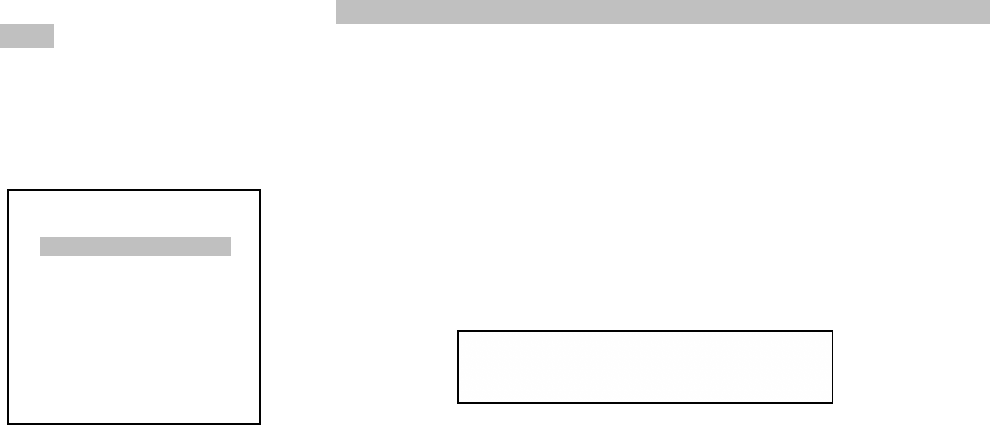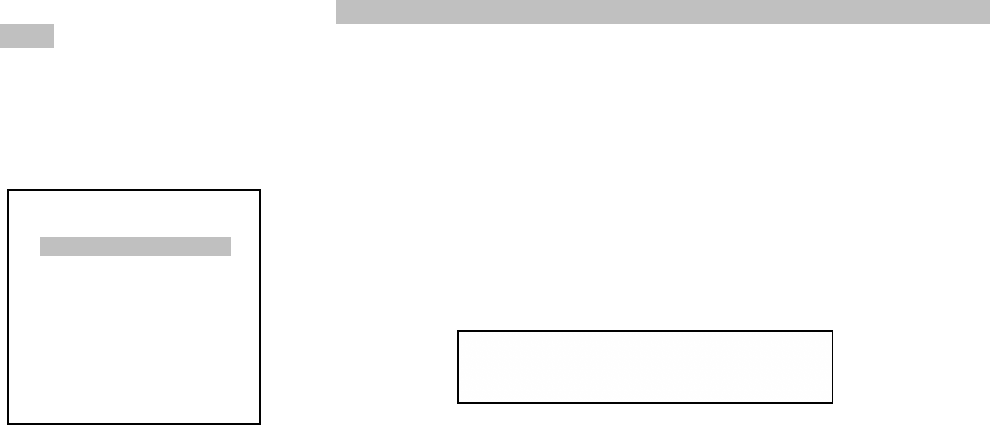
5.2.1 Level setup (continued)
SPL meter reads 75 dB. The > key increases speaker SPL and the < key decreases SPL. Use either the /\ or \/ to scroll
to the next speaker you wish to adjust, use < or > to start it playing and correct the adjustment. As noted previously,
setting the output levels to 75dB is most easily done with the aid of an SPL meter. You can get close using your ears,
but best matching will be achieved using an SPL meter.
When you are satisfied with the levels of the speakers let the pink noise cycle through all the speakers a few times to be
sure all the audio output levels are the same, then press CAL to exit the test signal. Scroll down to Exit and press
ENTER to exit the Level Menu. The settings will be memorized.
5.2.2 Distance setup: Distance is used to synchronize the arrival of sound coming from several speakers so it
arrives at the listeners’ ears at the correct time. This makes it possible for you to localize the apparent direction and
distance of a sound in the surround environment. Setup of the delay time to be built into the Center and Surround
speakers is a simple matter of measuring the relative distances from the listener to the front Left and Right speakers and
to the Center and the Surrounds.
Measure the distances of the different speakers from the listening position. The Left and Right Front speakers should
each be approximately the same distance from the listening position, and the Center speaker and the Surround
speakers should be closer to the listener or a distance equal to that of the Front Left and Right speakers. Don’t forget to
measure the distance for the subwoofer. To change the unit of measurement used in the distance setup must go to the
display setup and select feet or meters. NOTE: To change the distance unit to Feet or Meter, go to the Display Setup
Menu.
Given the available setup parameters, it would seem wise to be sure the woofer is somewhat closer to the listener than
the Front Left and Right, and that the Center and Surrounds are no further away from the listener than the Front Left
and Right speakers.
These displays show that you have accessed the Distance setup sub-menu and
highlighted the Left speaker distance. You can scan through the available choices by
pressing repeatedly the \/ and /\ buttons on the remote. When the speaker you wish
to adjust is highlighted press the < or > key to decrease or increase the level. When
you are satisfied with the level highlight Exit and press the ENTER key.
Distance setup
Left 1.0m
Center 1.0m
Right 1.0m
Right surround 3.0m
Right back 3.0m
Left back 4.0m
Left surround 4.0m
Subwoofer 1.0m
Exit
Distance setup
Left 1.0m
Panel display
TV Display
• You can set the speaker distances by pressing the left and right arrow keys. The range of adjustment is from 0 ft
(0m) to 71 ft (21.7m). However the maximum difference of the nearest and most distant speaker is 17 ft (5.2m).
• Distance values outside of the above stated limits will be displayed in a different color, usually red. That speaker
should be moved closer or the nearest speaker should be moved further.
Also, if the difference between the left and the right front channels exceeds 3 feet or 1 Meter, an error message will
appear showing that the delay exceeds 2 ms. between the left and the right main channels.
• If a channel is not chosen in the size setup menu, “None” is displayed and the distance cannot be changed
20