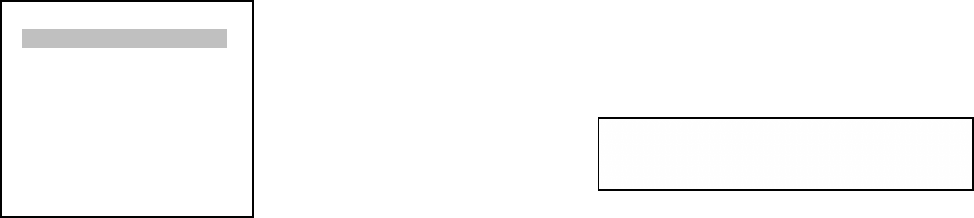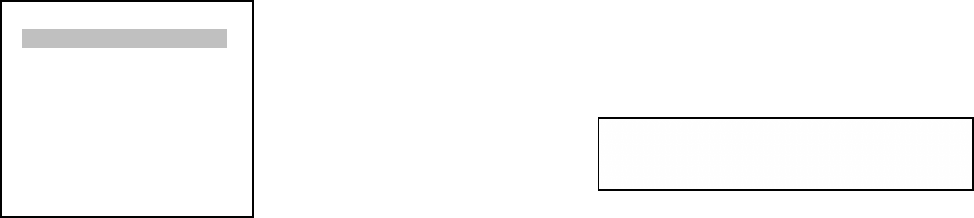
5.2.3 Size setup: The size setup defines which speaker can handle full range signals as in the case of “Large”
speakers. Also the subwoofer settings are in this menu.
These displays show that you have accessed the Size setup sub-menu and highlighted
the Main speaker size control. You can scan through the available choices by
pressing repeatedly the \/ and /\ buttons on the remote. When the speaker you wish
to adjust is highlighted press the < or > key to set the speaker size. When you are
satisfied with the settings, highlight Exit and press the ENTER key.
Size setup
Main speakers Large
Center speaker small
Surround speakers small
Back speakers No
Subwoofer Yes
Subwoofer freq 80 Hz
Subwoofer filter Off
Enhanced bass On
Exit
Size setup
Main speakers Large
TV Display Panel display
• The speakers that can handle a full range frequency signal should be set to “Large”.
• The speaker that cannot handle a full range frequency signal should be set to “Small”. The bass signal will be
redirected to the front Large speakers or subwoofer if present.
• If a speaker is not present (e.g. Center) you should set it to “None”.
• If there is only one back speaker connected, select “1 Small” or “1 Large” depending on the size of the speaker.
Connect the back speaker to the LEFT BACK output of the 7.1 output section.
• The subwoofer filter can be bypassed if you wish to use the filter built into your powered subwoofer.
• You can set the subwoofer crossover frequency from 40 Hz to 140 Hz in 10 Hz steps. The crossover frequency
defines the frequency below which the low frequency signal does not go to small speakers, but is redirected to the
large speakers or subwoofer.
• Enhanced Bass duplicates the subwoofer information to both the large speakers and the subwoofer. You may
desire this in some cases to get more bass from your system.
Classé recommends a conservative approach towards speaker setup. Setting up medium sized speakers as Large may
degrade the sound by asking speakers to do more than they can. Subwoofer, especially the modern ones available
now, are very good at filling in the low frequencies for a whole system. If you don’t let them provide the full amount of
low frequencies required to balance your system you will often miss many of the sound effects in a program you’re
watching.
5.3 SOURCE SETUP:
Source setup is an easy task and should go quickly. In Source setup you assign the digital audio inputs to the AV1
through AV6 video inputs (up to the number of Video inputs you will be using) and to the AUD1 through AUD4 inputs
(up to the number of Audio only inputs you will be using). The analog inputs are not assignable; VID1 through VID6
have AV1 through AV6 individually permanently assigned. AUD1 through AUD4 and PLAY are all analog inputs, but
AUD1 – AUD4 can have a Digital input assigned to them. PLAY is an Analog-Only two channel input intended for use
with the Monitor Out of a quality tape recorder. PLAY may also be used as the input of a processor loop if you wish to
add an equalizer. (Notice there are three REC outputs.) See the notes above in Section 1 which discusses utilizing both
a digital input and an analog input for each source.
As you can see from the on-screen display on the next page, the individual inputs are numbered 1 through 10, the first
six are the dedicated Video sources (AV1 – AV6) and 7 through 10 are dedicated as Audio-only sources (AUD1 –
AUD4).
There are seven Digital inputs. Each may be assigned to any of the ten inputs, including assigning one digital input to
more than one Source. If, for example, you wanted to utilize a CD/DVD player like our CD/DVD-1 as both a CD
player and a DVD player you might want to assign the AES/EBU digital input to both the AV1 source and to the AUD1
source.
21