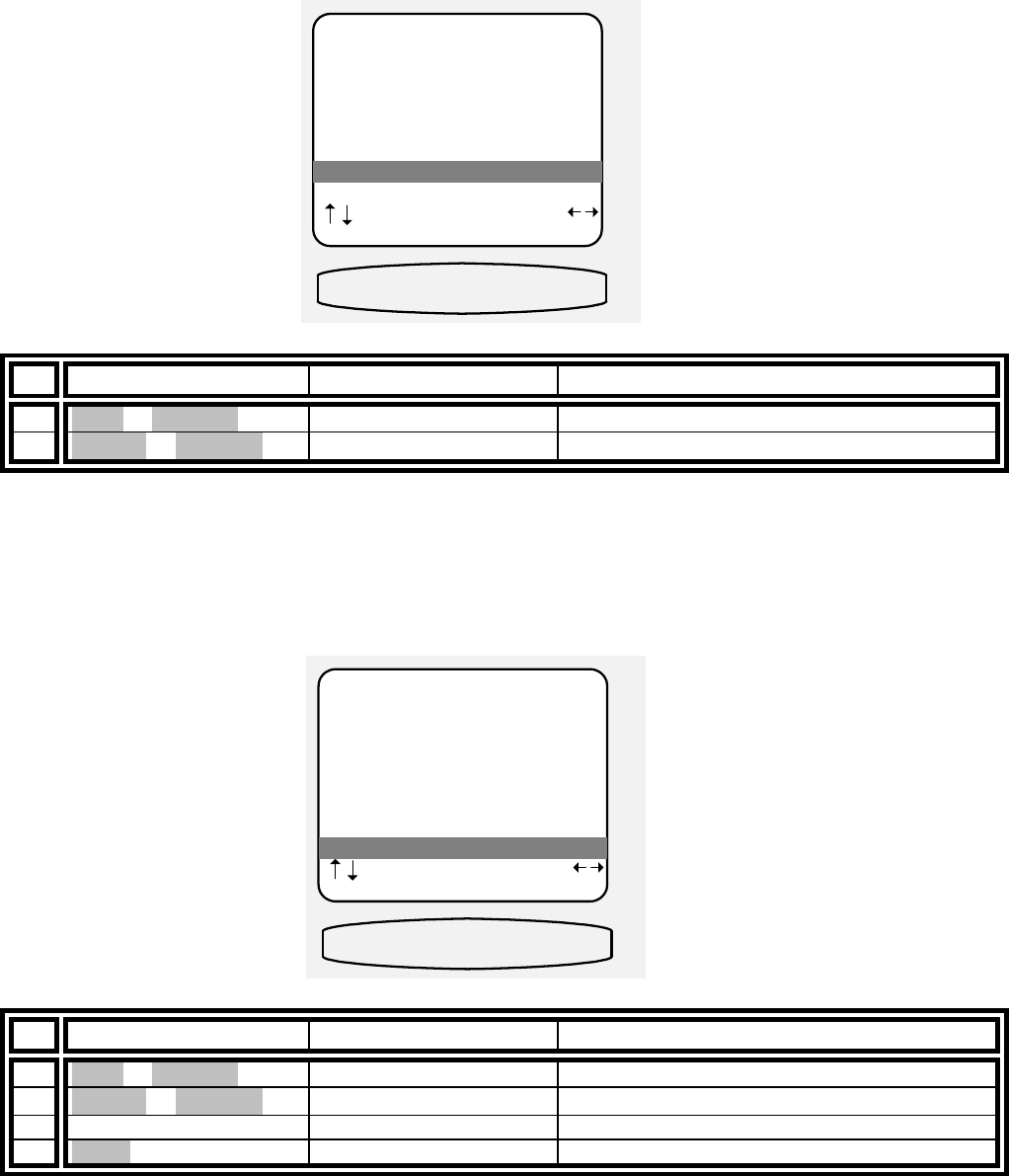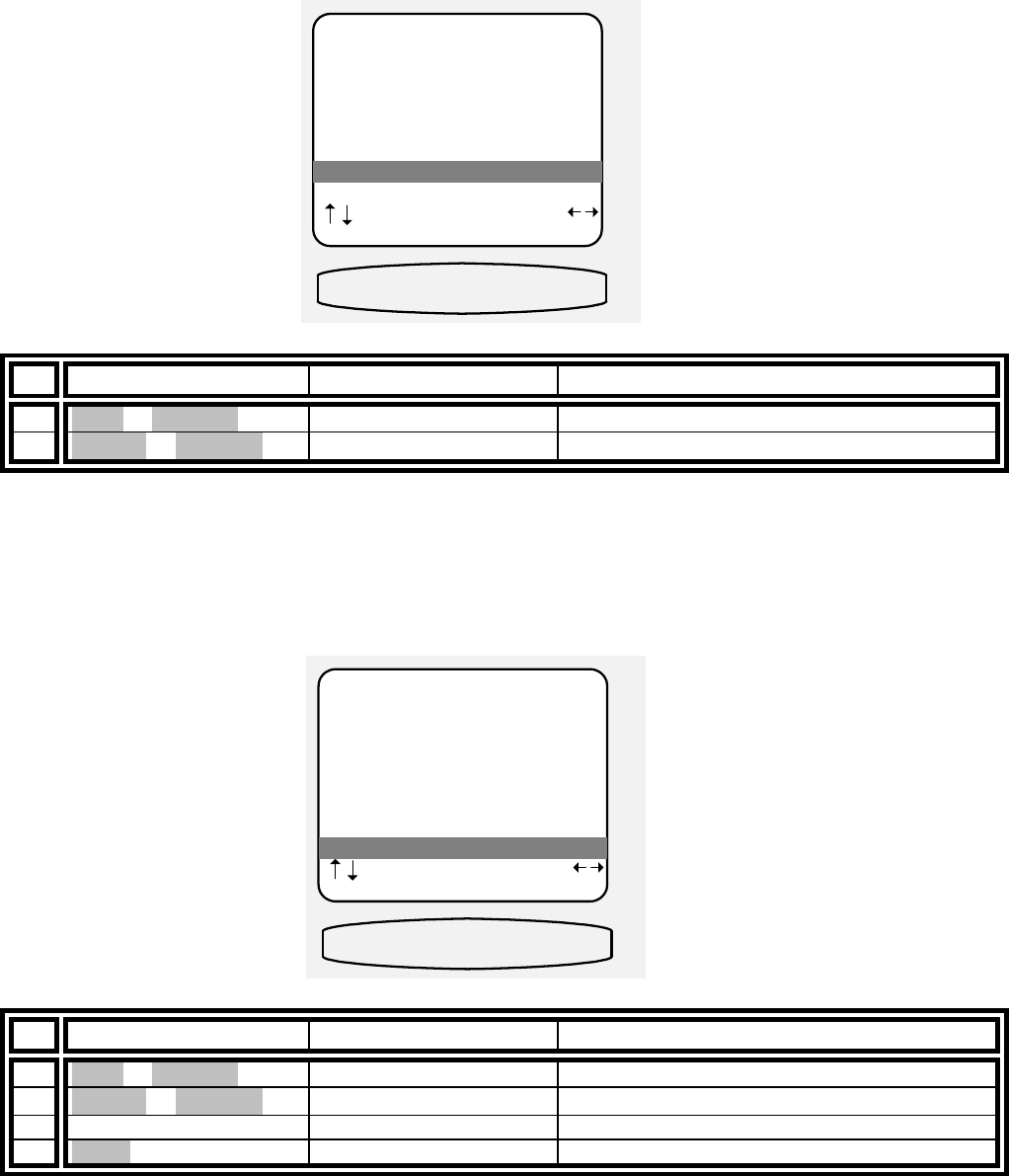
41
Set component video - Allows you to associate one of three component video inputs with each of your input
sources. When you choose that source for viewing, the associated component video input will be routed to the
component video output.
From Remote From Front Panel Action
15
À(UP) or §(DOWN)
(UP) or (DOWN) move to Component Video
16
¶
(LEFT) or
•
(RIGHT)
VOLUME KNOB select 1, 2 or 3 for use with source
Set DVD audio input - Allows you to select which ONE input source to dedicate for use with the DVD Audio
inputs. This setting is not necessary if there is no need for a DVD audio or other 5.1 input source. When you
select Yes for a particular input, any previously selected DVD Audio input will be automatically reset to No. When
you select Yes for a particular input, the favorite Mode is automatically set to DVD audio mode. Setting a source
to DVD audio mode does not prevent you from using the digital inputs from that source. Simply select one of the
other four listening modes to return to digital processing for the designated DVD audio input.
From Remote From Front Panel Action
17
À(UP) or §(DOWN)
(UP) or (DOWN) move to DVD Audio Input
18
¶(LEFT) or •(RIGHT)
VOLUME KNOB select Yes or No for use with source
19 repeat 1 – 16 repeat 1 - 16 continue for each input source
20 MENU MENU return to SETUP SYSTEM
SETUP DVD INPUT
1 Favorite Mode Surround
2 Favorite Speakers Back 4
3 2-chan decoder DPLII Movie
4 Multi-chan type Surr Movie
5 Level +5.5 dB
6 Name 5char
7 Component Video 3
8 DVD Audio Input Yes
next item adjust
MENU system setup
DVD CMP VID 3
7 Component Video 3
SETUP DVD INPUT
1 Favorite Mode Surround
2 Favorite Speakers Back 4
3 2-chan decoder DPLII Movie
4 Multi-chan type Surr Movie
5 Level +5.5 dB
6 Name 5char
7 Component Video 3
8 DVD Audio Input Yes
next item adjust
MENU system setup
DVD dvda yes
8 DVD Audio Input Yes