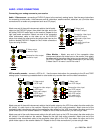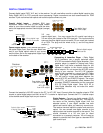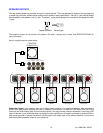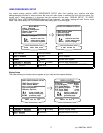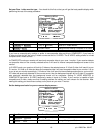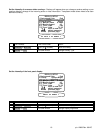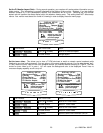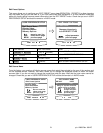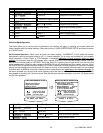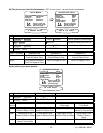Set your Zone 1 video monitor type - You should do this first so that you will get the best possible display while
performing the rest of the setup procedure.
DISPLAY SETUP
1 Background Color Blue
2 Overlay Opaque Bright
3 Front Display Bright
4 Z1 Monitor Video S-Video
6 Z1 Tuner Video Last
7 Z2 Tuner Video TV-V3
move to new line
adjust parameter
previous page
↑ ↓
←→
MENU
5 Z1 Monitor Aspect 4:3
change monitor setting Composite or S-VideoVOLUME KNOB
(REW) or
(FF)
2
move to Z1 Video Monitor
∧ (UP) or ∨ (DOWN)
(PAUSE) or
(STOP)
1
ActionFrom Front PanelFrom Remote
If you have a composite-only monitor or prefer to use composite video set this to COMPOSITE. If you have an
S-video monitor and will be using S-video sources set this to S-VIDEO. The S-VIDEO setting allows for mixed
composite and S-video sources.
In COMPOSITE mode your receiver will send only composite video to your zone 1 monitor. If your receiver detects
no composite video on the currently selected source it will send its internal composite background screen to the
monitor.
In S-VIDEO mode, your receiver will look for S-video on the selected source. If it finds S-video it will send it to your
Z1 monitor. If it finds no S-video but does find composite video it will send composite video to your monitor. It is up
to you to set your monitor accordingly. If it finds no video it will send its internal background screen to your monitor.
If S-video was previously detected on the current source, then the background screen will be S-video. If composite
was previously detected then the background screen will be composite. Setting Z1 VIDEO MONITOR to
COMPOSITE then back to S-VIDEO temporarily resets all inputs to S-video. If your monitor is capable of both
composite and S-video, make sure that its setting matches the setting you have chosen for the receiver. After
making this setting you should have a sharp, color picture on your zone 1 monitor.
Set the background color for your on-screen display menus -
DISPLAY SETUP
1 Background Color Red
2 Overlay Opaque Bright
3 Front Display Bright
4 Z1 Monitor Video S-Video
6 Z1 Tuner Video Last
7 Z2 Tuner Video TV-V3
move to new line
adjust parameter
previous page
↑ ↓
←→
MENU
5 Z1 Monitor Aspect 4:3
change Background ColorVOLUME KNOB
(REW) or
(FF)
2
move to Background Color
∧ (UP) or ∨ (DOWN)
(PAUSE) or
(STOP)
1
ActionFrom Front PanelFrom Remote
18
p/n 12699 Rev. 9812C