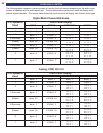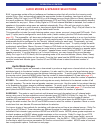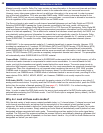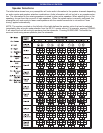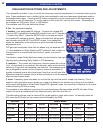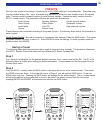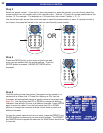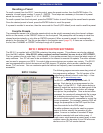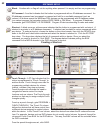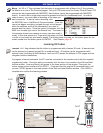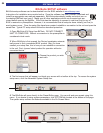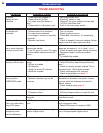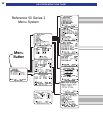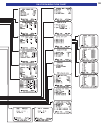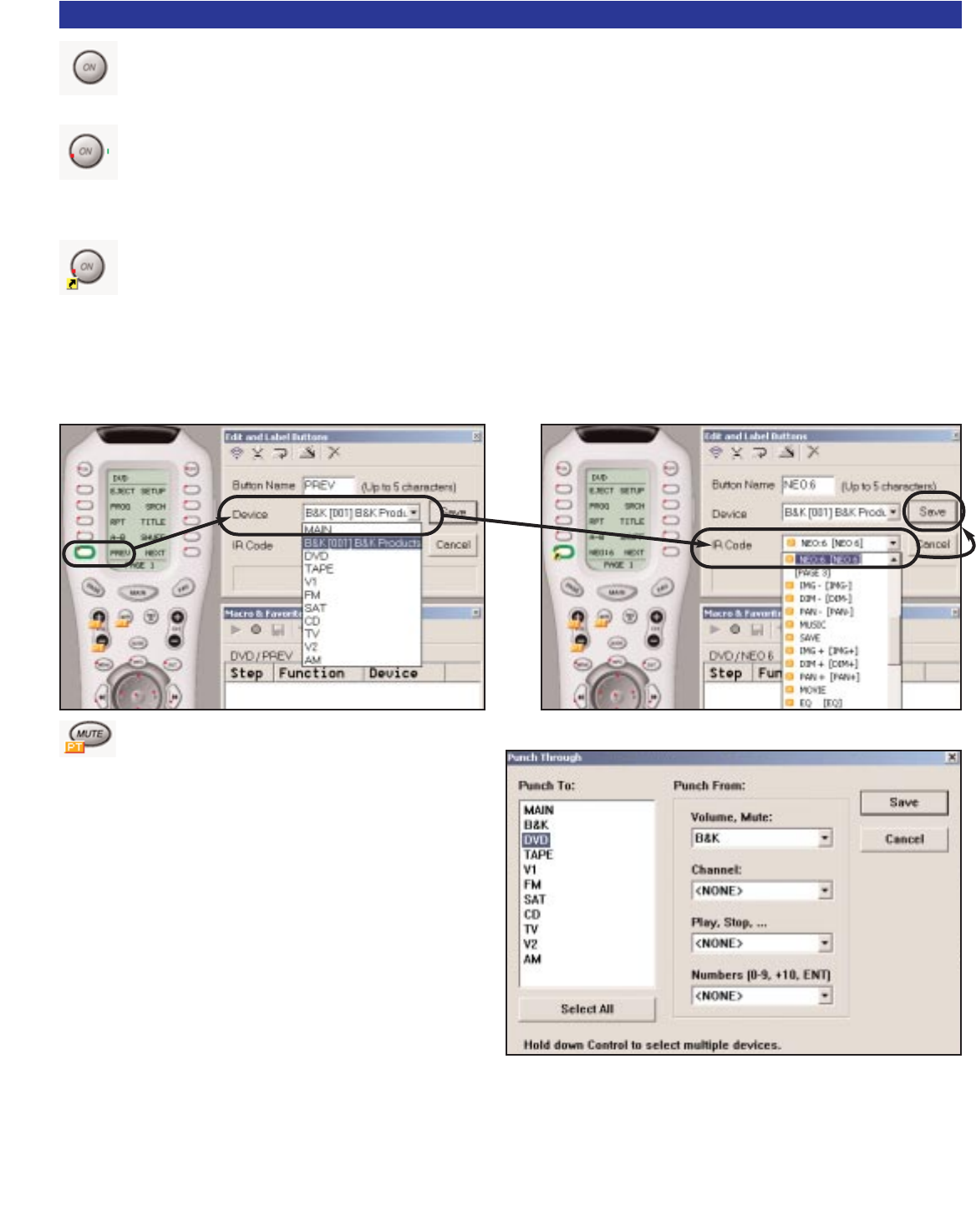
Blank - A button with no flag will not do anything when pressed. It is empty and has no programming.
IR Command - A red dot indicates that the button is programmed with an IR database command. An
IR database command can be pressed or pressed and held for a scrollable command (such as
volume). All buttons except the MAIN and FAV devices can be programmed with IR database codes
(you cannot program the navigation buttons-PAGE, MAIN or FAV either). To program IR database
commands, goto PROGRAM -> IR DATABASE. Program IR devices according to make and model.
Shortcut - A black arrow on yellow square indicates that the button is programmed with a shortcut. A
shortcut is a pointer to a IR database command. A shortcut can be made to various commands within
any device. To make a shortcut, choose the button on the virtual remote, then click the DEVICE drop
down in the Edit and Label buttons window and select the device to shortcut to. Click the IR CODE
drop down. The drop down displays the list of commands within a device. Once you select the
command you want to shortcut to, click SAVE. The diagram below illustrates putting the B& K
command for the NEO:6 decoder in the DVD device as a shortcut.
Creating a Shortcut
Punch Through - A PT flag indicates that the
button is programmed to “Punch Through” to
another device. Punch throughs are used for
programming multiple devices for volume,
channel, numbers, play stop and pause.
Punch throughs can eliminate the need to
navigate the remote control for simple
functions such as volume. The Punch through
window is a fast way to assign multiple Punch
throughs quickly.
To set up a punch through, goto PROGRAM ->
PUNCH THROUGH. The ‘Punch To’ column
defines the devices that will have control from
a different device assigned to certain buttons
within the device. In the ‘Punch From’ column, select the device from where the IR codes will source
from. For example, devices such as DVD players do not usually control volume, the punch through for
volume will Punch From B& K for the DVD device . This way, the B &K volume will be controlled when
the DVD is selected.
Once the punch throughs are set, click SAVE.
52
SOFTWARE SETUP