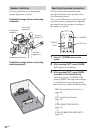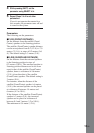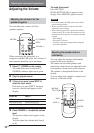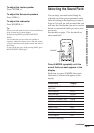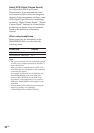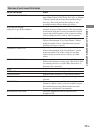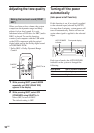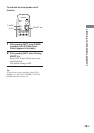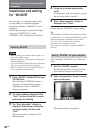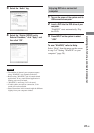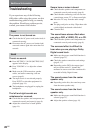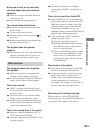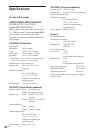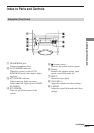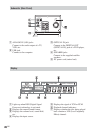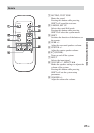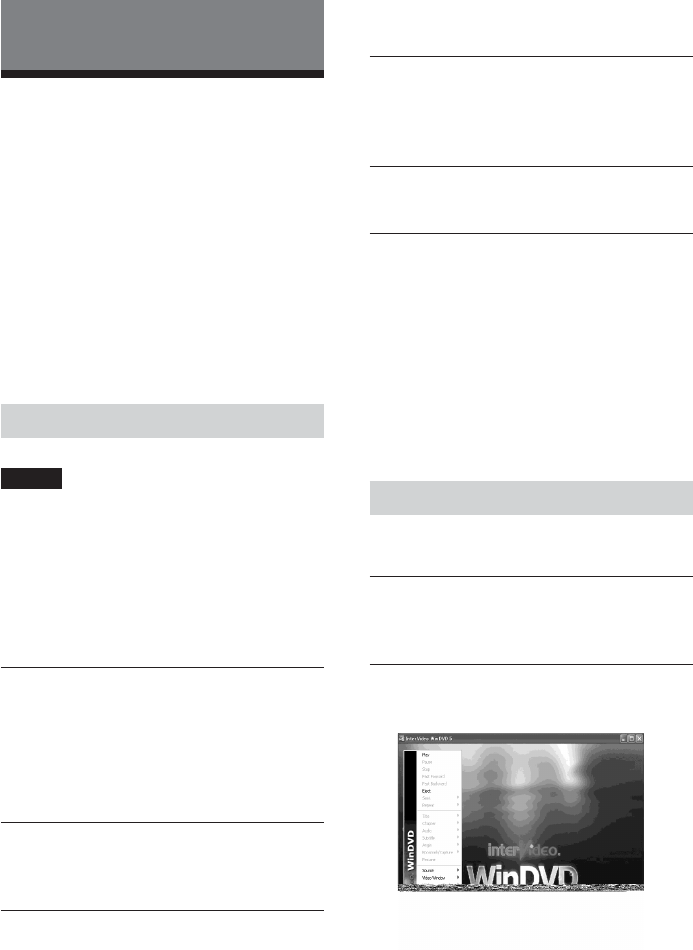
20
GB
Installation and setting
for “WinDVD”
You can enjoy 5.1 channel sound on this
system when you install the supplied
application software “WinDVD” on your
computer.
Follow the procedure to install and output
setting for “WinDVD.” For using
“WinDVD,” refer to Help after installing.
Installing WinDVD
Notes
• When installing the software to the computer, you
need to turn off the system.
• Before installing the software, quit all applications
running on Windows.
• If you use Windows 2000 Professional or Windows
XP, Log in as administrator before installing.
• Refer to “Required system for WinDVD” (page 5)
for the required system equipment.
1 Place “WinDVD” software CD into your
CD-ROM drive.
The installation CD-ROM window is
displayed. If installer does not start
automatically, launch “WinDVD”
setup.exe program.
2 The setup window is displayed. Click
“Next,” and then follow the on-screen
instructions for installing.
3 The “User Information” window is
displayed. Enter the user information
and serial number, and then click
“Next.”
The serial number is printed to CD-
ROM package.
4 Follow the on-screen instructions to
install.
In compliance with your request, specify
the drive and folder to install.
5 When “Setup complete” window is
displayed, click “Finish.”
In next step, set “WinDVD” output setting.
Tip
While installing “WinDVD,” the installation message
for “DirectX 8.1” or “Microsoft HTML Help” will be
displayed depending on Windows version. In this
case, click “Yes” and follow the installation
procedure of the installation message.
These software is necessary to operate “WinDVD”
correctly.
Setting “WinDVD” on your computer
After installing “Win DVD,” go to the next
steps.
1 Start the “WinDVD” program.
Start the program by selecting from the
start menu or shortcut on the screen.
2 Right-click and select “set up” from the
menu on the screen.
The setup window is displayed.
Listening to 5.1ch via a connected
computer