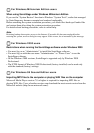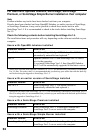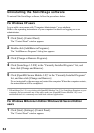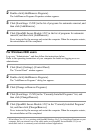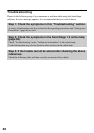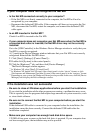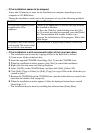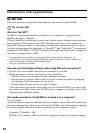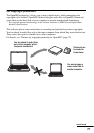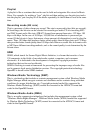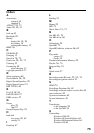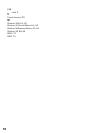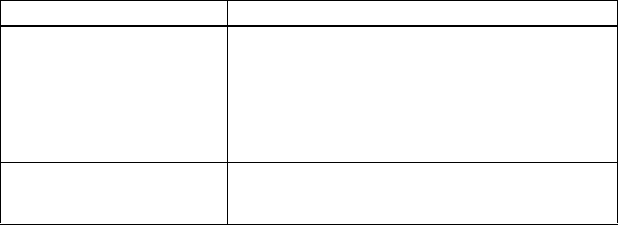
69
• If the installation seems to be stopped
It may take 30 minutes or more for the installation to complete, depending on your
computer or CD-ROM drive.
During the installation, watch out for the occurrence of any of the following problems.
• If the installation is still unsuccessful after all that you have done.
— The installation can be done by copying all files to the hard disk as follows:
1 Create a new folder on the hard disc.
2 Insert the supplied CD-ROM (SonicStage Ver.1.5) into the CD-ROM drive.
3 When the installation window appears, click [Exit] to cancel the installation.
4 Right-click the start menu and start up Explorer.
5 Select [SS15E] on the CD-ROM drive, and then click [Edit] -[Select All].
6 Click [Edit]-[Copy to Folder] (or [Edit]-[Copy]) to copy all files to the folder that you
created in step 1.
7 Remove the CD-ROM from the CD-ROM drive, open the folder that was copied to the
hard disk and double-click [setup.exe].
8 When the installation window appears, follow the displayed instructions to install
[SonicStage 1.5].
— The installation may be done by installing the software from [Start]-[Run].
Problem Cause/Remedy
The installation appears to have
stopped before it has
completed.
Check for the appearance of an error message beneath
the installation window.
t Press the [Tab] key while holding down the [Alt]
key. If an error message has appeared, press the [Enter]
key. The installation will resume. If there is no
message, the installation is still in progress. Wait a little
while longer.
The progress bar on the display
is not moving. The access lamp
has not lit for a few minutes.
The installation is progressing normally. Please wait.