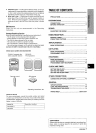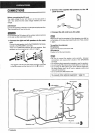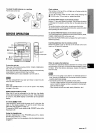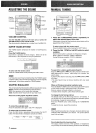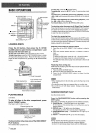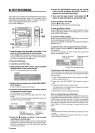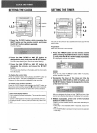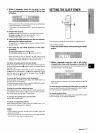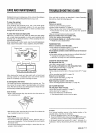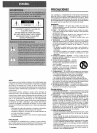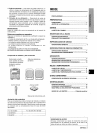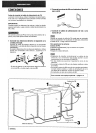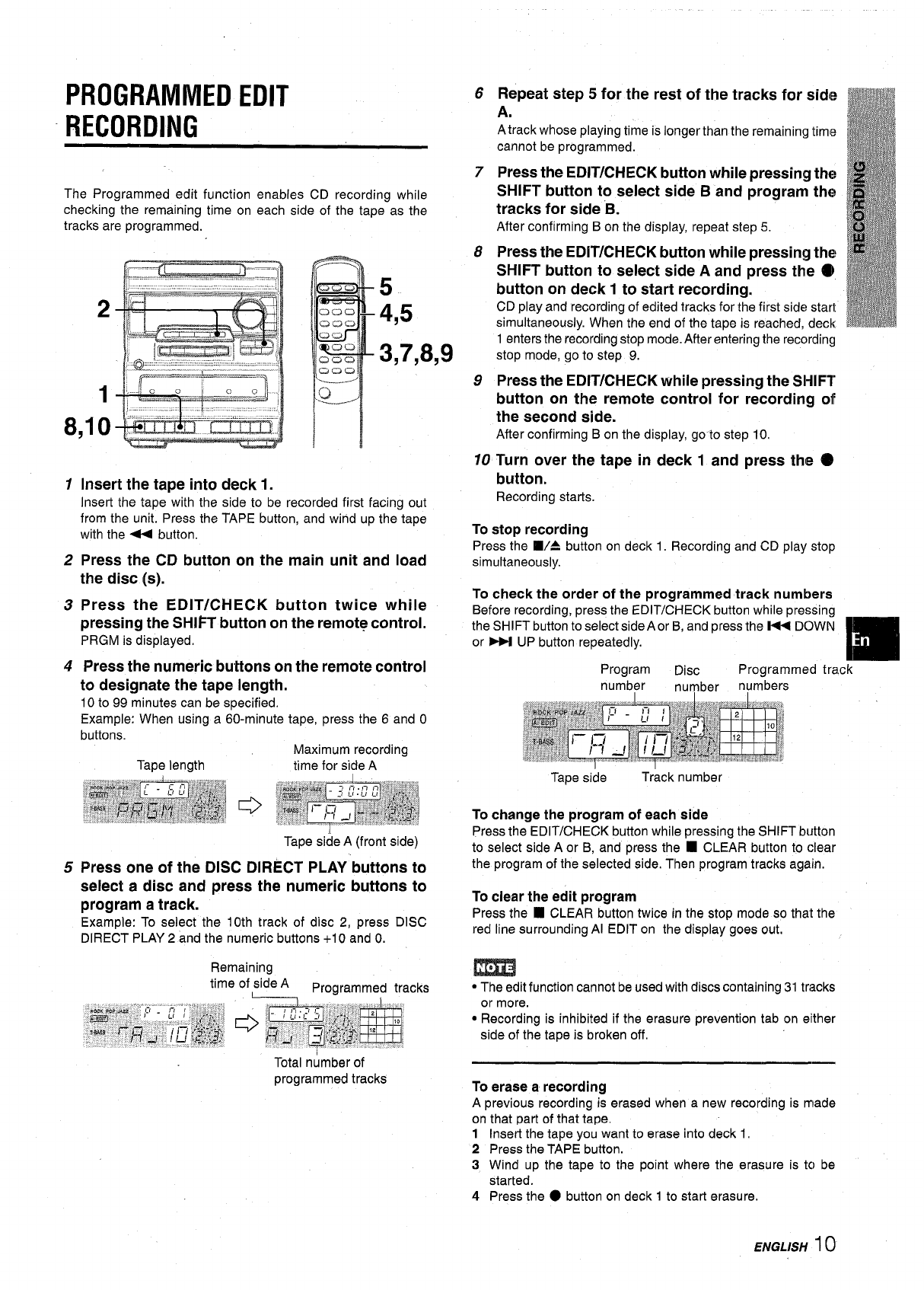
PROGRAMMED EDIT
RECORDING
Repeat step 5 for the rest of the tracks for side
A.
Atrack whose playing time is longer than the remaining time
cannot be programmed.
6
7
8
9
Press the EDIT/CHECK button
while pressing the
SHIFT button to select side B and program the
tracks for side “B.
After confirming Bon the display, repeat step 5.
The Programmed edit function enables CD recording while
checking the remaining time on each side of the tape as the
tracks are programmed.
Press the ED[T/CHECK button while pressing the
SHIFT button to select side A and press the Q
button on deck 1 to start recording.
CD play and recording of edited tracks for the first side start
simultaneously. When the end of the tape is reached, deck
5
4,5
2
1enters the recording stop mode. After entering the recording
stop mode, go to step 9.
Press the EDIT/CHECK while pressing the SHIFT
3,7,8,9
1
8.10
button on the remote control for recording off
the second side.
After confirming Bon the display, go to step 10,
10 Turn over the tape in deck 1 and press the @
button,
Recording starts.
1 Insert the tape into deck 1.
Insert the tape with the side to be recorded first facing out
from the unit. Press the TAPE button, and wind up the tape
with the < button.
Press the CD button on the main unit and load
the disc (s).
Press the EDIT/CHECK button twice while
pressing the SHIPT button on the remote control.
PRGM is displayed.
To stop recording
Press the WA button on deck 1. Recording and CD play stop
simultaneously.
2
3
To check the order of the programmed track numbers
Before recording, press the EDIT/CHECK button while pressing
the SHIFT button to select side A or B, and press the K DOWN
or W UP button repeatedly.
m
Program
Disc
Programmed track
number numbers
number ,
Press the numeric buttons on the remote control
to designate the tape length.
10 to 99 minutes can be specified.
Example: When using a 60-minute tape, press the 6 and O
4
buttons.
Maximum recording
time for side ATape length
Tape side
Track number
To change the program of each side
Press the EDIT/CHECK button while pressing the SHIFT button
to select side A or B, and press the
■ CLEAR button to clear
the program of the selected side, Then program tracks again.
Tape si;e A (front side)
Press one of the DISC DIRECT PLAY buttons to
select a disc and press the numeric buttons to
program a track.
Example: To select the 10th track of disc 2, press DISC
DIRECT PLAY 2 and the numeric buttons +10 and O.
5
To clear the edit program
Press the
■ CLEAR button twice in the stop mode so that the
red line surrounding Al EDIT on the display goes out,
m
“ The edit function cannot be used with discs containing 31 tri~cks
or more.
● Recording is inhibited if the erasure prevention tab on either
side of the tape is broken off.
Total number of
programmed tracks
To erase a recording
A previous recording is erased when a new recording is made
on that part of that tape.
1
2
3
4
Insert the tape you want to erase into deck 1.
Press the TAPE button.
Wind up the tape to the point where the erasure is tc] be
started.
Press the
● button on deck 1 to start erasure.
ENGLISH 10