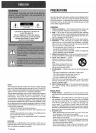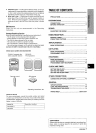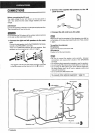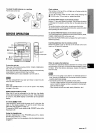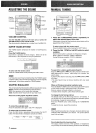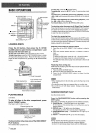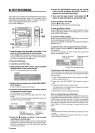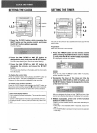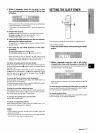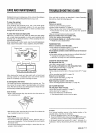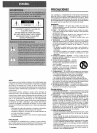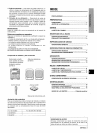Al EDIT RECORDING
The Al edit function enables CD recording without worrying about
tape length and track length. When a CD is inserted, the unit
automatically calculates track lengths. If necessary, the order of
tracks is rearranged so that no track is cut short.
(Al: Artificial Intelligence)
2
3
4
5
6
5
6
4,8
Insert the tape tb be recorded on into deck 1, and
wind up to the beginning of the front side.
Press the W= button to open the cassette holder and insert
the tape with the exposed side down. Press the TAPE button,
and wind up the tape with the < button.
Press the CD button.
Load discs onto the trays.
While pressing the SHIFT button, press the
EDIT/
CHECK button on the remote control.
“Al EDIT” is surrounded by red in the display.
Select a disc by pressing one of the DISC DIRECT
PLAY buttons.
If
only one disc is inserted, skip this step.’
Press the numeric buttons on the remote control
to designate the tape length.
10 to 99 minutes can be specified.
Example: When using a 46-minute tape, press the 4 and 6
buttons.
In a few seconds, the microcomputer decides the tracks to be
recorded on each side of the tape.
Remaining time
Programmed
Tape length
of recoraing 1 track numbers
Tape side
1
Number of
A: First recording side programmed
B: Second recording side tracks
7
Press the @ button on deck 1 first to start
recording on the first side.
CD play and recording of edited tracks for the first side start
simultaneously. When the end of the tape is reached, deck 1
enters the recording stop mode. After entering the recording
stop mode, go to step 8.
9 ENGLISH
8
9
Press the EDIT/CHECK button- on the remote
control while pressing the SHIFT button to
prepare for the second recording.
Turn over the tape in deck 1 and press the @
button to start recording on the second side.
To stop recording in the middle
Press the WA button on deck 1.
Deck operation and CD play stop simultaneously.
To clear the editing contents
Press the
■ CLEAR button twice in’’the stop mode so that the
red line surrounding “Al EDIT in the display goes out, or press
the 4 OPEN/CLOSE button.
To check the editing contents
Before recording, press the EDIT/CHECK button on the remote
control while pressing the SHIFT button.
Each time it is pressed, the contents of each side of the tape are
displayed in turn.
To check the order of the programmed track numbers
Before recording, press the M UP or M DOWN button for
CD repeatedly.
Each time it is pressed, the track number and programmed
number are displayed in order.
Order of the tracks
Programmed track
to be ~laved
numbers
Number of programmed tracks
To add tracks to the edited contents
If the remaining time is enough to record some tracks in step 6,
you can add tracks from other discs in the compartment before
recording starts.
1 Press the EDIT/CHECK button while pressing the SHIFT
button to select side A or B.
2 Press one of the DISC DIRECT PLAY buttons to select a
disc.
3 Press the numeric buttons to select tracks.
If the playing time of a selected track is longer than the tape
remaining time, it is not added.
4 Repeat steps 2 and 3 for adding more tracks.
Time on cassette tapes and editing time
The actual cassette recording time is usually a little longer than
the specified recording time printed on the label. This unit can
program tracks to use the extra time. When the total recording
time is a little longer than the tape’s specified recording time
after editing, the display shows the extra time (without a minus
mark),
instead of the time remaining on the tape (with the minus
mark).
* The edit function cannot be used with discs containing 31 tracks
or more.
● Recording is inhibited if the erasure prevention tab on either
side of the tape is broken off.