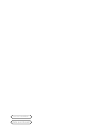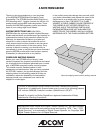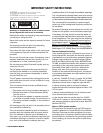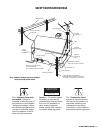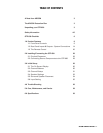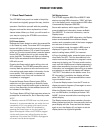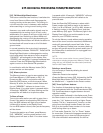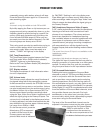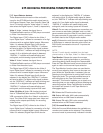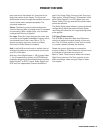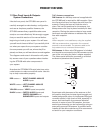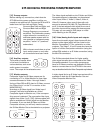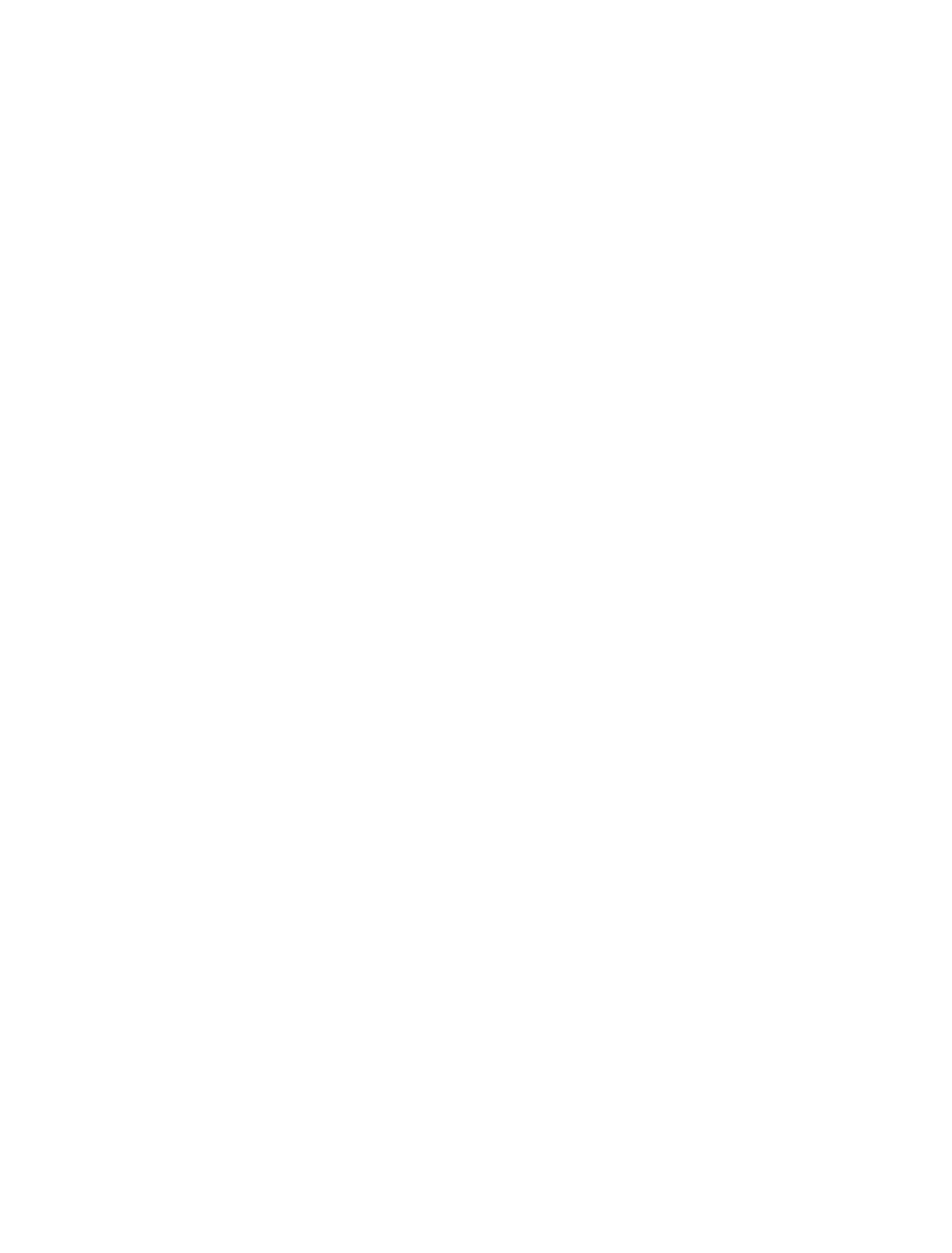
1.1 Front Panel Controls
The GTP-830’s front panel is a model of simplicity.
All controls are logically grouped for easy, intuitive
operation. Familiarize yourself with the preceding
diagram and read the short explanations of each
feature below. When you finish, you will be well on
your way to enjoying the GTP-830’s convenience
and sound quality.
[01] Power button:
Depress the Power button to switch the preamplifier
to its ‘Stand-by’ mode. The amber LED in the power
button will light up. On the front panel, press any of
the input selector buttons [11] to switch the pream-
plifier on. From the remote control, press the power
button [25] to switch the unit on (see remote dia-
gram, page 20). The display will light up indicating
which input was selected and the power button
LED will turn red.
Pressing the Power switch again will turn the unit
OFF completely. The GTP-830 preamplifier uses a
memory back-up system to store surround sound
trim settings and preset station information for the
tuner section. This information is retained for
several weeks, even if the unit is switched off
completely or unplugged.
Press the Remote Control Power button [25] to
switch the unit from operating to Stand-by mode
and vice versa. Press this button again to switch to
unit on from Stand-by; the last selected source will
be indicated in the display.
The Power Button LED will light up amber when the
preamplifier is switched On, but in Stand-by mode.
NOTE:
In Stand-by mode the GTP-830 uses very little power.
However, it is recommended that you switch the unit
completely off if it is not going to be used for more
than a couple of days. Switch off completely by
pressing the Power button on the front panel. All
lights will extinguish. When the GTP-830 is plugged
into the wall current may still be flowwing into the
transformer. Only when the GTP-830 is unplugged is
all current into the device stopped.
[02] Display button:
The GTP-830 supports RDS PS and RDS RT. With
stations carrying RDS information, “RDS” will light
up in the display panel, and the station’s RDS name
is automatically displayed (RDS PS).
Some radio stations, which support RDS, also
transmit additional information, known as Radio
Text (RDS RT). To view this information, use the
Display button.
With stations carrying RDS information, the Display
button scrolls between three different display
modes, each successive push of the button engages
the next one of the three modes:
a) In the default mode, the station’s RDS name is
displayed, Program Service (PS; normally the
station’s calling letters, WXYZ, for instance).
b) From the default mode, press the button once to
view Radio Text (RT). This can be additional infor-
mation such as the presenter’s or program’s name;
what song is playing, etc. This text scrolls continu-
ously over the 8 alphanumeric display segments. It
takes a few seconds for the tuner to gather the RT
information, so immediately after tuning to a station
and selecting to view RT the display will indicate
“NO TEXT” and default to the station name. If no
RT information is available, the display will also
show “NO TEXT” for three seconds before revert-
ing to the default mode.
c) Press the Display button from the RT mode to
display the station frequency. Press again to return
to the default mode (a).
When the Display button is pressed when tuned
to a non-RDS station, the display will show “NO
NAME” for three seconds before reverting to the
default display.
The Display button also has a secondary function:
When pressed and held for three seconds, the front
panel display will dim. Press and hold the button
again to turn the display off, and again to set the
display back to its original brightness.
PRODUCT FEATURES
ADCOM OWNER’S MANUAL | 9