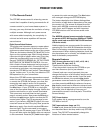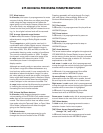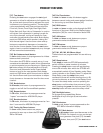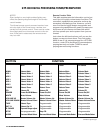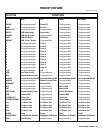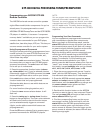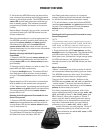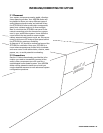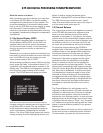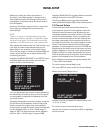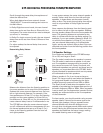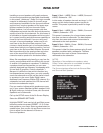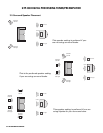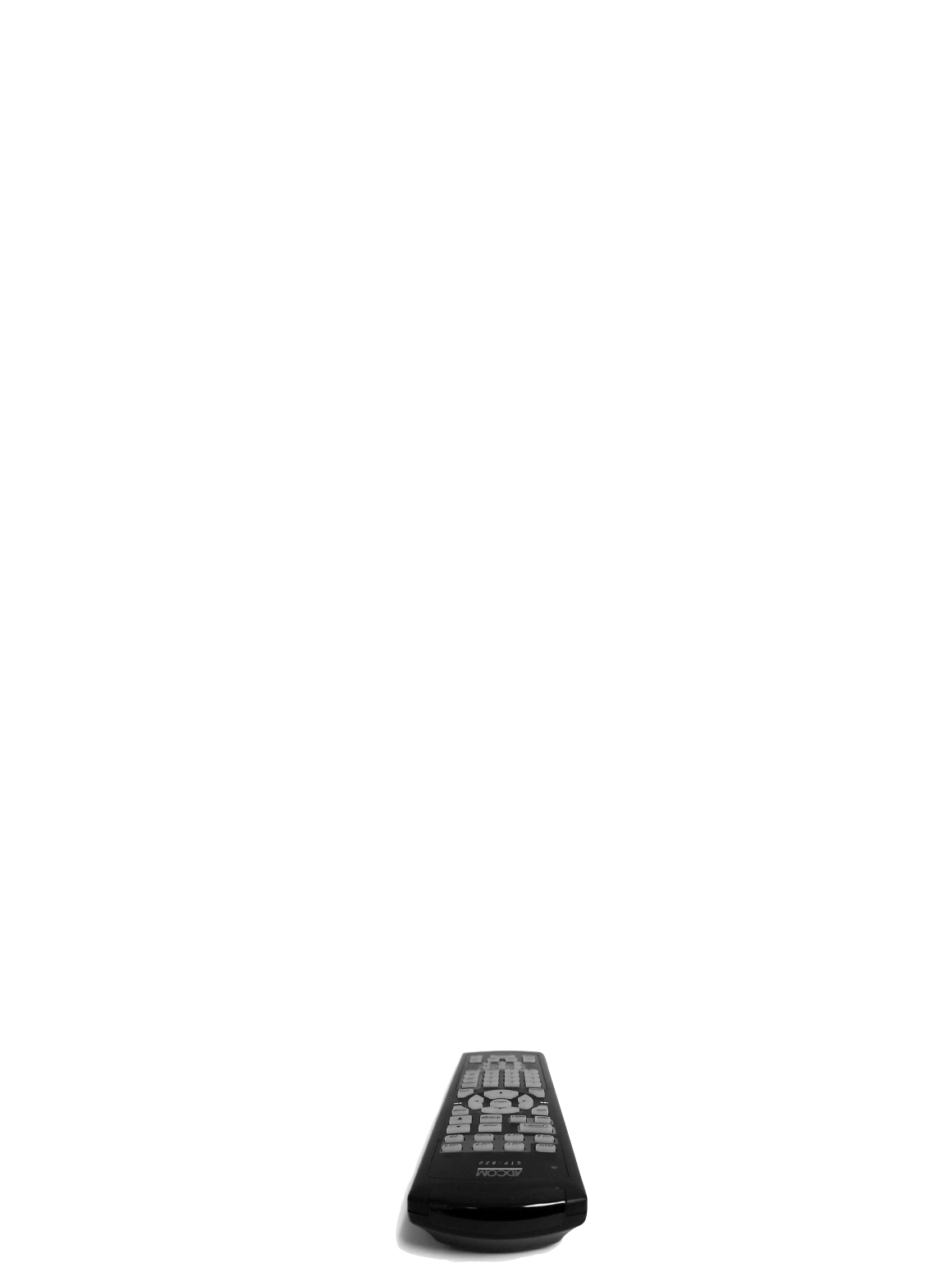
5. Verify that the ADCOM remote has learned the
new command by pressing and holding the same
button on the source remote. The ADCOM remote’s
status LED should flash green twice and then go
back to steady orange. This indicates successful
programming. Release the button on the source
remote.
Repeat Steps 3 through 5 for any other commands
you want to teach your ADCOM remote for that
source component.
Save the commands you’ve just programmed into
the ADCOM remote by pressing and holding the
appropriate source selector and select buttons
simultaneously. Hold until the status LED and
source selector LED flash twice and then go out.
Repeat these steps for any other source commands
you wish to program.
Deleting (clearing) Individual Programmed
Commands
1. Press the ADCOM remote’s source selector and
select buttons simultaneously and hold until the
orange status LED and the source selector button
glow steadily.
2. Press the function button you wish to clear. The
status LED will flash continuously.
3. Press the backlight button. The status LED will
then flash green twice and then revert to steady
orange. The source selector button will continue to
glow.
Repeat steps 2 and 3 for any other command you
wish to delete for the same source component.
4. Exit “delete mode” by pressing and holding the
source selector and select buttons simultaneously.
The orange status LED and the source selector
button will turn off.
Deleting all the Programmed Commands for one
Source Component
1. Press the ADCOM remote’s source selector and
select buttons simultaneously and hold until the
orange Status LED and the source selector button
turn on and remain lit.
2. Press and hold down the backlight button.
The red Status LED and the Device button
will flash five times, the Status LED will
then flash green twice and turn to a constant
orange, indicating that all the learned information
for the device mode selected has been erased.
3. To exit this feature, press and hold the ADCOM
remote’s source selector and select buttons simulta-
neously. The orange status LED and the source
selector button will flash twice and then
turn off.
Deleting all the Programmed Commands for every
Source Component
NOTE:
This procedure erases every programmed command
accessed under the selected vid 1, vid 2, vid 3, vid 4,
vid 5, tuner, and CD input selectors. Make sure you
really want to do this before following the step below.
1. Press and hold the VID 5 input selector and the
backlight button simultaneously. The red status LED
will flash twelve times. The status LED will then
flash green once, followed by a single orange pulse.
All LEDs will then turn off, indicating that every
learned command in the ADCOM remote has been
erased.
Macro Commands
“Macro” commands are simply a series of individ-
ual commands initiated by pushing just one button.
The ADCOM remote can learn up to 10 individual
commands and store them as a single macro.
There are five “macro initiator” buttons on the
ADCOM remote: power, m1, m2, m3, and m4. Each
“macro initiator” can store and transmit either of
two complete macros, depending on which source
selector is active when you push it.
For macro programming purposes, think of the
source selectors as being in two groups: main, vid1,
vid 2, and vid 3 in Group 1; vid 4, vid 5, tuner, and
CD in Group 2. When you program a “Group 1”
macro, you will start by pushing the main source
selector. After you’ve completed and memorized
that macro command series, you can initiate it
whenever you’re in main, vid 1, vid 2, or vid 3
modes. Similarly, you will program “Group 2”
macros by pushing vid 4 first and can use
them whenever the vid 4, vid 5, tuner, or CD
inputs are active.
PRODUCT FEATURES
ADCOM OWNER’S MANUAL | 27