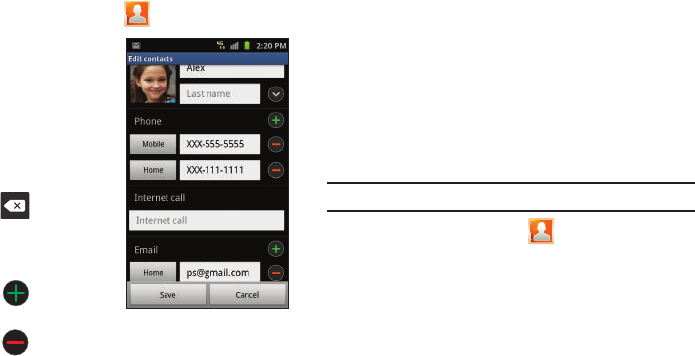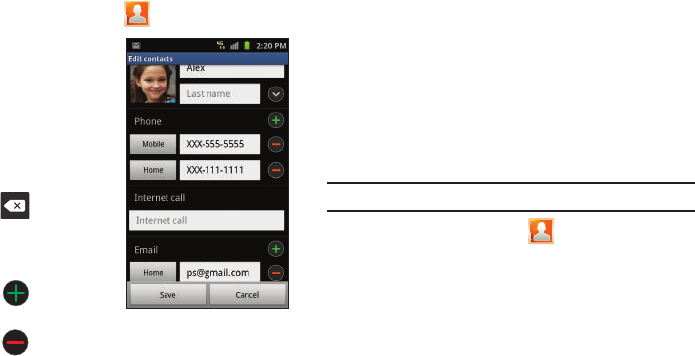
91
Adding a Number to an Existing Contact
1. From the Home screen, tap .
2. Touch and hold an entry
and select
Edit
to reveal
the Contact entry’s
details screen (page 93).
3. Touch a phone number
field and enter a phone
number.
•
Tap on the
QWERTY keyboard to
remove a previously
entered phone number.
•
Tap
to enter an
additional phone number
•
Tap to remove a
previously entered phone number.
4. Enter additional information such as:
Internet call, Email
,
IM
,
Groups, Ringtone
,
Postal address
,
Organization
or
More
fields to input additional category information.
•
The
More
field contains the following options: Notes, Nickname,
Website, Birthday, and Anniversary.
•
Use your finger to slide the page up or down to see additional fields
and categories.
5. Tap
Save
to complete and store the new entry.
Deleting Contacts
This option allows you to delete your contacts. You can delete all
your entries from your phone’s memory, your SIM card, FDN, or
All.
Important!:
Once Contacts List entries are deleted, they cannot be recovered.
1. From the Home screen, tap .
2. Touch and hold a contact name from the list and select
Delete ➔
OK
.