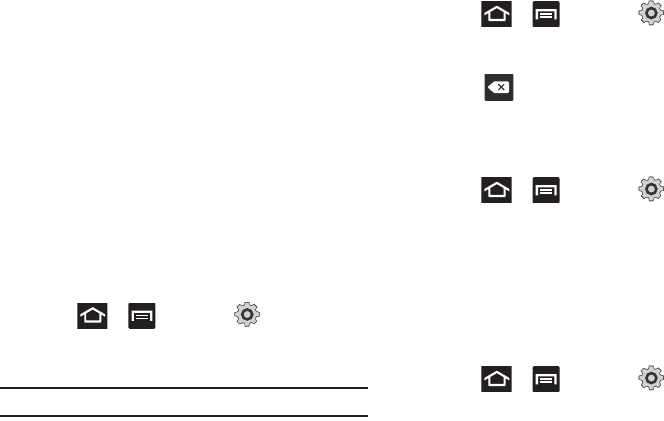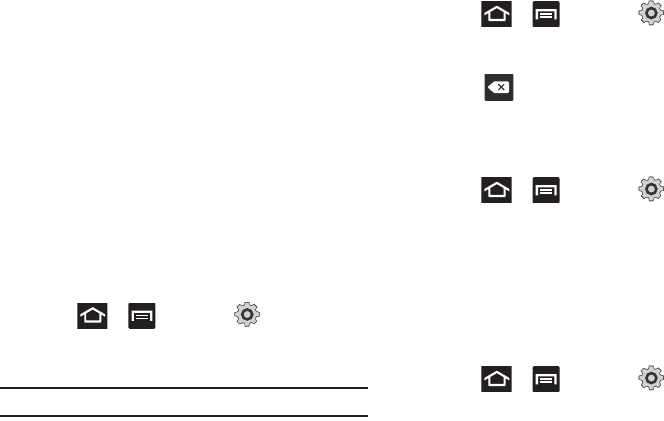
205
2.
Tap
Connection Preferences
and select a preference for use
of the Wi-Fi Calling feature:
• Wi-Fi Preferred
: Wi-Fi network is preferred over cellular network
when making calls. Calling requires you to stay in the Wi-Fi range.
• Wi-Fi Only
: Wi-Fi network is required for making calls. Calling
requires you to stay in the Wi-Fi range.
• Cellular Preferred
: The cellular network is preferred over a Wi-Fi
network when making calls.
3. Tap
OK
to save the setting.
Bluetooth settings
In this menu you can activate Bluetooth, view or assign a device
name, activate your phone so other Bluetooth devices can
discover it, or scan for other, available Bluetooth devices with
which to pair.
Activating Bluetooth
ᮣ
Press ➔ and then tap (
Settings
) ➔
Wireless and network
➔
Bluetooth settings
and tap
Bluetooth
to turn it on.
Note:
Bluetooth must be enabled prior to use.
Activating the Device Name
1. Press ➔ and then tap (
Settings
) ➔
Wireless and network
➔
Bluetooth settings
➔
Device name
.
The assigned device name displays.
2. Press to erase the current device name and enter a
new name for this device using the keyboard.
3. Tap
OK
to confirm your setting.
Activating Visibility
ᮣ
Press ➔ and then tap (
Settings
) ➔
Wireless and network
➔
Bluetooth settings
➔
Visible
.
The phone is now activated for discovery other devices for
a period of time determined by the value set within the
Visible time-out menu.
Scanning for Devices
This option allows you to scan for active Bluetooth devices so you
can pair with them.
1. Press ➔ and then tap (
Settings
) ➔
Wireless and network
➔
Bluetooth settings
➔
Scan for devices
. Your phone begins scanning and lists any
discovered devices in the Bluetooth devices section.