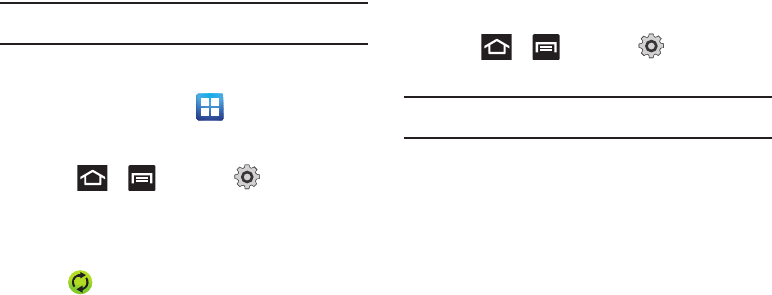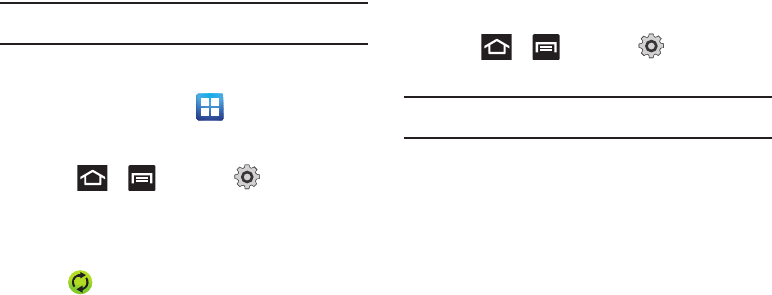
229
Synchronizing Your Corporate Account
By default, there are no Corporate Calendar events managed by
the device. These must be manually added.
Note:
Once a corporate email account is created, it is automatically added as
a managed account.
Use the following procedure to configure your phone to
synchronize with a corporate email account.
1. From the Home screen, tap
(
Applications
)➔
Settings
➔
Accounts and sync
.
– or –
Press ➔ and then tap (
Settings
) ➔
Accounts and sync
.
2. Locate the email account containing the events you wish to
synchronize.
3. Tap within the adjacent account field to reveal the
account’s synchronization settings screen.
4. Toggle the check mark adjacent to either the
Sync Contacts
or
Sync Calendar
fields to manually sync the account.
Motion Settings
This feature allows you to assign specific functions to certain
phone actions that are detected by both the accelerometer and
gyroscope.
To activate motion:
ᮣ
Press ➔ and then tap (
Settings
) ➔
Motion
➔
Motion activation
.
Note:
If Motion activation is not enabled, all motion services are greyed-out
and disabled.
To activate different motion functions:
1. Activate and configure any of the following motion
features.
• Turn over
activates the mute function for incoming calls and
playing sounds.
•Tilt
reduces or enlarges the screen while in the Gallery or Browser.
–
Adjust the sensitivity slider and tap
OK
.
• Panning
allows you to move icons one at a time, to another page in
the Home or Applications pages.
–
Adjust the sensitivity slider and tap
OK
.