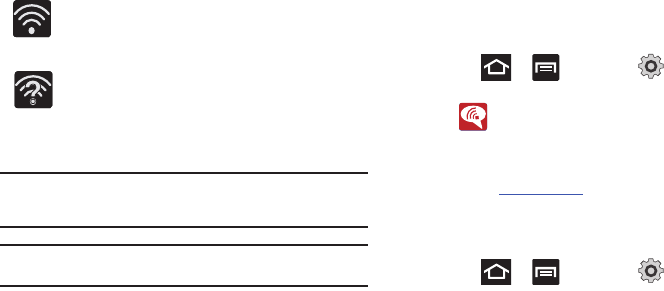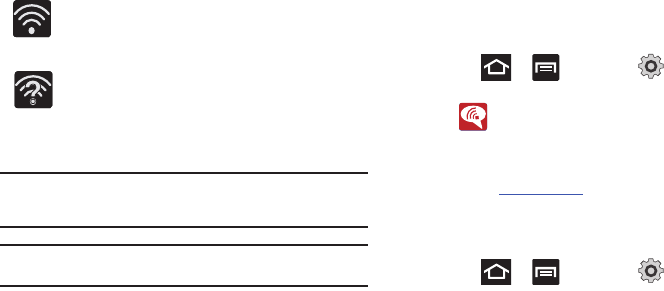
Call Functions and Contacts List 64
3.
Tap an available WAP (Wireless Access Point) from within
the
Wi-Fi networks
area of the page. Follow the on-screen
instructions to complete connection.
Note:
To avoid international data roaming fees when using Wi-Fi calling
when outside the United States, the Data Roaming feature on your
device must be turned off.
Note:
With certain rate plans, minutes used while connected to the Wi-Fi
network count against available rate plan minutes.
Activating Wi-Fi Calling
1. Ensure that the
Wi-Fi connected
icon displays on the
status bar.
•
If prompted with an on-screen “Did you know your phone can make
calls over Wi-Fi” popup, tap
Learn
and follow the remaining
on-screen instructions. Tap
Next
➔
and tap
Done
.
2. Press ➔ and then tap (
Settings
) ➔
Wireless and network
➔
Wi-Fi Calling
.
3. If (
Missing 911 Address
) displays in the Status Bar,
follow these steps to provide a 911 address for emergency
location:
•
Log into
my.t-mobile.com
.
•
Click on
Your Profile
and edit the
Customer Information
.
•
Enter your emergency location information and complete the online
registration.
4. Press ➔ and then tap (
Settings
) ➔
Wireless and network
➔
Wi-Fi Calling Settings
.
Wi-Fi Connected
Displays when Wi-Fi is connected, active, and
communicating with a Wireless Access Point (WAP).
Wi-Fi Communication Issue
Displays when Wi-Fi is active and there is an available
open wireless network.