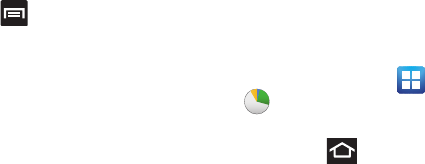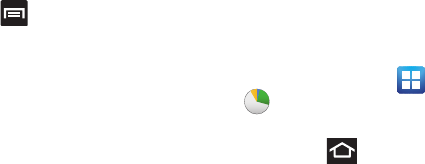
175
4.
Tap the
Due date
field and enter a due date name using the
keypad. If there is no date that the task is due, tap the
No
due date
checkbox.
5. If desired, enter
Task
,
Priority
,
Reminder
, and
Notes
then
tap
Save
.
6. At the Task list screen, press
to display the following
options:
•Create
: allows you to create a new task.
• Delete
: allows you to delete one or all of your tasks.
•Search
: allows you to search your tasks for a particular word or
words.
•List by
: allows you to sort by Due date, Status, or Priority.
•Sync Task
: allows you to sync your tasks to any of your accounts.
From the Task list screen, tap a task once you have completed it
and a checkmark appears next to the task. The task name is also
grayed out so that you can still read it.
Task Manager
Sometimes your phone might seem to slow down over time, and the
biggest reason for this are background applications. These are
applications that were not properly closed or shutdown and are still
active but minimized. The Task Manager not only lets you see which
of these applications are still active in the background but also easily
lets you choose which applications are left running and which are
closed.
Shutting Down Applications
ᮣ
From the Home screen, tap (
Applications
)
➔
(
Task Manager
).
– or –
Press and hold then tap
Task Manager
. This screen
contains the following tabs:
• Active applications
display those currently active applications
running on your phone.
• Downloaded
displays any installed packages or applications from
the Market that are taking up memory space. Tap
Uninstall
to
remove them from your phone.
• RAM
, displays the amount of current RAM (Random Access
Memory) currently being used and allow you to
Clear memory
.