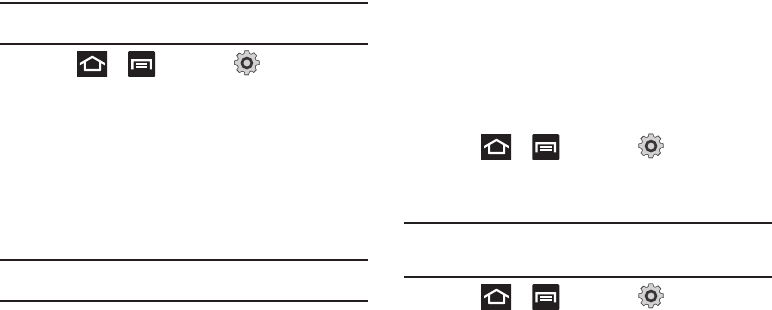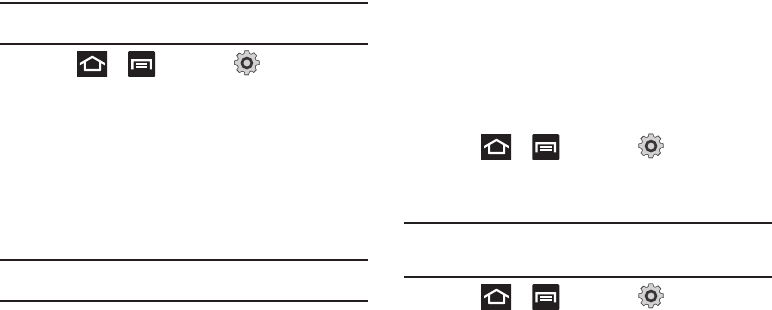
Changing Your Settings 204
Wi-Fi Direct Settings
You can configure your device to connect directly with other Wi-Fi
capable devices. This is an easy way to transfer data between
devices. These devices must be enabled for
Wi-Fi direct communication. This connection is direct and not via
a hotspot or WAP.
Note:
Activating this feature will disconnect your current Wi-Fi network
connection.
1. Press ➔ and then tap (
Settings
) ➔
Wireless and network
➔
Wi-Fi Direct settings
.
2. Tap
Wi-Fi Direct
. A check mark displayed next to the
feature indicating it is enabled. Your phone will begin to
search for other devices enabled with Wi-Fi direct
connections.
3. After scan, tap a device name to begin the connection
process to another Wi-Fi Direct compatible device.
Note:
The target device must also have Wi-Fi Direct service active and
running before it can be detected by your device.
4. Tap
Connect
. The direct connection is then established.
5. When prompted to complete the connection, tap
OK
. The
status field now reads “Connected” and your connected
device is listed within the Wi-Fi Direct devices listing.
Wi-Fi Calling
You can configure your device to make and receive calls over an
active Wi-Fi connection. Wi-Fi Calling is an excellent solution for
coverage issues in and around the home or wherever cellular
coverage is limited. Minutes used while connected to the Wi-Fi
network count against available rate plan minutes. For more
information, refer to “Wi-Fi Calling” on page 63.
1. Ensure that the
Wi-Fi connected
icon displays on the
status bar.
2. Press ➔ and then tap (
Settings
) ➔
Wireless and network
➔
Wi-Fi Calling
.
Wi-Fi Calling Settings
Important!:
A new ISIM card must be installed within the device prior to using
this feature. Wi-Fi must first be active and communicating prior
to launching Wi-Fi Calling.
1. Press ➔ and then tap (
Settings
) ➔
Wireless and network
➔
Wi-Fi Calling Settings
.