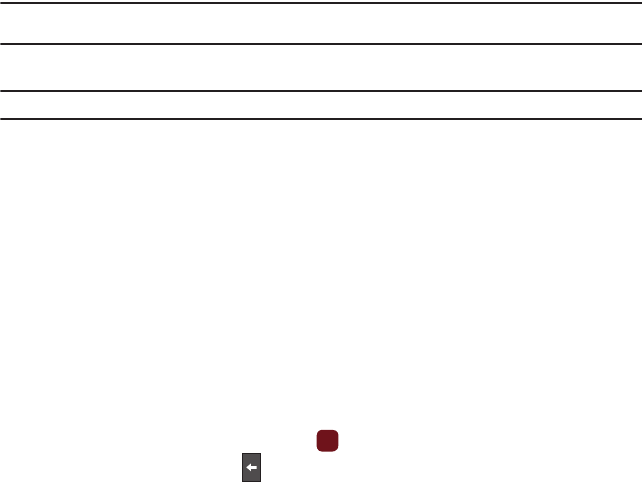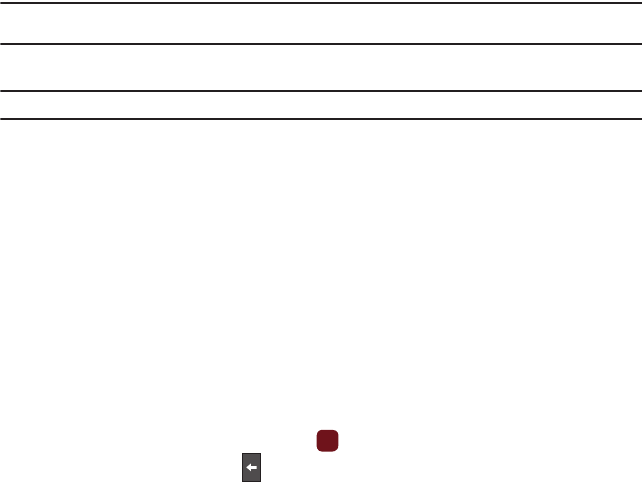
Organizer 88
Google Maps
Google Maps allow you to track your current location, view real-time traffic issues, and view detailed destination
directions. There is also a search tool included to help you locate places of interest or a specific address. You can
view locations on a vector or aerial map, or you can view locations at the street level.
Important!:
Before using Google Maps you must have an active data (3G) or connection. The Maps application does not cover every
country or city.
ᮣ
From Idle mode, press
Menu
➔
Media
➔
Games and Apps
➔ Google Maps.
Note:
For your safety, do not use Google Maps or any other visual application while driving.
Alarm
This feature allows you to:
•
Set up to 3 alarms to ring at specified times.
•
Set the phone to switch on automatically and ring the alarm even if the phone is switched off.
The following options are available:
–
Alarm 1
: set the Name, Alarm activation, Alarm time, Alarm type, Alarm tone, Alarm volume, Day, Snooze, and Repeat for
this alarm.
–
Alarm 2
: set the Name, Alarm activation, Alarm time, Alarm type, Alarm tone, Alarm volume, Day, Snooze, and Repeat for
this alarm.
–
Alarm 3
: set the Name, Alarm activation, Alarm time, Alarm type, Alarm tone, Alarm volume, Day, Snooze, and Repeat for
this alarm.
–
Auto power
: alarm rings at the specified time even if the phone is turned off. If the option is set to
Off
, the alarm does not ring.
To set the alarm:
1. From Idle mode, press Menu ➔ Organizer ➔ Alarm.
2. Select an alarm and press the Select soft key or .
3. Highlight the
Name
field, and press to backspace, then enter a new name for this alarm (if desired).
4. Highlight the
Alarm activation
field and press the
Right
Navigation key to select
On
.
5. Highlight the
Alarm time
option. Enter the time you want the Alarm to sound.