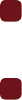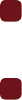
79
Sounds
In this menu, you can view the list of sounds downloaded from the web server or received in picture messages. You
can also set a downloaded sound as the current ring tone.
ᮣ
From Idle mode, press Menu ➔ Media ➔ Sounds.
Press the Options soft key to access the following options:
Browse HiFi Ringers
Using the Browse HiFi Ringers
®
option on the sounds list, you can quickly access T-Mobile website and use the
browser to download new HiFi Ringers.
ᮣ
Press to connect and purchase additional ringtones.
Browse MegaTones
Use Browse MegaTones
®
to quickly access the T-Mobile website and download new sounds.
ᮣ
Press to purchase to purchase additional MegaTones.
Sounds
Use Sounds to manage sounds on your phone.
ᮣ
Highlight an item in the Sounds menu and press the
Options
soft key. The following options are available:
•Set as
: allows you to set the sound as an Ringtone, Individual ringtone, Alarm tone, Message tone, or Calendar reminder.
• Create folder
: allows you to create a new folder to contain sounds.
•Sort by
: allows you to sort sound files by: Date, Type, Name, or Size.
• Properties
: displays the sound name, format, size, forwarding, date created, location.
Voice list
Voice list
contains your recorded audio messages.
ᮣ
Highlight an item and press the
Options
soft key. The following options are available:
• Send via
: allows you to send this voice file as a Message, Email, Exchange email, or to a Bluetooth enabled device.
•Set as
: allows you to set the voice file as Ringtones, Individual ringtone, Alarm tone, Message tone, or Calendar reminder.
• Delete
: deletes Selected, Multiple, or All voice files.
•Move
: moves Selected or Multiple voice files to another folder.