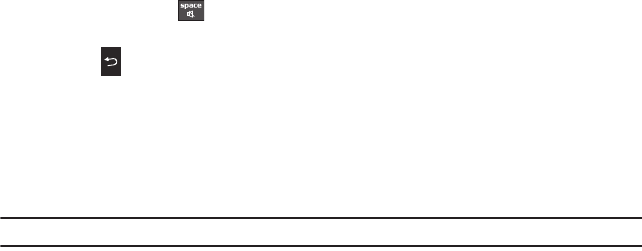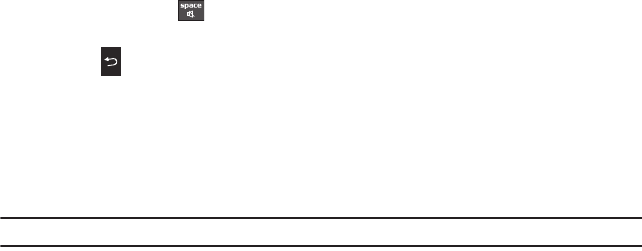
Media 68
Entering Text in web2go
When you are prompted to enter text, the currently active text input mode is indicated on the screen. The following
modes are available:
•
Upper-case character mode (ABC)
: allows you to enter upper-case English characters.
•
Lower-case character mode (abc)
: allows you to enter lower-case English characters.
•
Number mode (123)
: allows you to enter numbers.
To change the text input mode, use the following procedures:
1. Press the Right soft key one or more times.
2. To enter a space, press .
3. To edit text, set the cursor to the right of the character(s) to be corrected.
4. Press the key as required.
5. Enter the correct character(s).
Selecting and Using Menu Options
Various menus are available when you are using web2go to navigate the Wireless Web.
To access the browser options menu:
1. Press the Options soft key.
Note:
The menus may vary, depending on your version of web2go.
The following options are available:
–
Reload
: reloads the current page.
–
Resize page
: allows you to manually resize the page by sliding the size bar to the left or right.
–
Forward
: pages forward one page
–
Go to
: navigates to the URL address, Homepage, Bookmarks, History, or Saved pages.
–
Save
: allows you to save the Image or Page.
–
Add to bookmarks
: adds the current URL to Bookmarks.
–
Send URL via message
: sends the currently viewed URL to a recipient as a message.
–
Page details
: allows you to view details about the current page such as: Title, Address, Size, MIME type, and Last updated.