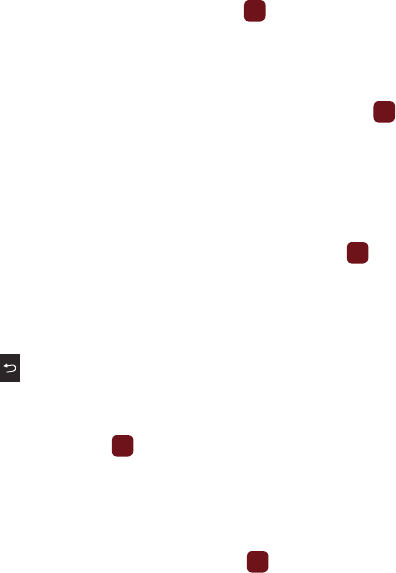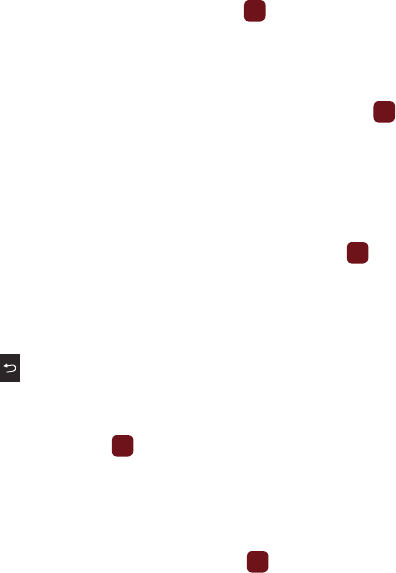
Changing Your Settings 114
Turn Bluetooth On/Off
Turn Bluetooth On or Off.
ᮣ
Make a selection and press the Select soft key or . When you turn Bluetooth on, your phone proceeds
with searching for nearby Bluetooth devices.
My devices
This option allows you to search for new Bluetooth devices.
ᮣ
Highlight the Search new device option and press the Select soft key or .
The phone searches for available devices.
My visibility
When Bluetooth Visibility is turned on, your phone is wirelessly transmitting its phone name and status. This can be
useful if you are attempting to connect to other Bluetooth devices. Making your phone visible can pose a security
risk and invite unauthorized connection. This feature should be used with Bluetooth security options.
ᮣ
Highlight the option (On/Off/Custom) and press the
Select
soft key or .
My phone name
When your phone’s Bluetooth visibility is On, it identifies itself using the name entered into this text field. This name
can be altered by selecting the pre-existing text and entering a new text string in its place. This feature should be
paired with a Bluetooth security option.
1. Press to erase the previous name.
2. Use the phone’s keypad to enter a new name. The default input entry method is Abc, where the initial
character is Uppercase and each consecutive character in that same word is left as lowercase text.
3. Press the
Save
soft key or to save the new name.
Security mode
When the Bluetooth Visibility is turned on, your phone is wirelessly transmitting its phone name and status. This
transmission can pose a security risk and invite unauthorized connection to your phone. It is recommended that
you activate your phone’s Bluetooth security.
ᮣ
Highlight
On
or
Off
and press the
Select
soft key or .