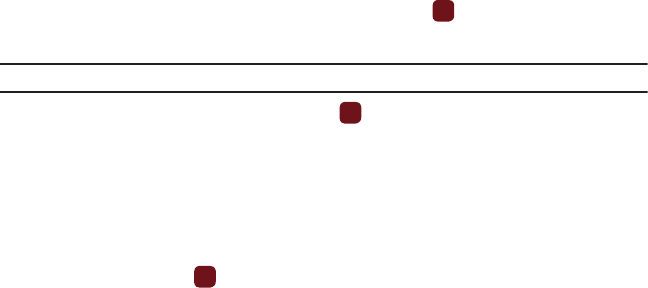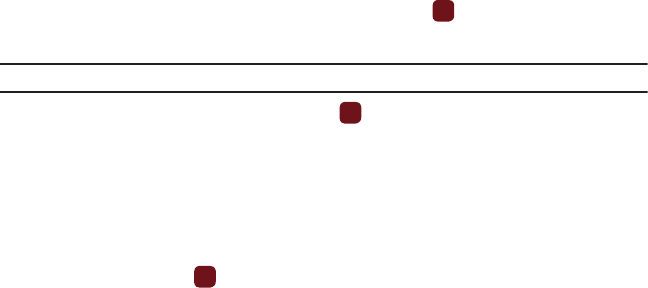
69
–
Browser settings
: various settings are available, see
“Browser Settings”
on page 70.
–
Exit browser
: exits the browser page you are viewing and returns to the Home page.
Enter URL
This menu allows you to manually enter the URL address of a web site that you wish to access.
For further details about entering characters, see “Entering Text” on page 33.
Bookmarks
This menu stores up to 15 URL addresses.
To store a URL address:
1. From Idle mode, press Menu ➔ Media ➔ web2go ➔ Bookmarks.
2. Press
Options
➔ Add bookmark and press the Select soft key or the key.
3. Enter a name for the bookmark in the Title text box and press the Down key.
Note:
For further details about how to enter characters, see “Entering Text” on page 33.
4. Enter the address in the
URL
text box and press
Save
.
5. Highlight an item after saving a bookmark, then press the Options soft key to access the following:
• Edit bookmark
: allows you to edit the address.
• Delete
: allows you to delete the selected address or multiple addresses.
• Add bookmark
: allows you to enter a new bookmark URL.
• Send URL via message
: allows you to send the selected bookmark as a text message.
• Set as homepage
: allows you to set the selected bookmark as a homepage.
6. Select a URL and press
Go
. Your browser displays the site.
Saved Pages
This option displays a list of the pages that were saved while navigating the browser.
History
This option provides you with a list of the most recently visited web sites. You can use these entries to return to
previously visited, but not bookmarked, web pages.