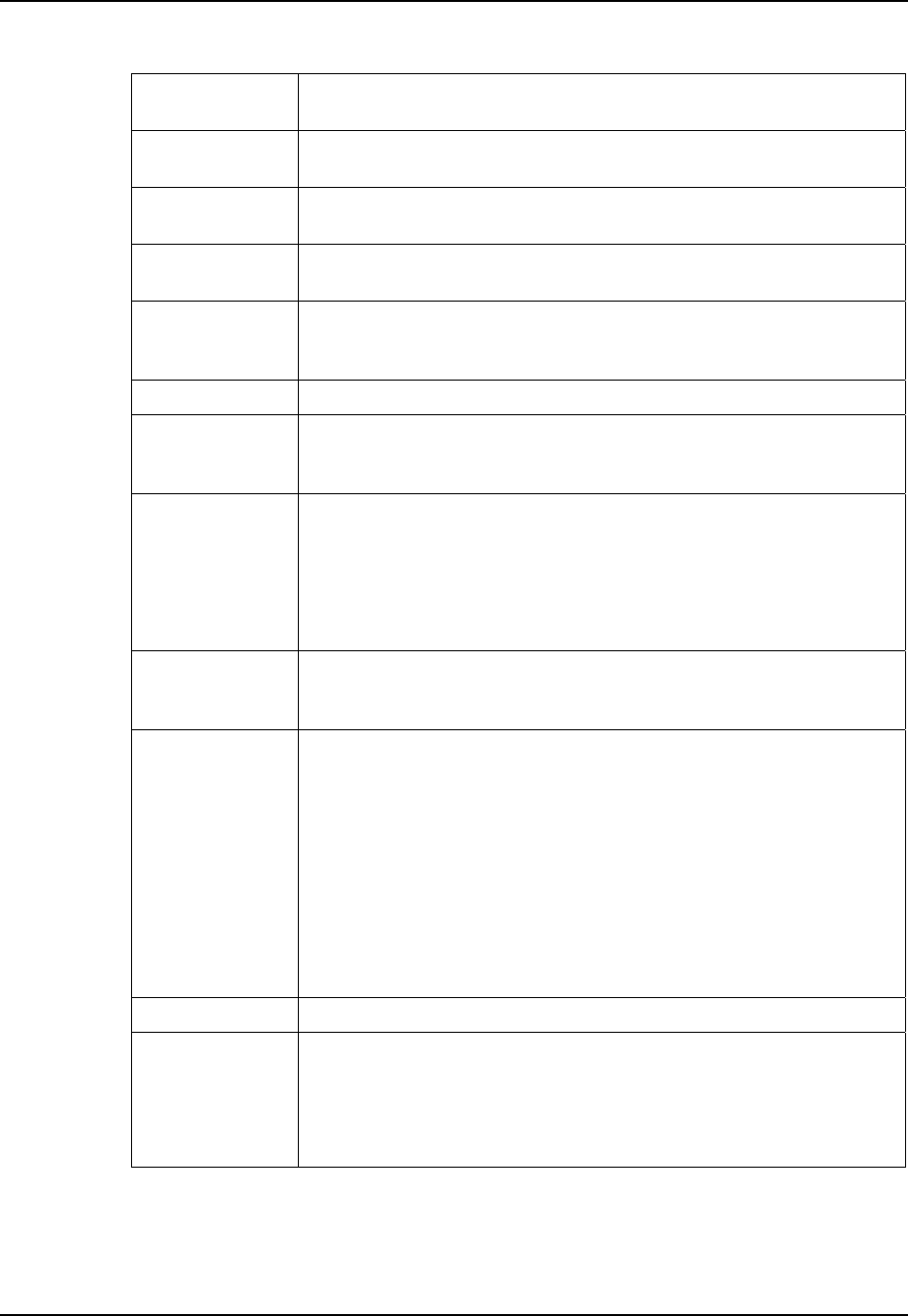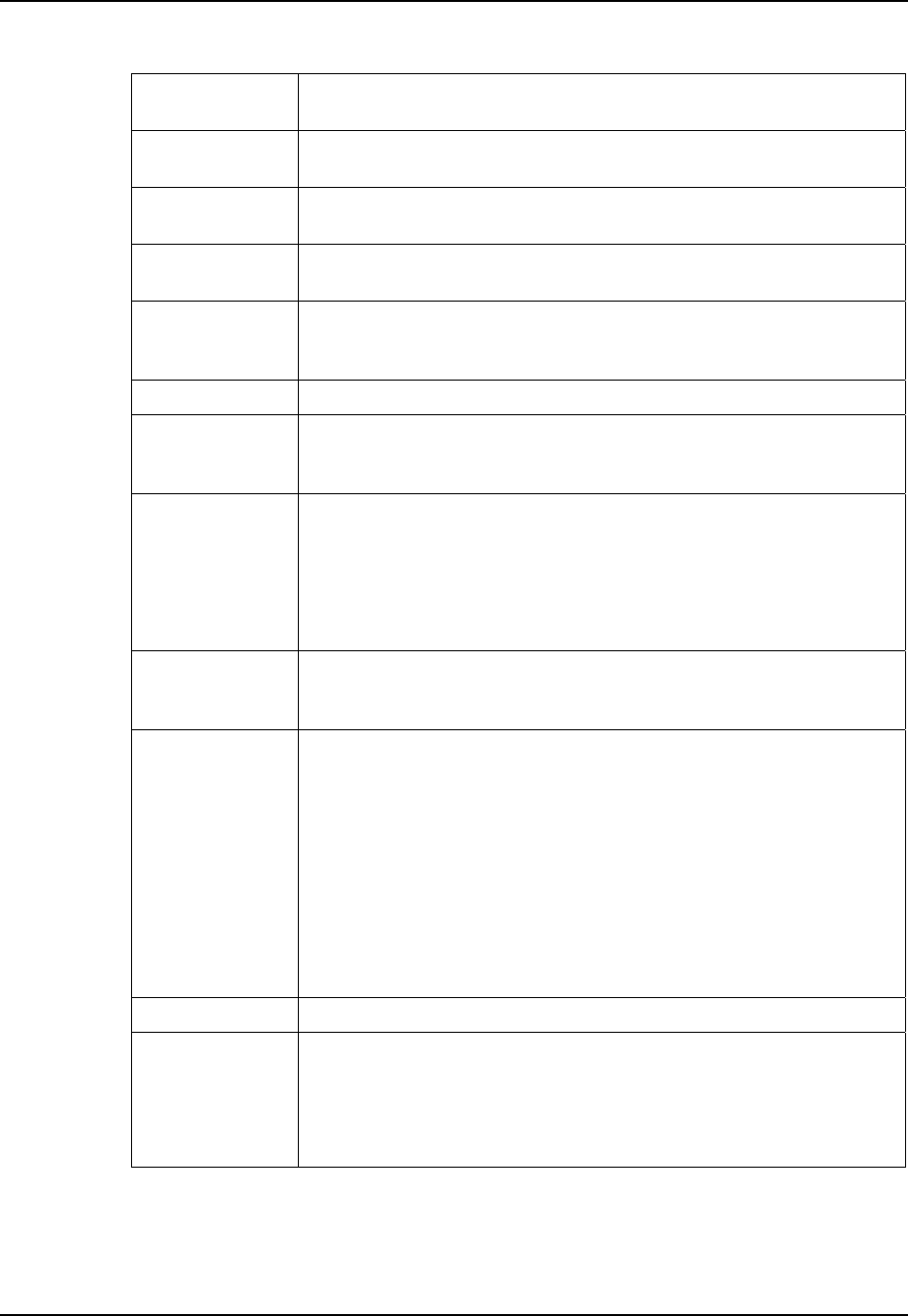
74 Programs
MX6 Reference Guide E-EQ-MX6RG-E-ARC
Available
networks
The radio automatically scans for available networks and their names are
listed.
Configured
networks
Select a configured network to change properties or tap Add to create a new
wireless network.
Wireless
Networks Tab
Set the parameters for Network Access Points and underlying protocol.
Protocol Tab
Configure common protocols that apply to any network the port connects
to.
Available
Networks Section
This section displays the networks the terminal recognizes as available to
connect to. When the Client is first installed, there are no entries in the
Available Networks list.
Scan Tap this button to see a list of networks broadcasting their availability.
Info
Displays information about the selected network. Shows SSID, MAC
address, channel, and RSSI for the radio. Shows setting of WPA mode or
WEP for security.
Move to
Configured
This button activates only after Scan has been tapped and available
networks have been retrieved.
In the list of networks retrieved, select the network you wish to connect to,
and tap Move to Configured. This selects the network, which now appears
in the Configured Networks section.
Note: You can also attach to networks who are not broadcasting.
Configured
Networks Section
This section displays the networks your device is connected to. This section
enables you to add or remove networks as well as review and edit the
properties of existing configured networks.
Default
When the Client is first installed, there is a Configured Network named
"default" in the list. This profile has Associate with any network selected in
its Properties selection screen.
If you are going to be in a location with only one access point (or more than
one access point that attaches to the same network), the default profile may
be sufficient for you needs, without necessitating the selection of a specific
network or networks.
If default is last in the list, it can act as a wildcard should you be out of the
range of your primary networks (which are listed first). Do not place
default at the top or middle of the list because, if it is, connection to the
other list entries will never be attempted.
Up Tapping this button moves a selected network up one place in the list.
Down
Tapping this button moves a selected network down one place in the list.
Note: The order of the networks in this list is the exact order that
connections will be attempted.
The network listed first will be attempted first and so on. Place your
primary networks first.