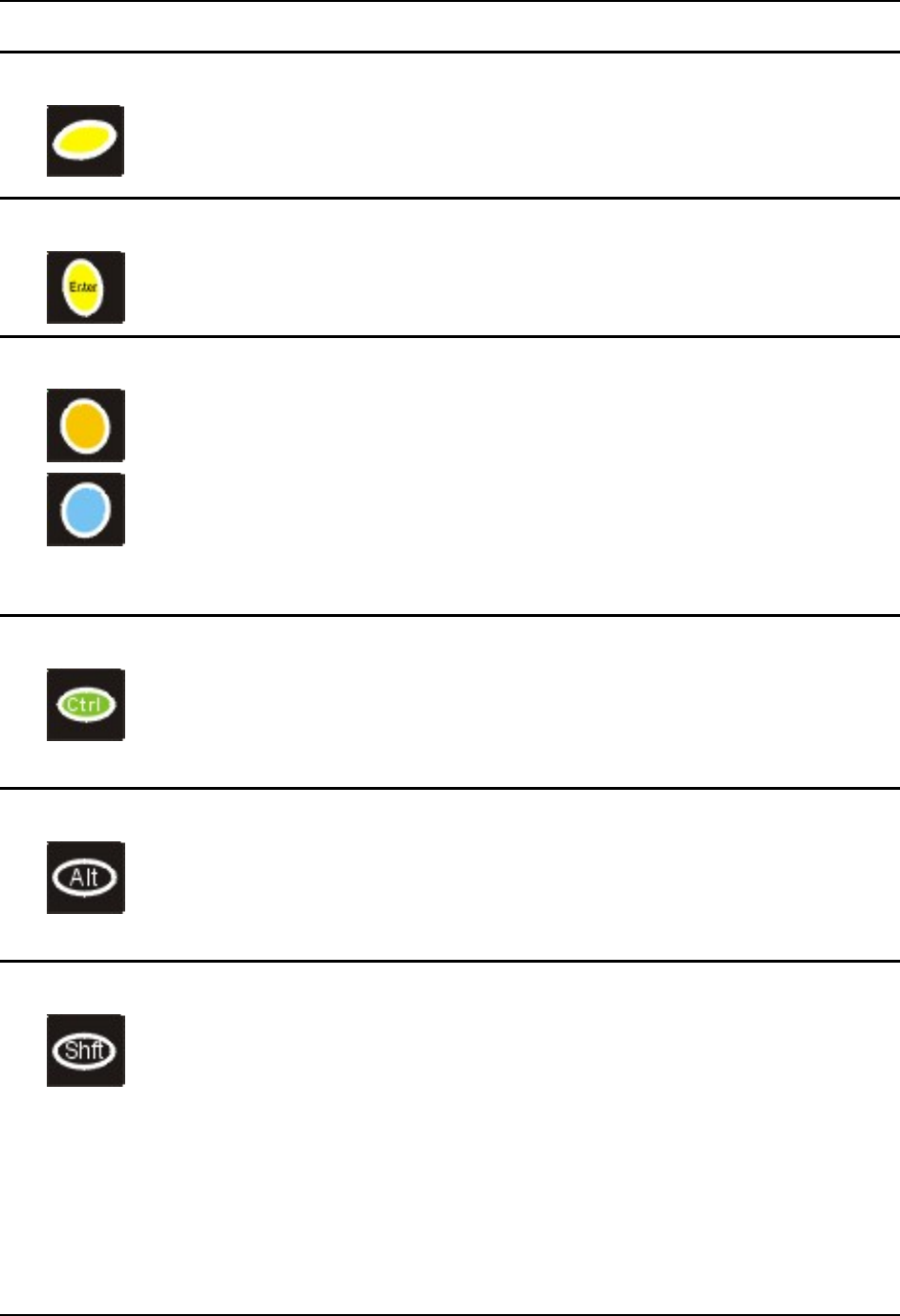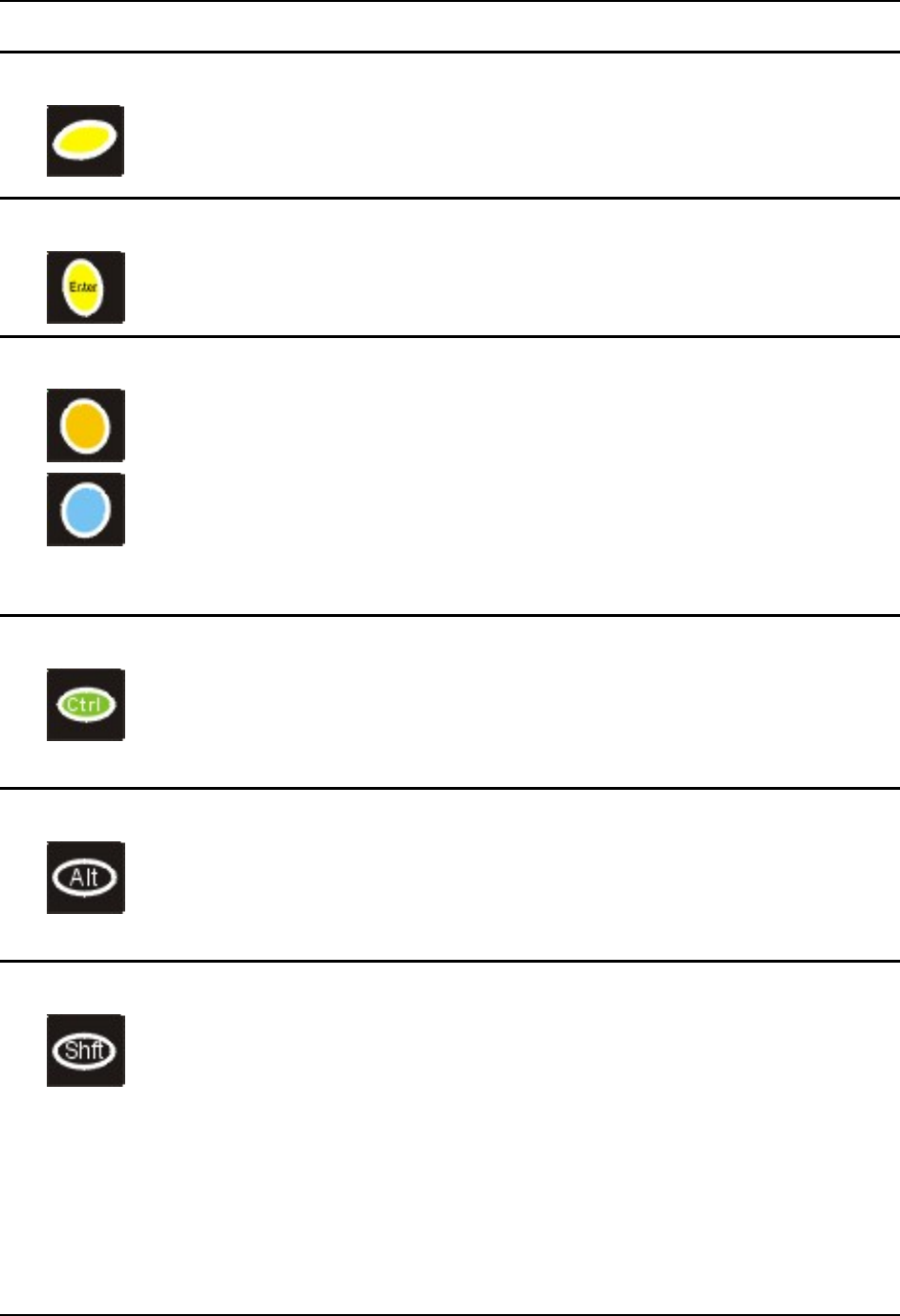
The Keypad 37
E-EQ-MX5CEOGWW-F-ARC MX5X User’s Guide
Scan Key Function
When programmed as Scan keys, either the left or right Scan key activates the
scanner. The internal scanner scans only when the Scan button is pressed (or
when the scan trigger is pressed on the optional trigger handle, if installed).
Enter Key Function
The Enter key is used to confirm a forms entry or to transmit information. How
it is used is determined by the application running on the computer.
2nd Key Function
The Orange (on the upper left side of the keypad) and Blue (on the upper right
side of the keypad) keys are 2nd keys used to activate the 2
nd
functions of the
keypad. Printed above many keys are small characters, in either orange (on the
left side of the key) or blue (on the right side of the key), that represent the 2
nd
function of that key. Using the 2
nd
key activates the second key function. Note
that the 2
nd
key only stays active for one keystroke. Each time you need to use
the 2
nd
function you must press the Orange or Blue 2
nd
key. To cancel a 2
nd
function before pressing another key, press the 2
nd
key again.
Ctrl Key Function
The Ctrl key enables the control functions of the keypad. This function is
similar to a regular keyboard’s Control key. Note that the Ctrl key only stays
active for one keystroke. Each time you need to use a Ctrl function, you need to
press the Ctrl key before pressing the desired key.
Alt Key Function
The Alt key enables the alternate functions of the keypad. This function is
similar to a regular keyboard’s Alt key. Note that the Alt key only stays active
for one keystroke. Each time you need to use an alternate function, you need to
press the Alt key before pressing the desired key.
Shft Key Function
The Shft key enables the shifted functions of the keypad. This function is
similar to a regular keyboard’s Shift key. Note that the Shift key only stays
active for one keystroke. Each time you need to use a Shifted function, you
need to press the Shft key before pressing the desired key.
When the Shft key is pressed the next key is determined by the major key
legends, i.e., the alpha keys display lower case letters -- when CAPS is On
alpha characters are capitalized. For example, when CAPS is On and the Shft
key and the G key are pressed, a lower case g is displayed.