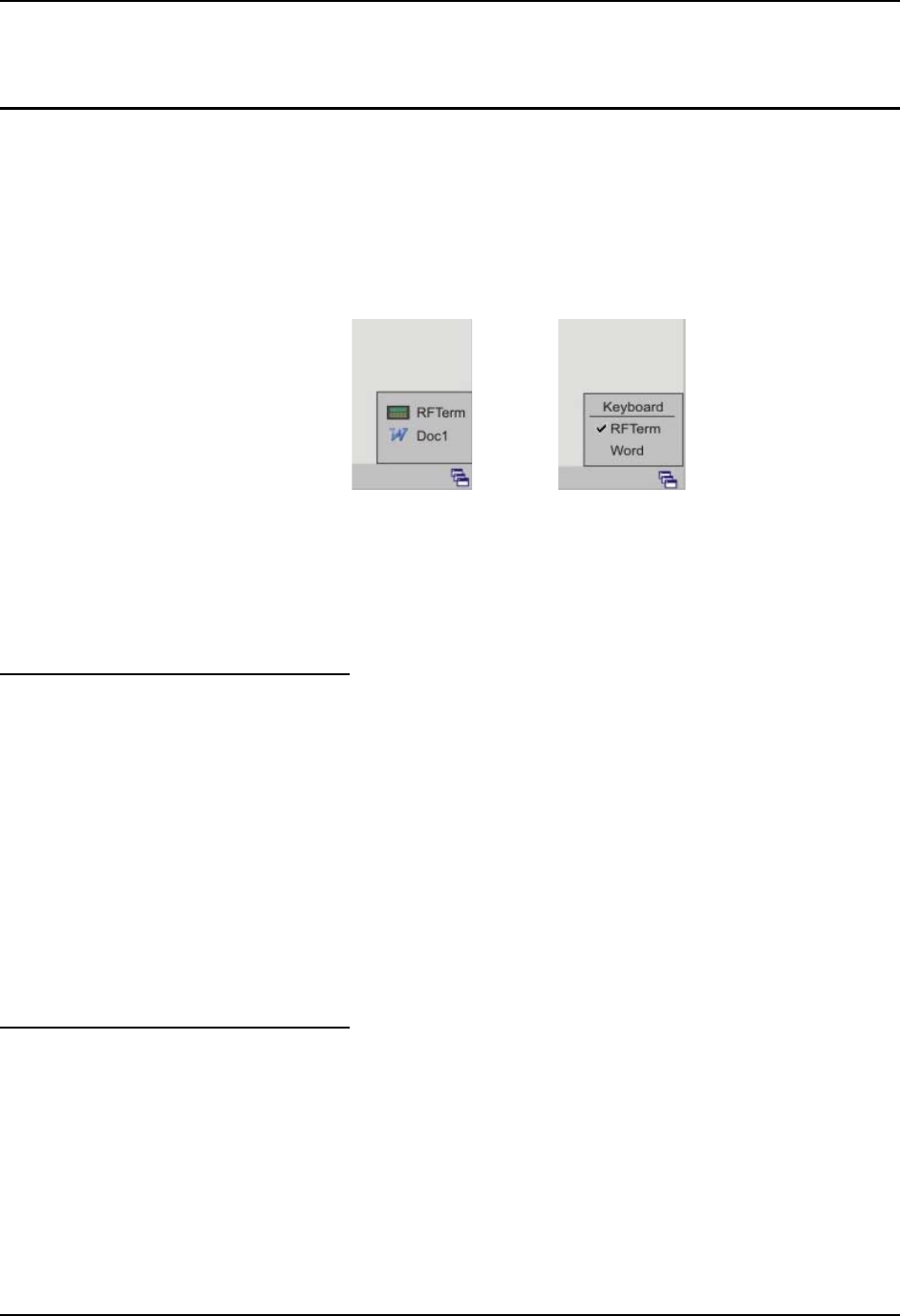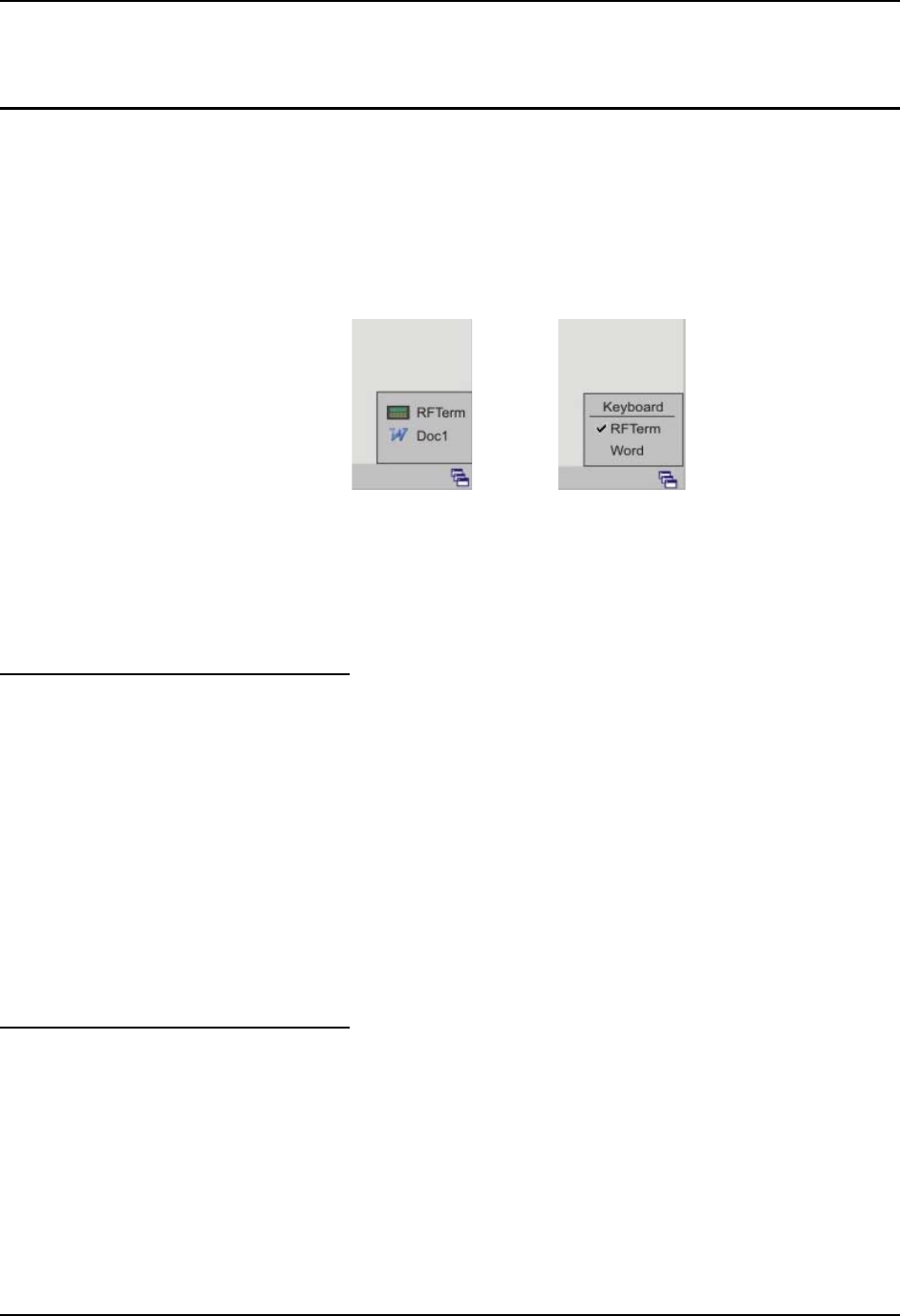
Quick Start 19
E-EQ-MX5CEOGWW-F-ARC MX5X User’s Guide
main battery pack is removed. The backup battery is re-charged using AC power only; it does not
use main battery power to re-charge.
Entering the Multi AppLock Activation Key
Note: The touch screen must be enabled. See the MX5X Reference Guide, Chapter 6 -
AppLock for AppLock instruction.
AppLock may be installed and running on the mobile device. AppLock restricts access to
programs and the Windows CE Control Panel. Please contact your system administrator for
instruction.
or
Figure 15 End-User Multi Applock Touch Panel Segment
A checkmark indicates applications currently active or available for Launching by the user.
Previous versions used the program icon to indicate the same function. When Keyboard is
selected, the MX5X default input method (Input Panel, Transcriber, or custom input method) is
activated.
Using a Stylus Tap
When the mobile device enters end-user mode, a Switchpad icon (it looks like three tiny windows
one above the other) is visible at the far right in the taskbar. The taskbar is always visible on top
of the application in focus. Note: If only one application is configured and the Input Panel is not
enabled, the Switchpad icon is not displayed.
When the user taps the Switchpad icon, a menu is displayed showing the applications available to
the end-user. They can tap an application name in the popup menu and the selected application is
brought to the foreground (in focus). The previous application continues to run in the background.
Stylus taps affect the application in focus only. When the user needs to use the Input Panel, they
tap the Keyboard option. Input Panel taps affect the application in focus only.
The figure shown above is an example and is shown only to aid in describing how the user can
switch between applications using a stylus tap. The switchpad lists user applications as well as the
Keyboard option.
Using the Switch Key Sequence
One switch key sequence (or hotkey) is defined by the administrator for the end-user to use when
switching between locked applications. This is known as the Activation key. The Activation key
is assigned by the Administrator using the Global Key parameter (the default Global Key is
Ctrl+Spc). When the switch key sequence is pressed on the keypad, the next application in the
AppLock configuration is moved to the foreground (in focus) and the previous application moves
to the background. The previous application continues to run in the background. End-user key
presses affect the application in focus only.