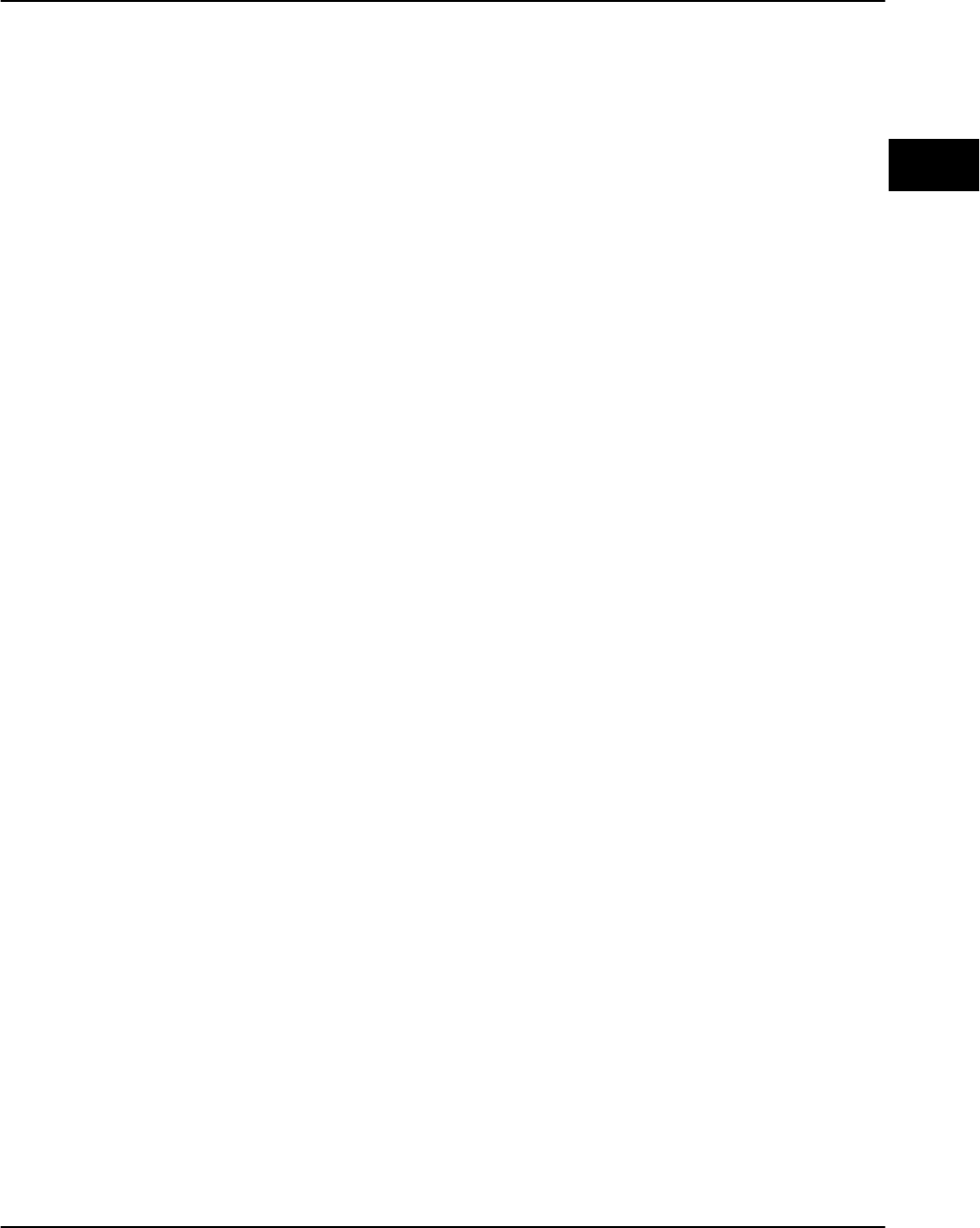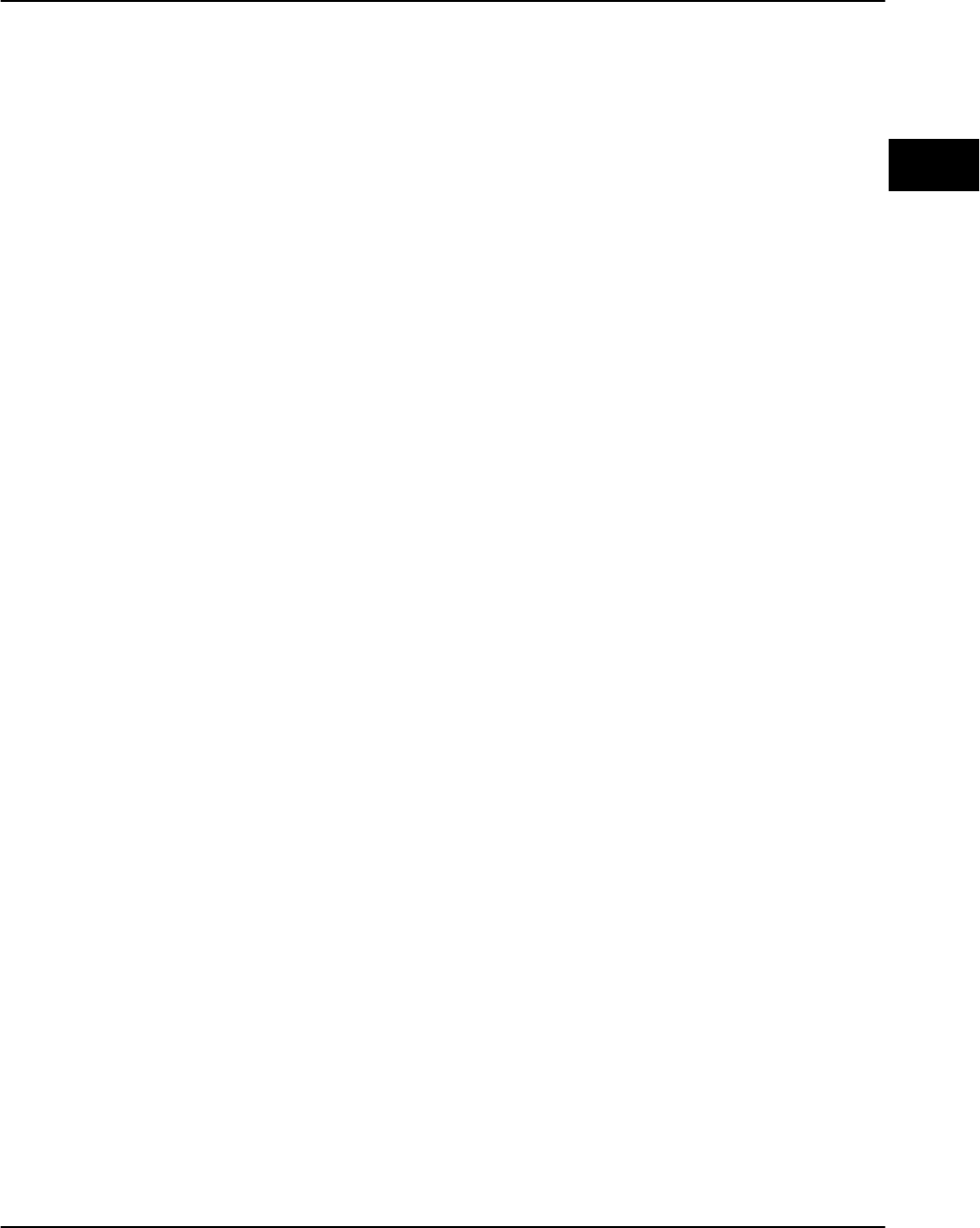
Configuring the adapter
PagePrinter Network Adapter: Utilities & Environments 3-5
Windows 95
operating
systems
To process TCP/IP print jobs
You can use TCP/IP in a Windows 95 environment.
Prerequisites
Make sure your Windows 95 desktop is set up to run TCP/IP jobs.
From the Control Panel:
1 Select Network.
2 Make sure TCP/IP is running. If it is not:
a Select Add.
b Select Protocol.
c Select the Microsoft TCP/IP option.
Step 1: start MarkVision and check the community name
1 Make sure you know the adapter’s community name. The default is
public.
2 Start MarkVision.
3 In the MarkVision printer window, double-click on the adapter port
that you wish to configure.
Step 2: set the TCP/IP address, netmask, and gateway for the adapter
1 If you are using NetWare protocol as well as TCP/IP, you can quickly set
this information within MarkVision.
a Click the Adapter Settings tab.
b Click the Advanced Settings button.
c Set the TCP/IP information in the dialog box that appears.
d When you finish, select Apply.
2 If you are not using NetWare, go to “Step 3: set the IP address, netmask,
and gateway” on page 2-5, or use the MarkVision on-line help for
instructions.