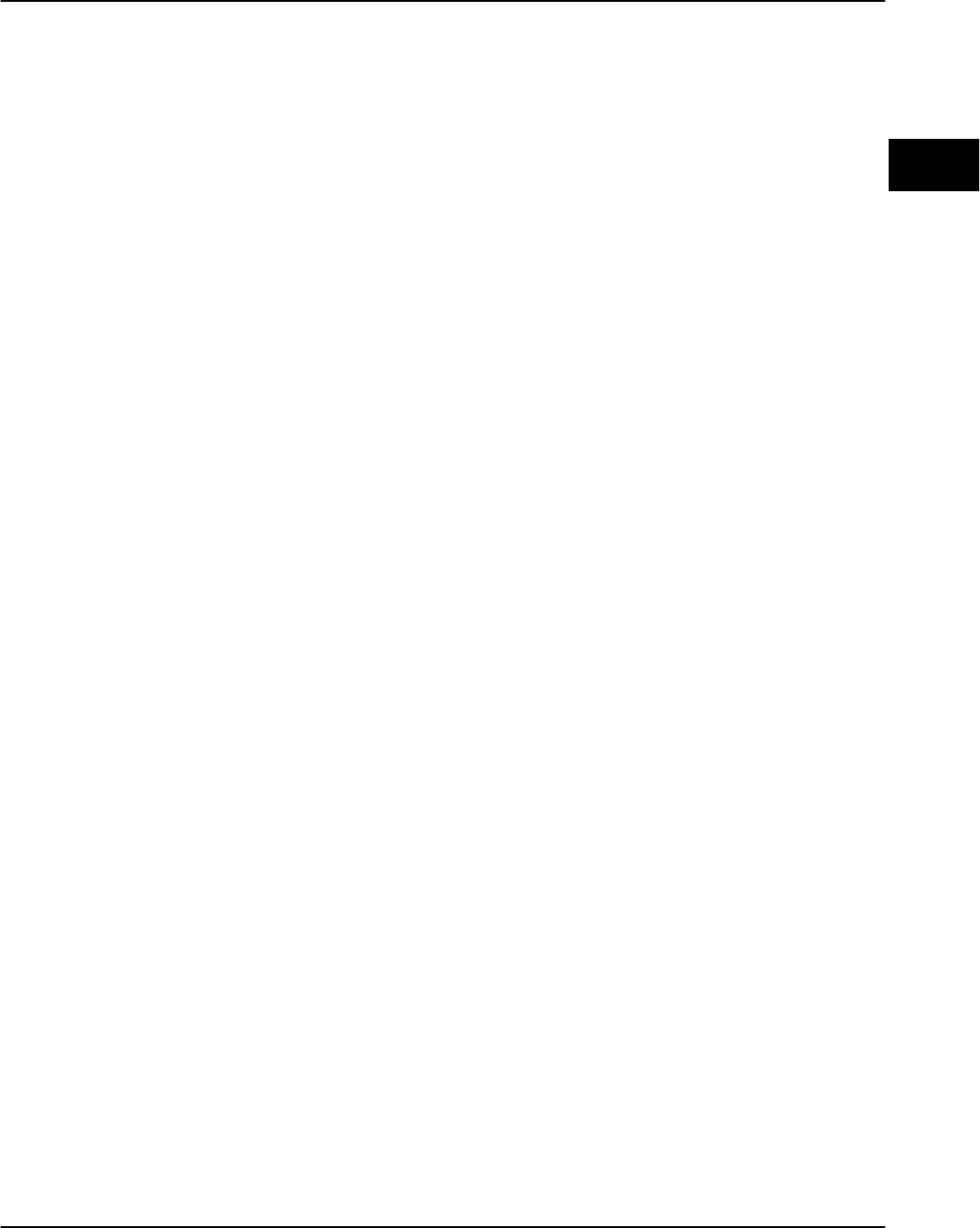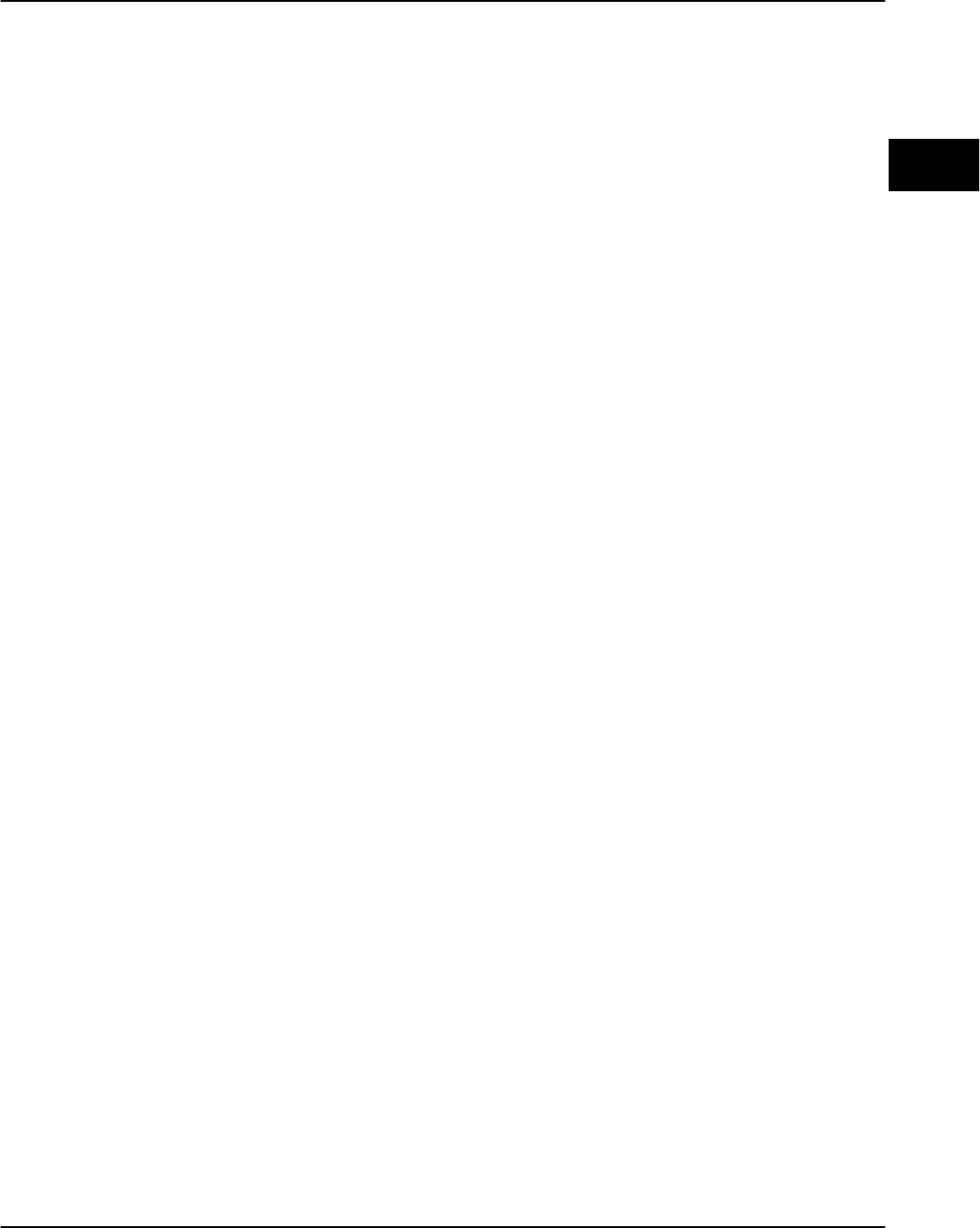
Configuring the adapter
PagePrinter Network Adapter: Utilities & Environments 3-3
Windows 95
operating
systems
Step 1: log on and start MarkVision
1 Log on as an administrator or print operator.
2 Start MarkVision.
MarkVision searches for bidirectional printers and displays the search
results in its main window.
Step 2: make sure the NetWare protocol is on
The NetWare protocol must be turned on in the adapter for the adapter to
process NetWare jobs.
1 In the MarkVision printer window, double-click on the adapter port you
wish to configure for NetWare.
2 Look at the tabs that appear. If the NetWare settings tab is present, the
protocol is on. If the NetWare settings tab is absent or grayed out, then you
must turn the protocol on.
• Use the on-line help for information.
Step 3: set (or verify) the adapter’s general parameters
1 In the MarkVision printer window, double-click on the adapter port
that you wish to configure.
2 Click the Adapter Settings tab.
3 Set or verify all the general parameters for the adapter and port (such
as address, and so forth).
4 If you want this Network Adapter to process TCP/IP settings as well,
you may want to set the TCP/IP address, netmask, and gateway from
this Adapter Settings tab. Simply click the Advanced Settings button, then
set the TCP/IP information in the dialog box that appears.
5 When you finish, select Apply.
Step 4: disable the adapter port
You must disable the adapter port to avoid interfering with incoming NetWare
jobs.
1 Click the NetWare Settings tab.
2 Disable the port by making sure there is no checkmark in the Port
Enabled box.