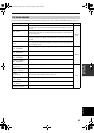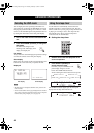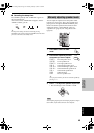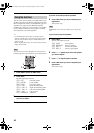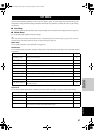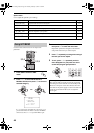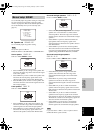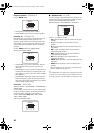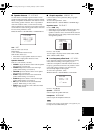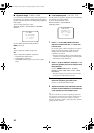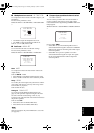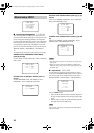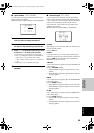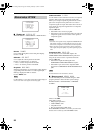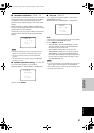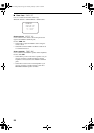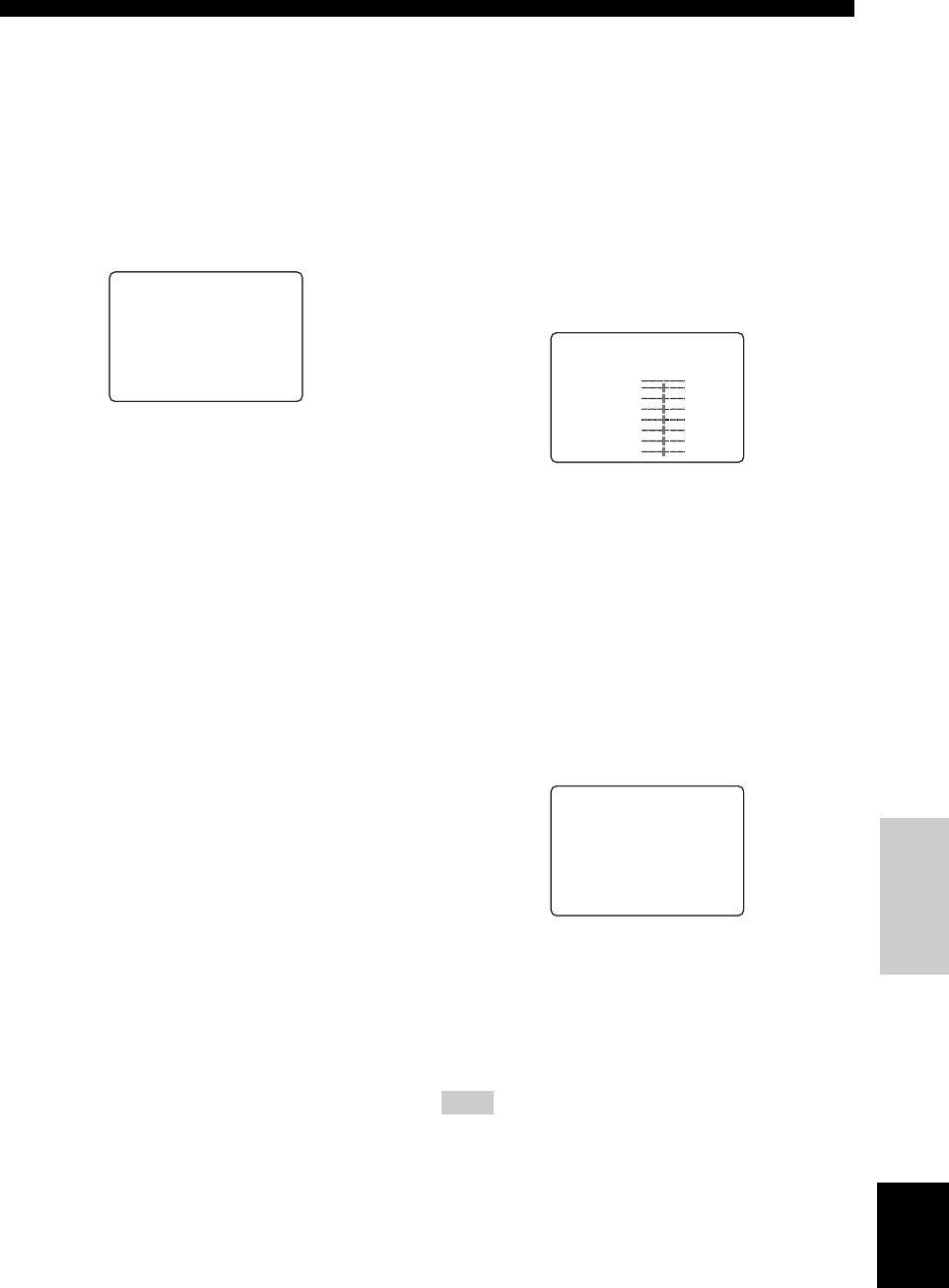
51
English
SET MENU
ADVANCED
OPERATION
■ Speaker distance SP DISTANCE
Use this feature to manually input the distance of each
speaker and adjust the delay applied to respective channel.
Ideally, each speaker should be the same distance from the
main listening position. However, this is not possible in
most home situations. Thus, a certain amount of delay
must be applied to the sound from each speaker so that all
sound will arrive at the listening position at the same time.
To access these parameters, select:
MANUAL SETUP > SOUND MENU > SP DISTANCE >
Unit UNIT
Choices: meters (m), feet (ft)
Initial setting:
U.S.A. and Canada models: feet (ft)
Other models: meters (m)
• Select meters to input speaker distances in meters.
• Select feet to input speaker distances in feet.
Speaker distances
Choices: 0.3 to 24.00 m (1 to 80 ft)
• FRONT L adjusts the distance of the front left speaker.
Initial setting: 3.0 m (10.0 ft)
• FRONT R adjusts the distance of the front right
speaker. Initial setting: 3.0 m (10.0 ft)
• CENTER adjusts the distance of the center speaker.
Initial setting: 3.0 m (10.0 ft)
• SURR L adjusts the distance of the surround left
speaker. Initial setting: 3.0 m (10.0 ft)
• SURR R adjusts the distance of the surround right
speaker. Initial setting: 3.0 m (10.0 ft)
• SB adjusts the distance of the surround back left
speakers. Initial setting: 2.10 m (7.0 ft)
• SWFR adjusts the distance of the subwoofer. Initial
setting: 3.0 m (10.0 ft)
■ Graphic equalizer GRAPHIC EQ
Use this feature to select parametric (PEQ) or graphic
equalizer (GEQ).
To access these parameters, select:
MANUAL SETUP > SOUND MENU > GRAPHIC EQ >
Equalizer select EQ SELECT
Choices: PEQ, GEQ
• Select PEQ to use the equalizer adjusted in auto setup.
• Select GEQ to adjust the built-in 7-band graphic
equalizer so that the center, surround L/R and surround
back L/R speakers tonal quality matches that of the left
and right front speakers.
Choices: –6 to +6 (dB)
You can adjust 7 frequency bands: 63Hz, 160Hz, 400Hz,
1kHz, 2.5kHz, 6.3kHz, 16kHz
■ Low-frequency effect level LFE LEVEL
Use to adjust the output level of the LFE (low-frequency
effect) channel according to the capacity of your
subwoofer or headphones. The LFE channel carries low-
frequency special effects which are only added to certain
scenes. This setting is effective only when this unit
decodes Dolby Digital or DTS signals.
To access these parameters, select:
MANUAL SETUP > SOUND MENU > LFE LEVEL
Choices: –20 to 0 (dB)
Speaker SPEAKER
Select to adjust the speaker LFE level.
Headphone HEADPHONE
Select to adjust the headphone LFE level.
Depending on the settings of LFE LEVEL, some signals may not
be output from the SUBWOOFER jack.
. UNIT;;;;;;meters
FRONTL;;;;2.30m
FRONTR;;;;2.30m
CENTER;;;;;2.00m
: Up/Down
p
/
p
: Adjust
-/+
C)SP
DISTANCE
Note
. CHANNEL;;FRONT L
-+
63Hz 0dB
160Hz 0dB
400Hz 0dB
1kHz 0dB
2.5kHz 0dB
6.3kHz 0dB
16kHz 0dB
D)GRAPHIC
EQ
. SPEAKER;;;;;;0dB
HEADPHONE;;;;0dB
/ : Up/Down
p
p
-/+ : Adjust
E)LFE
LEVEL
00_RX-V1400U_EN.book Page 51 Thursday, February 19, 2004 4:26 PM