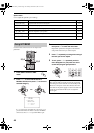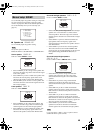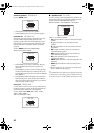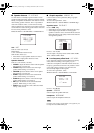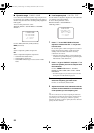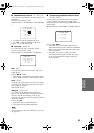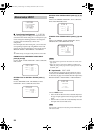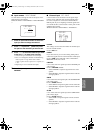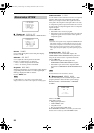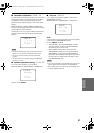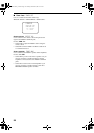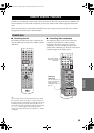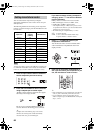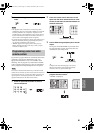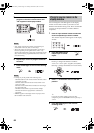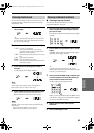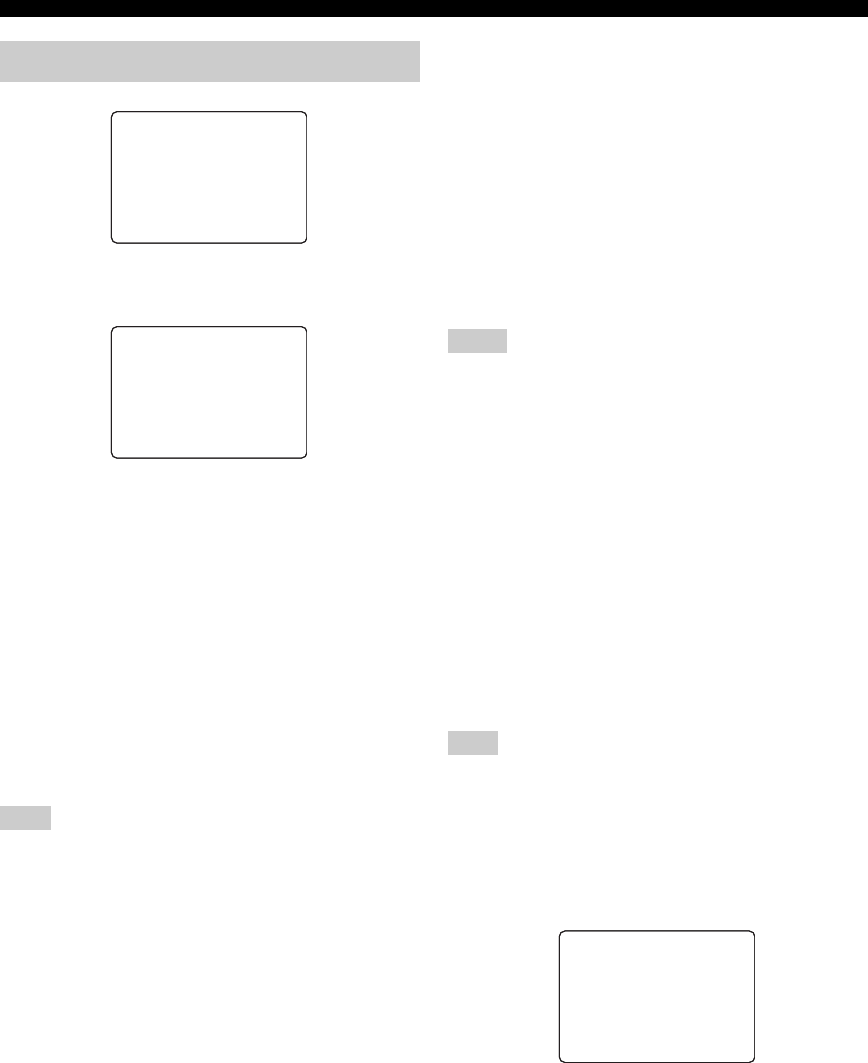
56
SET MENU
■ Display set DISPLAY SET
MANUAL SETUP > OPTION MENU > DISPLAY SET >
Dimmer DIMMER
Use to adjust the brightness of the front panel display.
Choices: –4 to 0
OSD shift OSD SHIFT
Use to adjust the vertical position of the OSD.
Choices: +5 (downward) to –5 (upward)
• Press + to lower the position of the OSD.
• Press – to raise the position of the OSD.
Gray back GRAY BACK
Selecting AUTO for the on-screen display setting displays
a gray background when there’s no video signal input.
Nothing is displayed if OFF is selected.
Choices: AUTO, OFF
If “GRAY BACK” is set to OFF, no information will be
displayed on the screen when video signals are not being input.
Video conversion V CONV.
Use this feature to turn on/off the conversion of composite
signals to both S-video and component signals. This
allows you to output coverted video signals from the S-
video jack or the component video jack when no S-video
or component signals are input. This feature also converts
S-video signals to component signals when no component
signals are input.
Choices: ON, OFF
• Select OFF not to convert any signals.
• Select ON to convert composite signals to S-video and
component signals, and to convert S-video signals to
component signals.
• Converted video signals are only output to the MONITOR OUT
jacks. When recording you must make the same type of video
connections (composite or S-video) between each component.
• When converting S-video signals from a VCR to component
video signals, the picture quality may suffer depending on your
VCR.
Component OSD CMPNT OSD
Use this feature to turn on/off OSD output to the
COMPONENT VIDEO MONITOR OUT jacks when
using the set menu, test tone or parameter functions.
Choices: ON, OFF
• Select ON to output the OSD signals from
COMPONENT VIDEO MONITOR OUT jacks.
• Select OFF if you do not want to output the OSD
signals from COMPONENT VIDEO MONITOR OUT
jacks.
Set menu functions even when OFF is selected.
■ Memory guard MEMORY GUARD
Use this feature to prevent accidental changes to DSP
program parameter values and other system settings.
MANUAL SETUP > OPTION MENU > MEMORY
GUARD >
Choices: ON, OFF
Select ON to protect:
• DSP program parameters
• All SET MENU items
• All speaker levels
• The on-screen display (OSD) mode
When MEMORY GUARD is set to ON, you cannot use
the test tone or select any other SET MENU items.
Manual setup: OPTION
Note
. A)DISPLAYSET
B)MEMORYGUARD
C)PARAM.INI
D)ZONESET
: Up/Down
p
/
p
: Select
-/+
4
OPTION
MENU
/ : Up/Down
p
p
-/+ : Select
. DIMMER;;;;;;;;;0
OSD SHIFT;;;;;;0
GRAY BACK;;;AUTO
V CONV.;;;;;;;ON
CMPNT OSD;;;;OFF
A)DISPLAY SET
Notes
Note
/ : Exit
p
p
-/+ : Select
[OFF ON
B)MEMORY GUARD
00_HTR-5790U_EN.book Page 56 Tuesday, December 9, 2003 9:16 AM