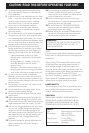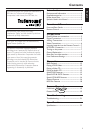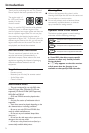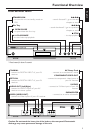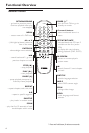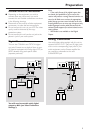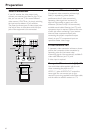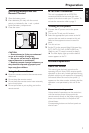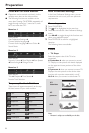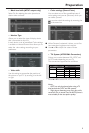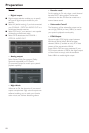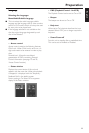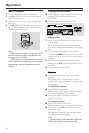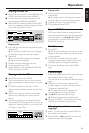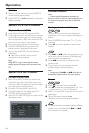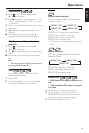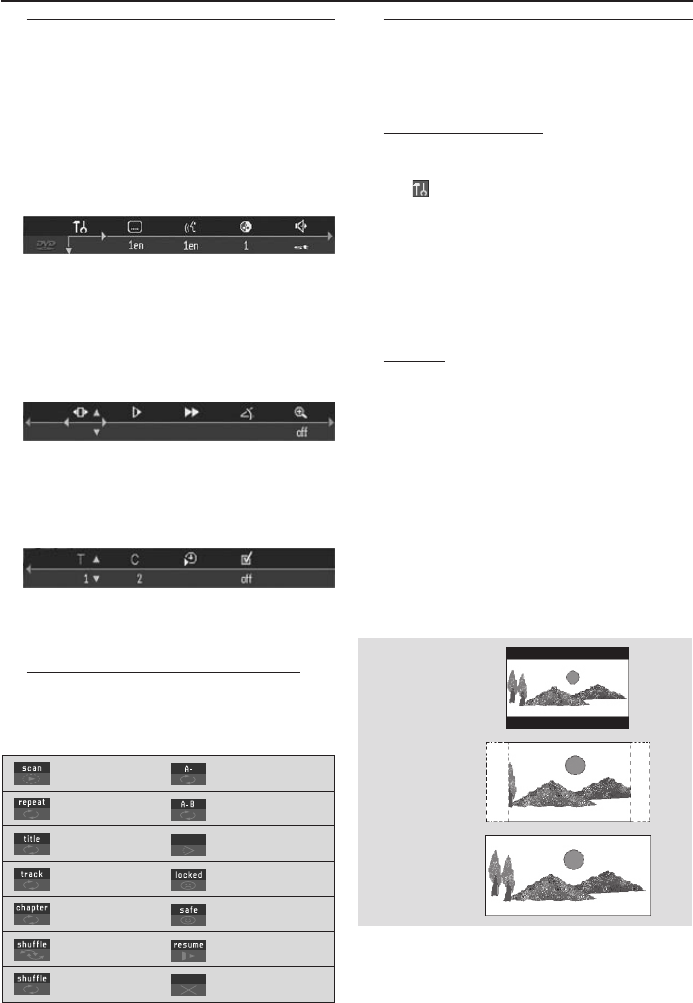
8
Preparation
16:9
4:3
letterbox
4:3
panscan
Menu Bars on video monitor
● Operations can be carried out directly via the
multiple menu bars on the video monitor.
● The following functions are available via the
menu bars. Pressing ON SCREEN repeatedly will
toggle through menu bar 1, menu bar 2, menu
bar 3 and menu bar OFF:
Menu bar 1
From the left,
User Preference Settings ➜
Current Subtitle Language ➜
Current Audio Language ➜ Smart Color ➜
Sound Mode
Menu bar 2
From the left,
Frame by Frame ➜ Slow Motion ➜ Scan Speeds
➜Camera Angle ➜ Enlarge Picture
Menu bar 3
From the left,
Title ➜ Chapter ➜ Time Search ➜
Favorite Track Selection
Temporary Feedback Field Icons
These icons will appear temporarily on the top
left hand corner of your video monitor.
Scan
Repeat All
Repeat Title
Repeat Track
Repeat Chapter
Shuffle
Shuffle Repeat
Repeat A to end
Repeat A–B
Angle
Child Lock On
Child Safe
Resume
Action Prohibited
1/3
User Preference Settings
In the User Preference Settings menu, you can
customize this unit to suit your own particular
requirements.
General operation:
1 Press ON SCREEN.
2 The will be highlighted in the menu bar.
3 Press 4 to activate the User Preference Settings
menu.
4 Use 1 234 to toggle through the functions and
select your preferred option.
5 Press ENTER/OK to confirm a highlighted
selection.
The following items are available:
Picture
– TV Shape
Select the aspect ratio of the TV to be
connected.
4:3 letterbox ➜ when you connect a normal
TV. Displays a wide picture with bands displayed
on the upper and lower portions of the video
monitor.
4:3 panscan ➜ when you connect a normal TV.
Displays the wide picture on the whole video
monitor with a portion automatically cut off.
16:9 ➜ when you connect a wide-screen TV.
Note:
–Panscan is subject to availability on the disc.