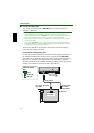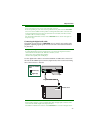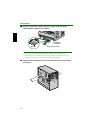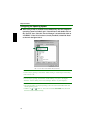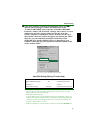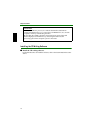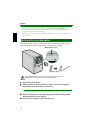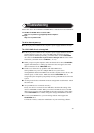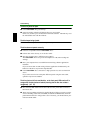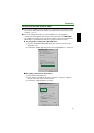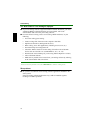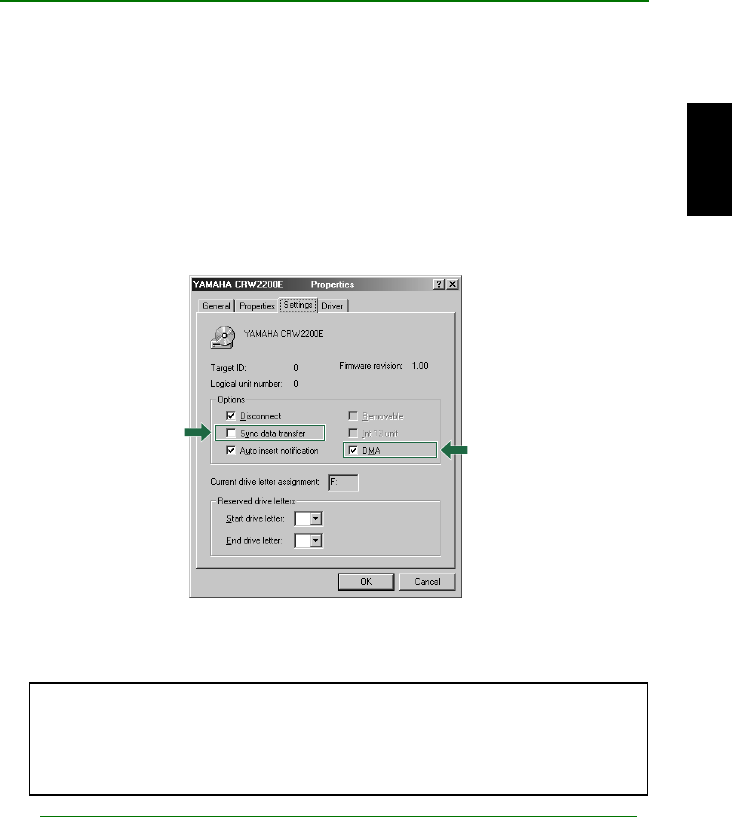
Setup Procedures
26
15
1515
15 When using Windows 95/98/98 Second Edition/Me, follow Step 14
1414
14 to
open the “Device Manager” window, then double-click on the
“YAMAHA CRW2200E” icon to open the “YAMAHA CRW2200E
Properties” window, and click on the “Settings” tab to select it. A screen
similar to the one below appears. Make sure that the “Sync data
transfer” check box is not checked. (There is no need to set the “Sync
data transfer” check box if it does not appear.) By checking the “DMA”
check box, you can enable high-speed data transfer between the
CRW2200E drive and the computer. However, depending on your
computer system, this may cause operations to become unstable. If this
occurs, uncheck “DMA.”
* This is a screen shown in the Windows Me environment.
Notes on DMA Settings
• Windows NT does not have the “DMA” setting. Nor do you need to set the “Sync data
transfer” parameter, since it will not appear.
• For Windows 2000 Professional
To set the “DMA,” log on as an Administrator. Open the “Device Manager” window, and
double-click on “IDE ATA/ATAPI controllers,” then double-click on the IDE Channel icon
connected to your unit. On the displayed window, click on the “Advanced Settings” tab,
and choose “Transfer Mode” to select it.
• Enabling or disabling the “Sync data transfer” option does not affect the
CRW2200E
drive.
About DMA Settings (Setting of Transfer Mode)
OS Recommended Setting Details
Windows 95/98/98 Second Edition/
Me
ON Unstable Operation, set OFF
Windows NT4.0 — No setting
Windows 2000 Professional DMA mode Unstable Operation, set PIO mode