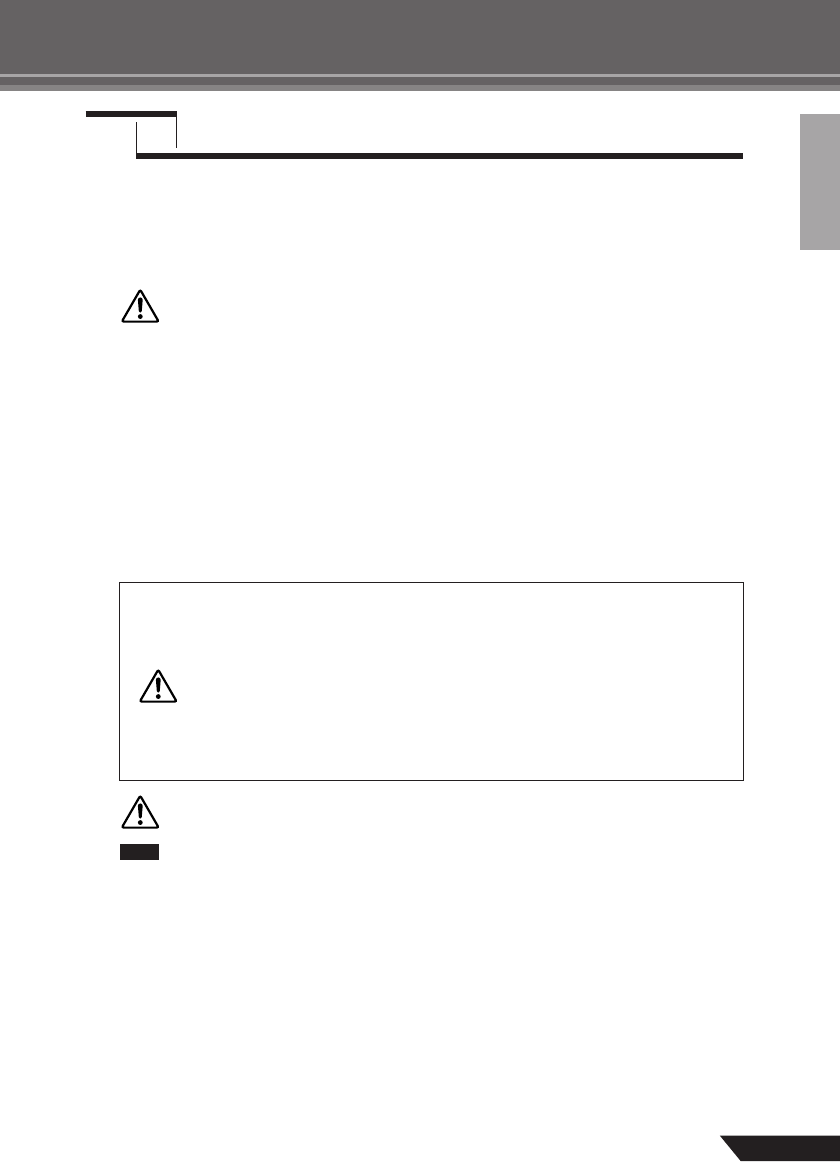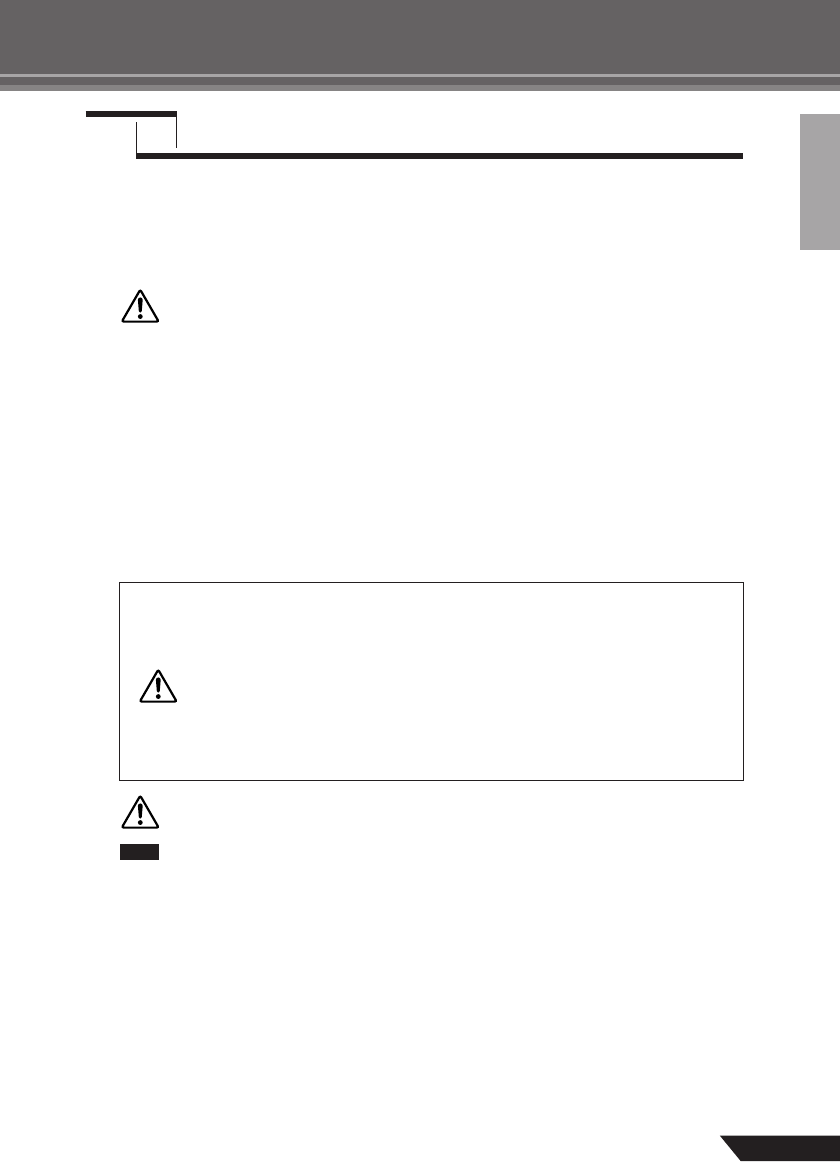
Quick Guide
9
AUDIOGRAM 3 Owner’s Manual
To prevent loud pops and noises, turn on the power to your sound gear starting with the sources
(instruments, CD players, etc.) and ending with the audio system (monitor speakers).
1
Turn on the instruments and microphones.
2
If you are using a condenser microphone for the channel 1, turn on the PHANTOM +48V
switch.
Observe the following precautions when turning on phantom power.
• Make sure that the PHANTOM +48V switch is off when phantom power is not
needed.
• When turning the switch on, be sure that only a condenser microphone is con-
nected to the MIC/INST input jack. Other devices may be damaged if connected to
phantom power. This precaution does not apply to balanced dynamic microphones
or instruments with the phone jack, however, as these will not be affected by phan-
tom power.
•To prevent damage to speakers, be sure to turn off audio system (monitor speakers)
before turning this switch on or off. We also recommend that you set the OUT
LEVEL control to the minimum position before operating this switch to avoid the
risk of loud noises that could cause hearing loss or device damage.
3
Connect the AUDIOGRAM interface to your computer using the supplied USB cable.
The POWER indicator will light to indicate that power is being applied to the AUDIOGRAM interface.
When connecting or disconnecting the USB cable be sure to turn the OUT LEVEL con-
trol all the way down.
The first time you connect to the computer’s USB connector, or change the connection
to a different USB port, a driver installation display may appear. If this occurs, wait until
the installation is complete before proceeding.
4
Turn the power to the audio system (monitor speakers).
Step
3
Powering Up the System
USB Connection Precautions
Be sure to observe the following points when connecting to the computer's USB interface.
Failure to observe these rules can result in computer freezes/hang-ups and possibly data loss
or corruption. If the instrument or computer does hang up, restart the application or computer.
• Be sure to wake the computer from sleep/suspended/standby mode before
making a connection to the computer’s USB connector.
•Always quit all applications running on the computer before connecting or dis-
connecting the USB cable.
•Wait at least 6 seconds between connecting or disconnecting the USB cable.
CAUTION
CAUTION
CAUTION