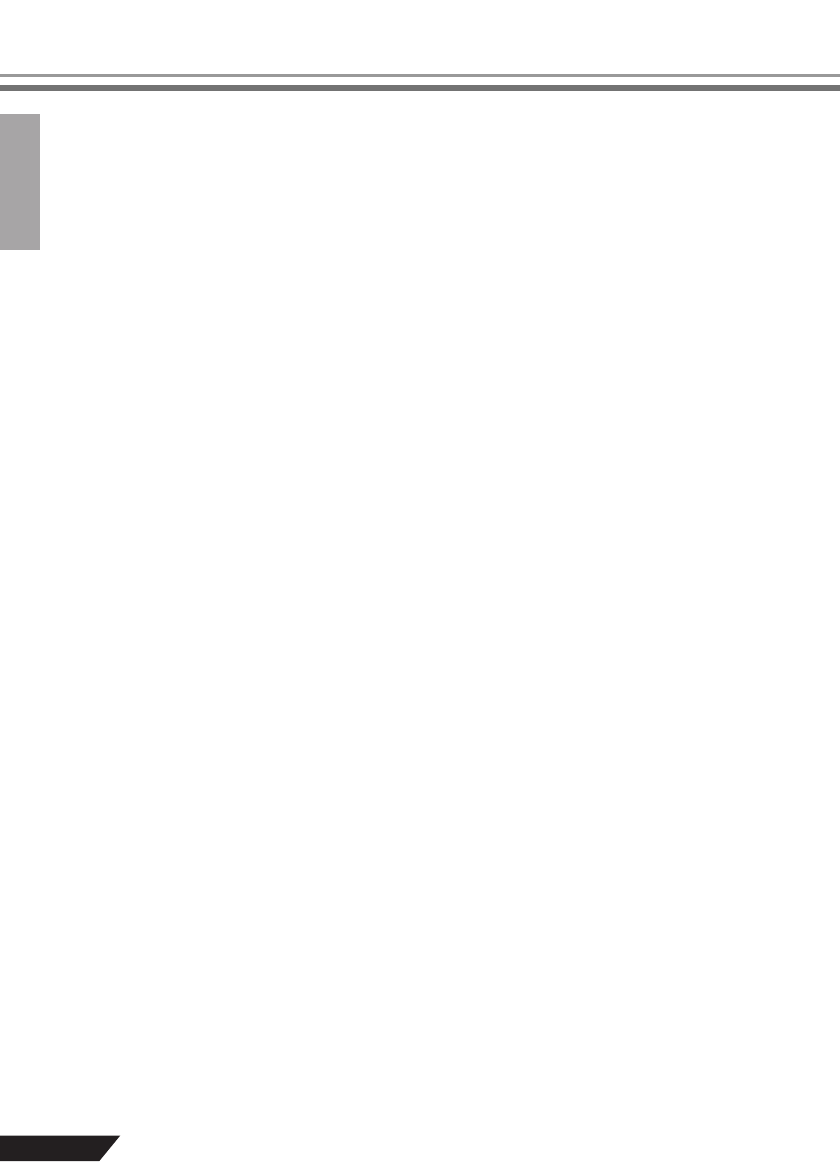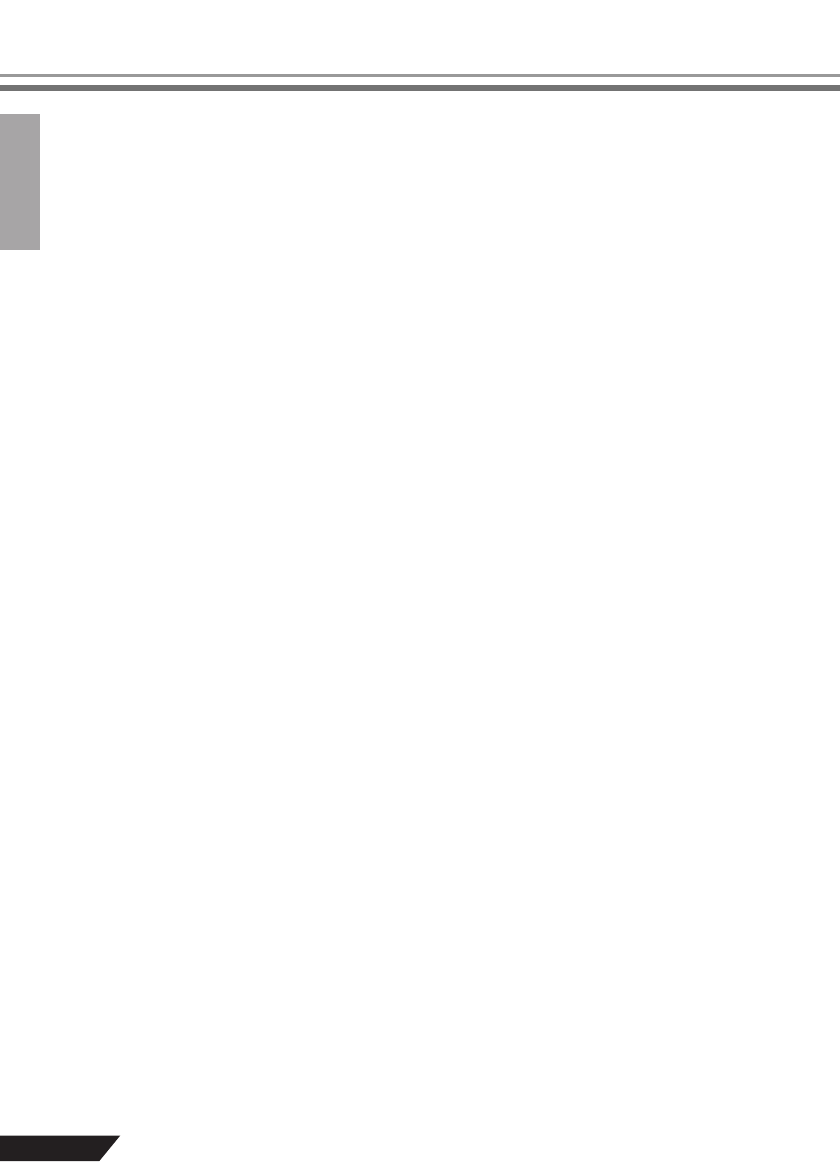
22
AUDIOGRAM 3 Owner’s Manual
Troubleshooting
The sound is intermittent or distorted.
❑
Is the PEAK LED flashing red?
You might have to lower LEVEL control levels to avoid distortion.
❑
Does the computer you are using meet the listed system requirements?
Refer to “Computer System Requirements” on page 6 for details.
❑
Are any other applications, device drivers, or USB devices (scanners, printers, etc.) running at
the same time?
Be sure to quit all applications you are not using.
❑
Are you playing back a large number of audio tracks?
The number of tracks you can play at the same time will depend on the performance of the com-
puter you are using. You may experience intermittent playback if you exceed your computer’s
capabilities.
❑
Are you recording or playing long continuous sections of audio?
The audio data processing capabilities of your computer will depend on a number of factors
including CPU speed and access to external devices.
On Windows XP computers, changing some settings as outlined below can improve perfor-
mance.
1. Click [Control Panel] from the [START] menu, and double-click the “Sounds and Audio
Devices” icon to open the “Sounds and Audio Devices Properties” dialog window.
2. Click the “Volume” tab and click “Advanced” in “Speaker settings.” The “Advanced Audio
Properties” dialog window will open.
3. Click the “Performance” tab. Set “Hardware acceleration” to “Full”, and “Sample rate conver-
sion quality” to “Good.”
Don’t change these settings if you are not familiar with your computer’s operating system.
Check that the file system is set properly, and make sure that you have a plenty of free memory
(more than 128 megabytes). If the wave files you are recording or playing are not too large,
changing the virtual memory settings can sometimes improve audio performance.
In some cases it might be necessary to update your hard disk controller, device drivers, or BIOS.
Refer to your computer’s support center or support page on the web for more information.
❑
Try adding memory.
Adding more RAM memory can significantly increase your computer’s audio performance. Refer
to your computer’s owner’s manual for information on installing and setting up extra memory.
There is a delay when playing a software synthesizer via a MIDI keyboard (latency).
❑
Check the URL listed below for the latest information.
<http://www.yamahasynth.com/>