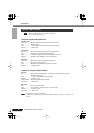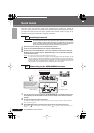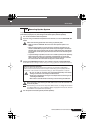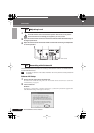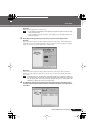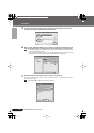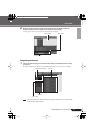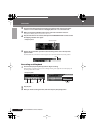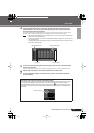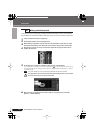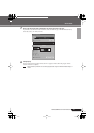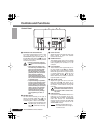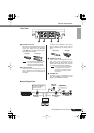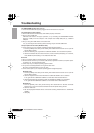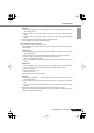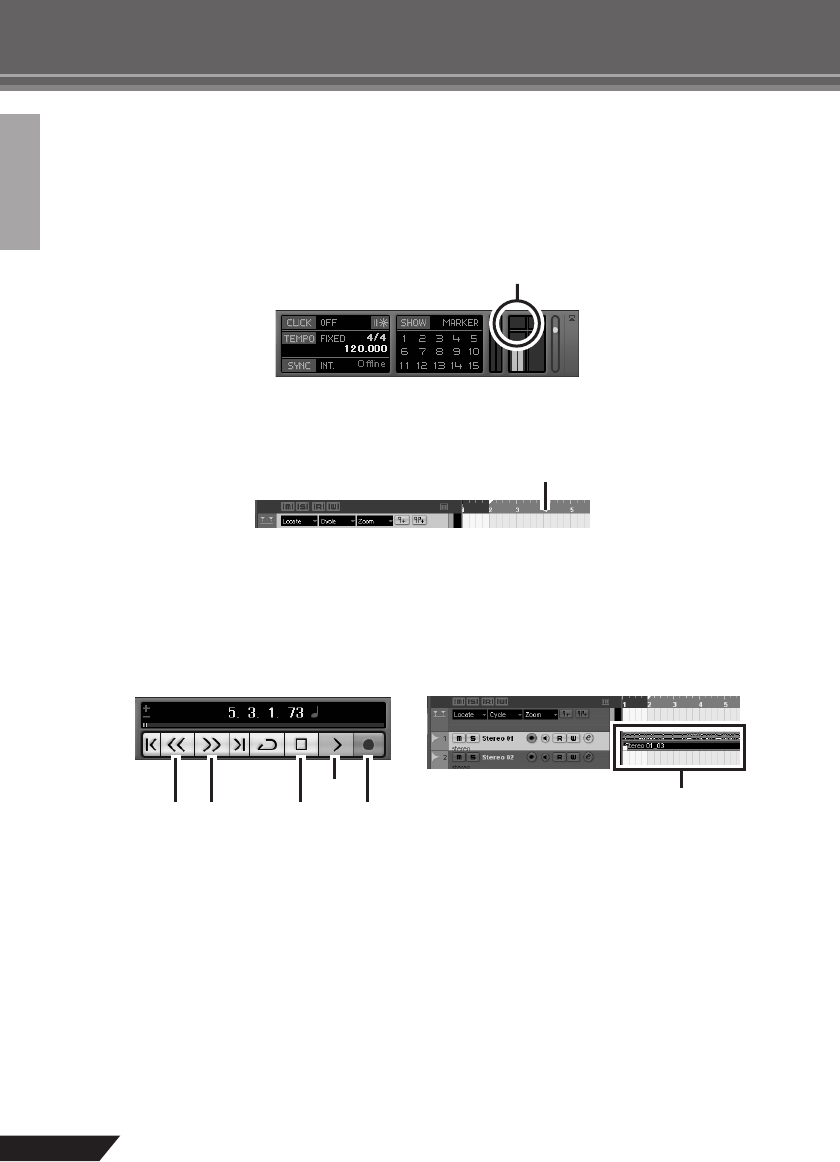
14
AUDIOGRAM 3 Owner’s Manual
Quick Guide
2
Click the Input Routing field in the Inspector to select the audio input source. Select
“Stereo In 1” for a stereo track and “Left (Right)-Stereo In 1” for a monaural track.
3
Make sure the [Record Enable] button for the track to be recorded is turned on.
If the [Record Enable] button is off, click it to turn it on.
4
Play the instrument to be recorded, and adjust the AUDIOGRAM LEVEL controls so that
the Clipping indicator never lights.
5
Specify the point at which you want to start recording via the ruler at the top of the
project window.
Click the black area of the ruler to move the project cursor (the vertical black line) to that position.
Recording and Playback
1
Click the Transport panel [Record] button to begin recording.
When recording is started the project cursor will begin moving to the right and a box that displays the
recording results will be created.
2
Play the part.
3
When you finish recording the track, click the Transport panel [Stop] button.
<Transport panel>
Clipping indicator
Ruler
Stop
Record
Start
Rewind
Forward
<Transport panel>
Recording
results