Waking to Sounds
– If “Sounds” is selected as alarm source, you may select from
“Beeping”, “Buzzing” or “Ringing.” Turn the Right Control Knob to
the desired sound and push to select. The selected item will turn
from “OFF” to “ON” in the menu.
Setting Alarm Snooze Time:
1. Push the Right Control Knob to access the main menu. The menu will
appear on Luna’s display.
2. Turn the knob to highlight either “Alarm 1” or “Alarm 2” and push to
select.
3. Turn the Right Control Knob until the “Snooze” menu item is highlighted
and push to select. The snooze time will blink to indicate that it can be
adjusted. Turn the Right Control Knob to increase/decrease the snooze
time (from 1 to 60 minutes) and push to accept and save your changes.
Setting Alarm Volume:
Setting Volume Level
Luna allows you select a specific volume for each alarm, independent
of the last listening volume. This means you can go to sleep with
the volume barely on and still wake to a volume that is considerably
louder or vice versa.
1. Push the Right Control Knob to access the main menu. The menu
will appear on Luna’s display.
2. Turn the Right Control Knob to highlight either “Alarm 1” or “Alarm
2” and push to select.
3. Turn the Right Control Knob until the “Volume” menu item is
highlighted and push to select.
4. To select the volume level, push the Right Control Knob again. The
volume level will blink to indicate that it can be adjusted. Turn the
Right Control Knob to the desired volume level (from 5 to 20) and
push to accept and save your changes. The alarm volume cannot
be set lower than level 5 to ensure minimum waking volume.
Setting Volume Ramping
Luna volume ramping feature gradually increases the alarm volume
over a specified time period, from 0 to 60 seconds.
1. Push the Right Control Knob to access the main menu. The menu
will appear on Luna’s display.
2. Turn the Right Control Knob to highlight either “Alarm 1” or “Alarm
2” and push to select.
3. Turn the Right Control Knob until the “Volume” menu item is
highlighted and push to select.
4. Turn the Right Control Knob until the “Ramp Time” item is
highlighted and push to select. The ramp time will blink to indicate
that it can be adjusted. Turn the Right Control Knob to increase/
decrease the volume ramp time (from 0 to 60 seconds) and push
to accept and save your changes.
Setting Dimmer:
The brightness of Luna’s multifunction display can be specified for each
alarm. This means that you can fall asleep with the display dimmed and
wake to a brighter display.
1. Push the Right Control Knob to access the main menu. The menu will
appear on Luna’s display.
2. Turn the Right Control Knob to highlight either “Alarm 1” or “Alarm 2”
and push to select.
3. Turn the Right Control Knob until the “Dimmer” menu item is highlighted
and push to select. The dimmer level will blink to indicate that it can be
adjusted. Turn the knob to increase/decrease the dimmer level (from 0 to
20) and push to accept and save your changes.
To Preview Alarm Settings:
Luna features an alarm preview which allows you to hear and see all of your
set alarm options – audio source, volume and volume ramping, and dimmer
settings. This way you have no surprises in the morning!
1. Push the Right Control Knob to access the main menu. The menu will
appear on Luna’s display.
2. Turn the Right Control Knob to highlight either “Alarm 1” or “Alarm 2”
and push to select.
3. Turn the Right Control Knob until the “Preview” menu item is highlighted
and push to select. Luna will then let you preview all of your alarm
settings, including source, volume/ramping and dimmer.
4. Preview will last for 30 seconds and then time out. To end preview, press
the Right Control Knob.
Alarm Operation
1. Set the alarm time and options following the instructions in “SETTING
THE ALARMS”
2. Push the Alarm 1 Button on the back left to activate/deactivate Alarm 1
and/or push the Alarm 2 Button on the back right to activate/deactivate
Alarm 2. The display will show each alarm time and source icon when
activated.
3. When the alarm is sounding, the alarm time and source icon will flash.
You can snooze, reset the alarm for the next day, or turn the alarm
completely off.
4. Push the Left Control Knob to snooze. Your alarm settings allow you to
set the snooze time in advance, but the snooze time can be adjusted
when in snooze mode by turning the Left Control Knob.
5. Push the Right Control Knob to silence the alarm and reset it to come on
again the following day .
6. To stop the alarm from sounding on the following day, push the
corresponding Alarm On/Off Button. This will turn the alarm OFF. The
alarm time and source icon will not appear in the display.
7. If the alarm is not turned off after it sounds it will play for approximately
one hour and then turn off automatically. The alarm will reset for the
following day unless you turn the alarm off.
Listening to Audio
Many of the functions can be controlled by the included remote control.
Please review the “REMOTE CONTROL” section on pages 10-11 to learn
more about using the remote.
Listening to Your iPod:
1. Select the correct insert and dock your iPod (see “Universal Dock Well”).
2. Push the Left Control Knob to toggle through source options until “iPod”
appears in the display.
3. Press play on your iPod.
4. Turn the Left Control Knob to increase/decrease the volume.
Note: If you have a iPod without a dock connector, please follow the
instructions for “Listening to an Auxiliary Source” below.
Listening to the Radio:
1.
Push the Left Control Knob to toggle through source options until “FM”
or “AM” appears in the display. The frequency will blink to indicate that it
can be adjusted.