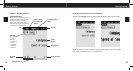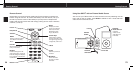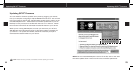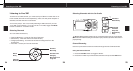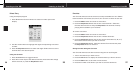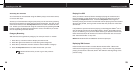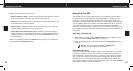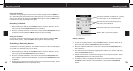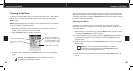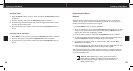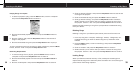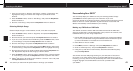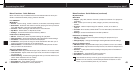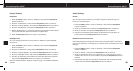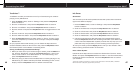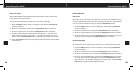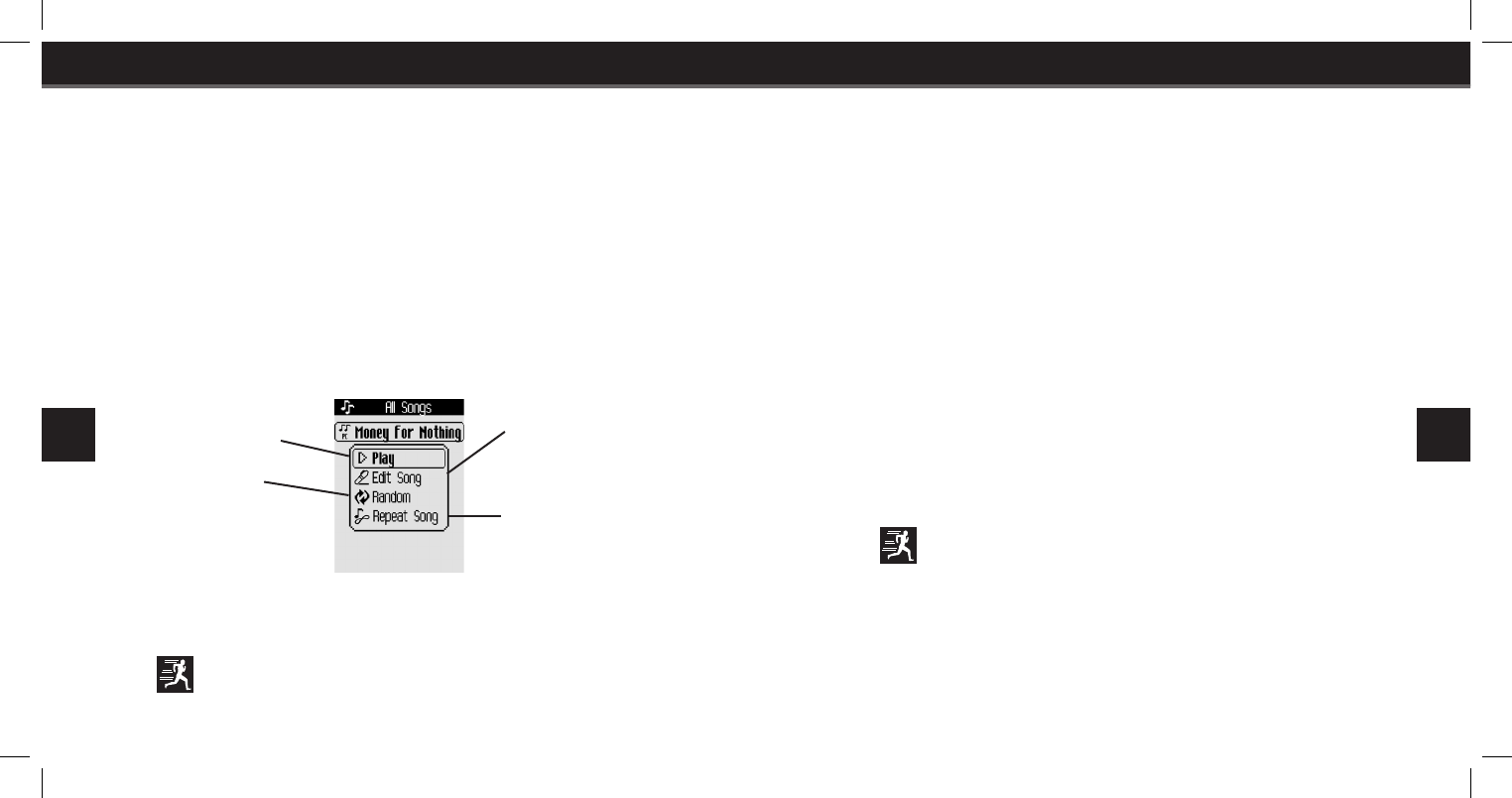
34
Listening to My Music
35
Listening to My Music
Listening to My Music
To listen to recorded XM content or other stored music (see “Using SKYFi
3
with your PC”), switch your SKYFi
3
to My Music mode by pressing the
Mode button.
NOTE: Please make sure your battery is fully charged (three hours) before
using your SKYFi
3
on battery power.
1. Press the up and down arrow buttons to scroll through a list of your
songs in the order that they were recorded.
2. Press the Menu button to display the Menu.
3. Scroll to “Play” and press the Play/Pause button to play the selected
song.
Play the selected song.
Displays the Edit Menu,
allowing you to add a song
to a playlist, delete a song,
or lock and unlock a song.
Play songs in random
order.
Repeat the current song.
Express - Press Play/Pause to play a selected song from
the song list, bypassing the Menu.
You can skip forward and backward through your recorded music while lis-
tening by pressing the left and right arrow keys to skip to the previous and
next song respectively. Toggle the Play/Pause button while a song is playing
to pause it and resume playing.
Accessing Your Music
In addition to accessing a list of your songs in the order that they were
recorded, you can also access your music by artist, category, channel, and
recording session.
1. While listing to a recorded song, press the Menu button. Scroll to “Find”
and press the Play/Pause button to select it.
2. For this example, scroll to “Artist,” press the Play/Pause button to select
it, then scroll through the list of artists and press the Menu button to
select an artist.
3. Scroll to “Select” and press the Play/Pause button to see a list of songs
for that artist.
Express - You can bypass this “Select/Edit” screen by
pressing the right arrow button or the Play/Pause button
once you have highlighted an artist.
4. Scroll to the song you wish to hear and press the Play/Pause button to
play it.