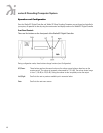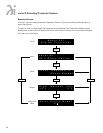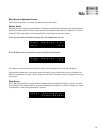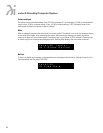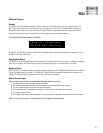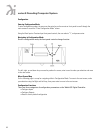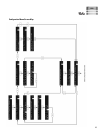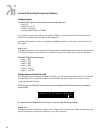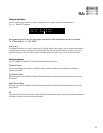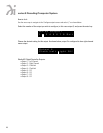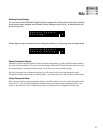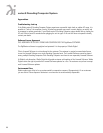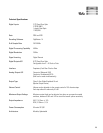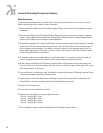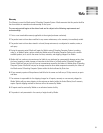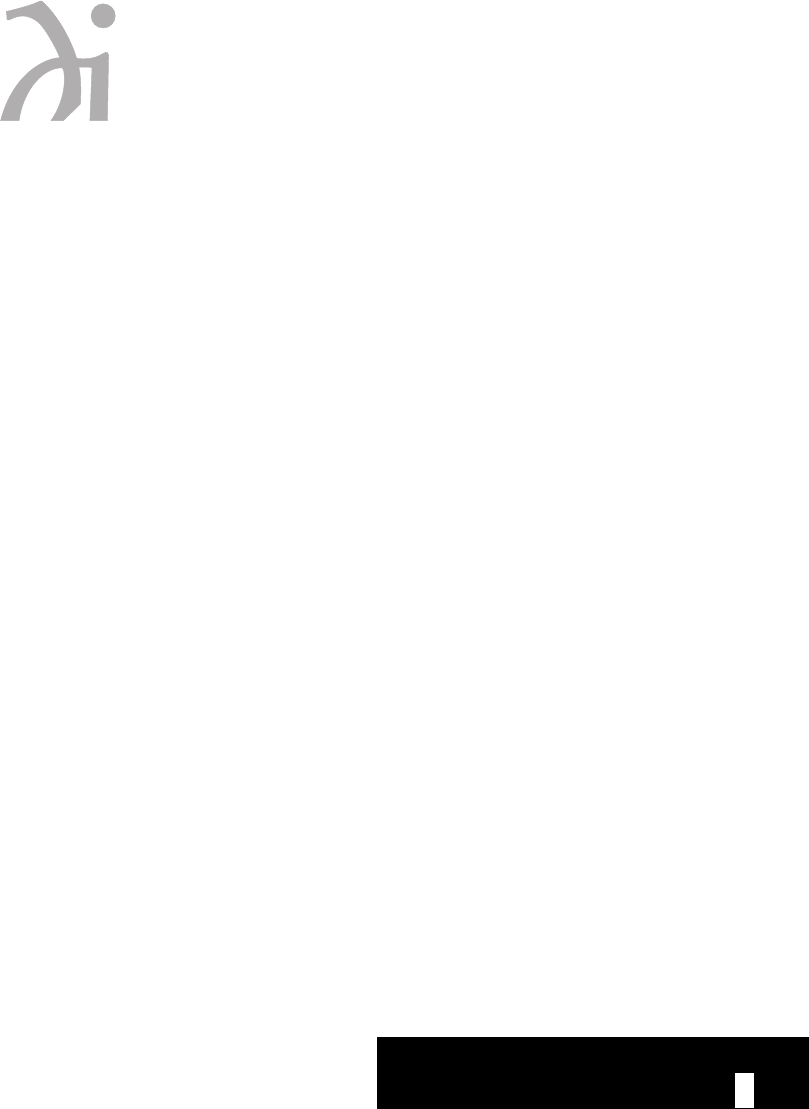
Configuring Inputs
The Wadia 931 Digital Controller Inputs can be configured to be:
• On or Off
• ClockLink On or Off
• Custom Input Name
• Configure Input Enabled or Disabled
If you intend to use an input, configure it as enabled. Disabling an input will shut off all associated circuitry.
Inputs that are disabled cannot be selected during operation.
As shipped from Wadia, all inputs are configured as Enabled. ClockLink is on for input 1 and turned off for all
other inputs.
How to do it:
To configure and input on or off, navigate to the Configure Input Enabled/Disabled screen. Select the desired setting
(Y or N) using the right and left controls on the front panel, then press the enter key to go to the next screen.
Wadia 931 Digital Controller Inputs:
• Input 1 - GFO
• Input 2 - GFO
• Input 3 - BNC
• Input 4 - BNC
• Input 5 - Toslink
• Input 6 – XLR/AES
Configuring Input ClockLink On or Off
If you are using a source equipped with Wadia’s ClockLink, you must configure the input to which it is connected
to accept ClockLink. If a digital source does not have ClockLink, the input to which it is connected must be
configured to disable ClockLink.
Note: Using a non-ClockLink source with an input configured for ClockLink will result in degraded
sound quality.
As shipped from the Wadia factory only input 1 is preset with ClockLink enabled.
How to do it:
To configure an input for ClockLink, navigate to the Configure Input ClockLink screen. Make your selection using
the right and left keys, then press the enter key to go to the next screen.
24
seri es 9 Decoding Computer System
I n p u t 4 C l o c k l i n k e d ?
y / n