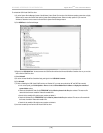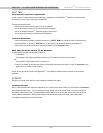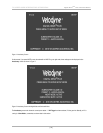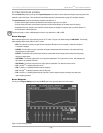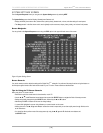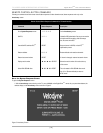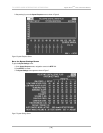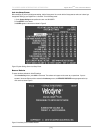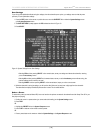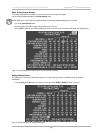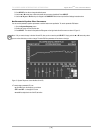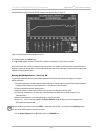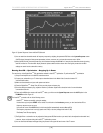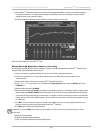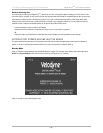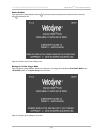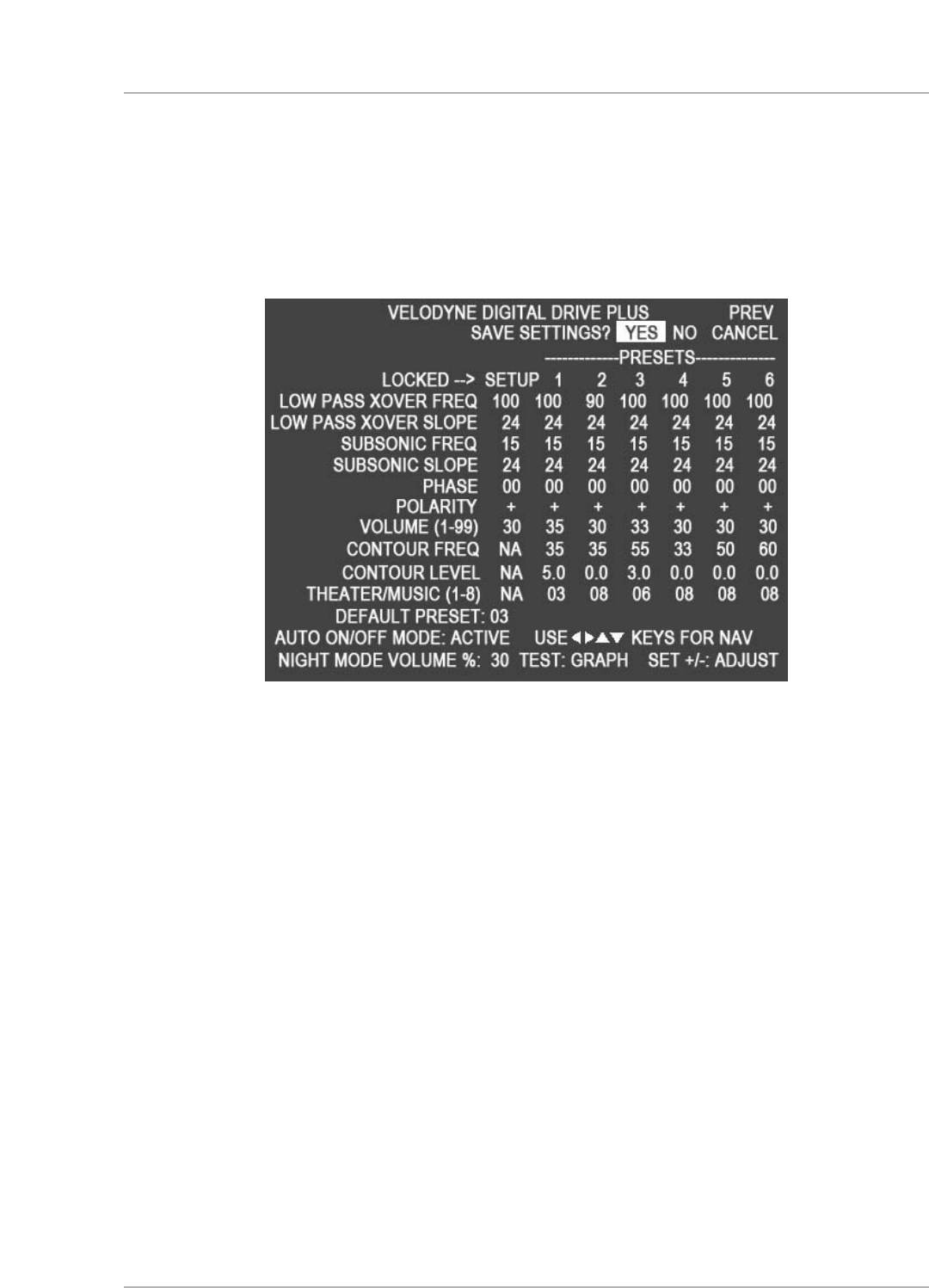
Save Settings
If you exit any EQ optimization without saving the settings, when the subwoofer power cycles, your settings return to what they were
p
reviously. To save optimization settings:
1. Press the
EXIT button on the remote, or position the cursor over the SAVE/EXIT field on either the System Settings screen
o
r the
S
ystem Response
s
creen.
2. The
SAVE SETTINGS? prompt appears with YES selected as shown in Figure 10.
3
. Press
S
ELECT
.
Figure 10: System Settings Screen Save Settings
• Selecting YES and then pressing SELECT on the remote button, saves your settings and reboots the subwoofer, returning
you to the
Introductory screen.
• Selecting
NO and then pressing SELECT on the remote button, returns you to the Introductory screen without saving; the
previous settings saved in memory are used.
• Selecting
CANCEL and then pressing SELECT on the remote button, keeps you on the current screen.
4. While the subwoofer is saving its settings, you will see the video flicker and you may hear a slight pop from the subwoofer.
The subwoofer then displays the default preset and the volume. This is normal behavior
.
Select a Pr
eset
T
o select which preset you want to Manual-EQ, be sure to have the microphone connected to the subwoofer and the Sweep Tone CD in your
disc player and playing:
1. Position the cursor in a preset column (you cannot select the heading) on the
System Settings screen.
2. Press
TEST.
OR
1. Highlight the
PRESET field on the System Response screen.
2. Use the
SET +/- buttons on the remote to select a preset.
OR
1. Press a preset button on the remote on either the
System Settings or the System Response screen.
[ 28 ]
D
igital Drive
P
LUS
U
ser Interface Manual
TV SCREEN USER INTERFACE FOR OPTIMIZATION