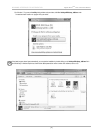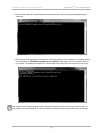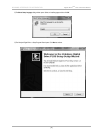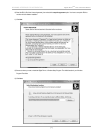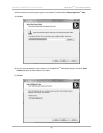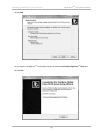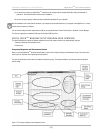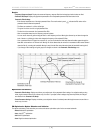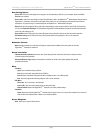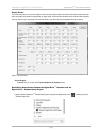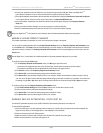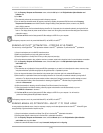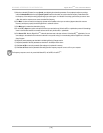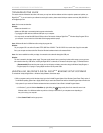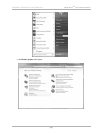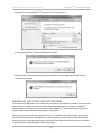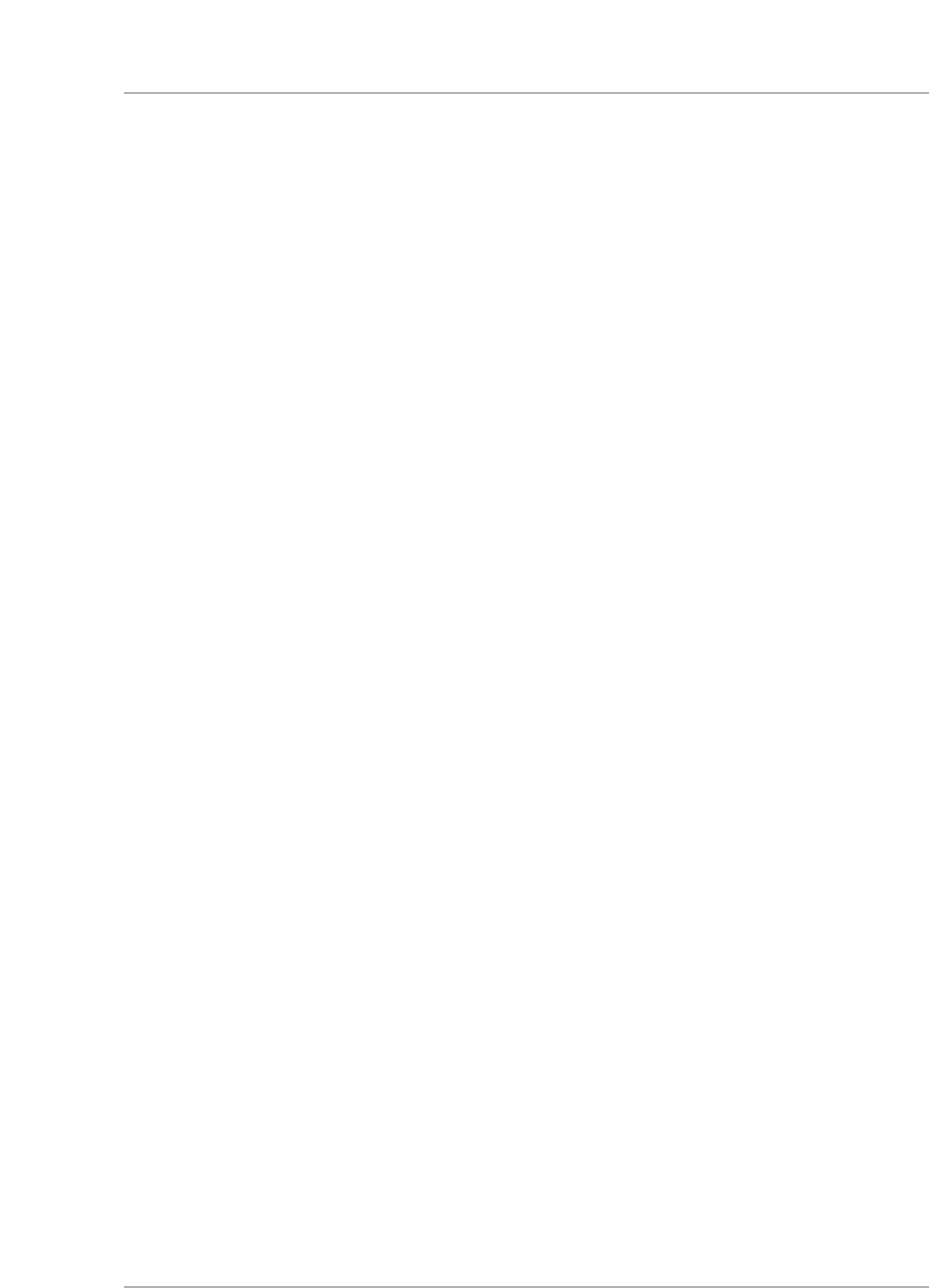
Save Setting Options
• Save to File: Save the current settings in the program to an EQ optimization profile file on your computer. Same as the File >
S
ave As
m
enu selection.
•
Save to DD+: Loads the current settings or loaded EQ optimization profile in the Digital Drive
PLUS
Windows Setup Program into the
D
igital Drive
PLUS
s
ubwoofer, memory but the subwoofer doesn’t reboot. You can save settings to the subwoofer even when the
subwoofer is not synced as long it is communicating with the Digital Drive
PLUS
Windows Setup Program.
•
R
eset:
R
eset all of the parametric filters to their factory default settings, which produces a flat line (level=0 dB, ISO frequencies,
Q=4.3) as the
Parametric EQ Graph. ISO (International Organization for Standardization) frequencies are standard frequencies
used in the audio industry for EQ.
•
Save and Exit: (Used in EQ process only) Saves EQ results to the subwoofer’s memory and then reboots the subwoofer.
•
Exit without Saving (Used in EQ process only): Exit EQ mode without saving settings to a file or to the subwoofer.
Reboots the subwoofer.
Subwoofer Controls
• Mute: Mute the subwoofer to see the low end frequency response of the satellites of the audio system to which the
Digital Drive
PLUS
subwoofer is matched to.
Status Information
• Filename/Connection (title bar): Shows the name of the settings file after it has been saved to the computer as well as
connection status of the subwoofer.
•
Subwoofer/EQ (lower right): Displays the subwoofer connection as well as various status updates within the EQ
optimization processes.
Menu
• File Menu:
- Open: Open a subwoofer setup profile file.
-
Save: Save a subwoofer setup profile file as a DDP file.
-
Save As: Save a subwoofer setup profile file with an additional name, or to a different place.
-
Exit: Close the program without saving settings to a file or to the subwoofer.
•
DD+ Menu:
- Reconnect: Try to re-connect to the subwoofer.
-
Save to DD+: Save the current settings to the connected subwoofer
-
Restore Defaults: Restore the Digital Drive
PLUS
subwoofer to its factory default settings.
•
Help Menu:
- About: Display the software Digital Drive
PLUS
Windows Setup Program version.
Y
ou can use this to determine if you have the
latest version of the software that is available on the V
elodyne website.
Screen Navigation
• Next: Allows you to open the Preset screen
[ 12 ]
D
igital Drive
P
LUS
U
ser Interface Manual
WINDOWS INTERFACE FOR OPTIMIZATION