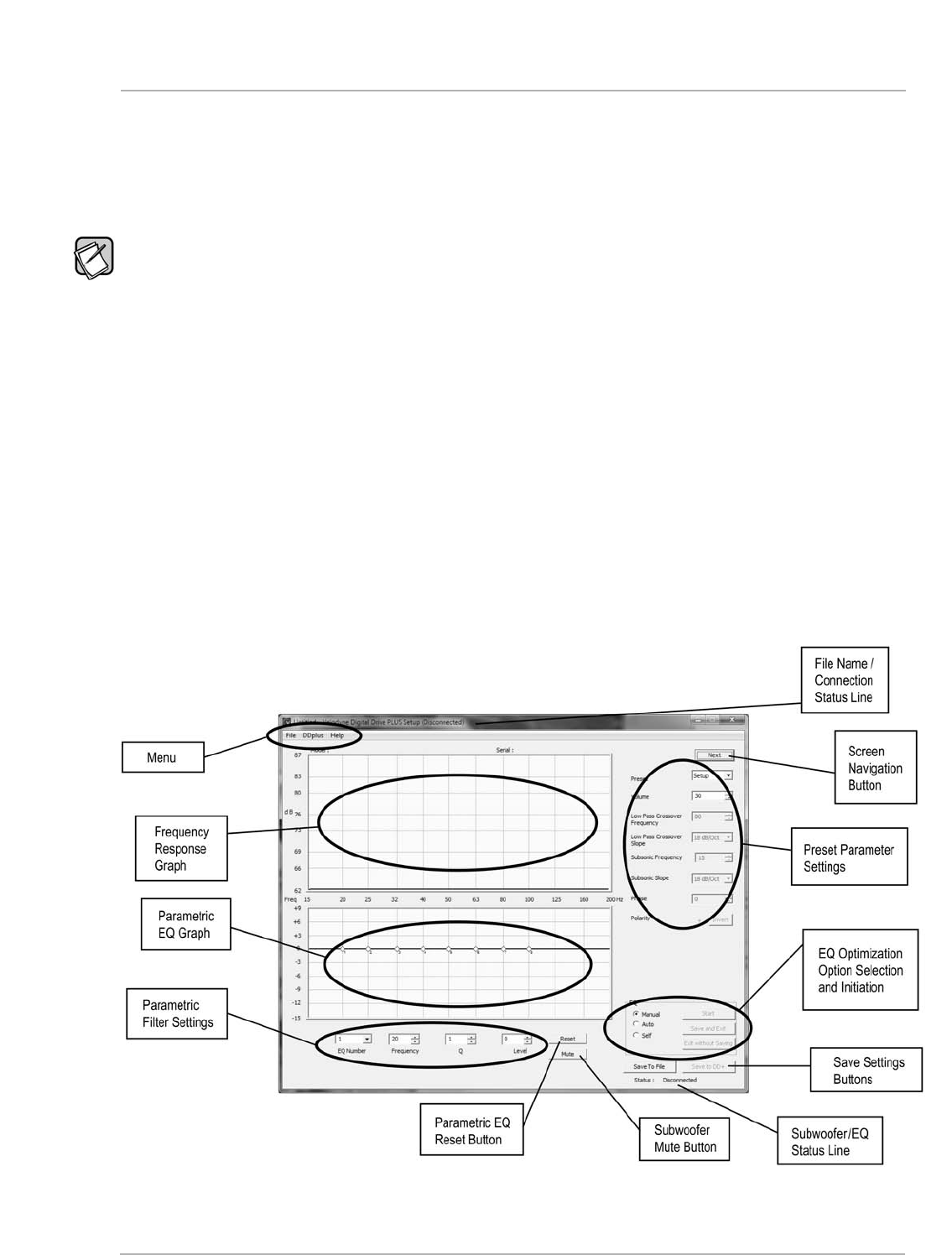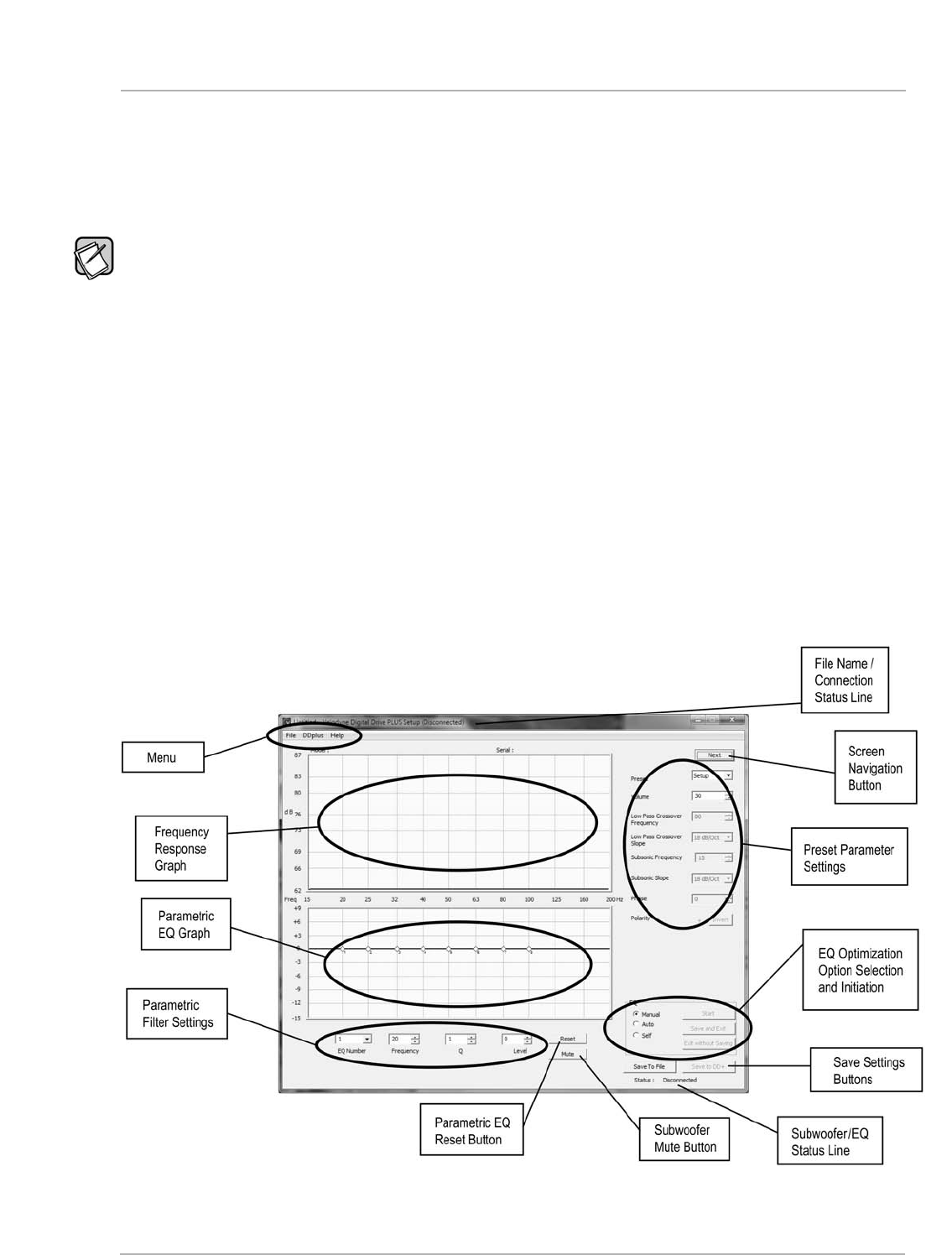
21) You should now connect your Digital Drive
PLUS
subwoofer to the computer with the supplied USB cable, making the subwoofer is
powered on. This allows Windows to finish the driver installation.
2
2) You can now begin using the software to set the equalization parameters for your subwoofer.
A
fter the installation of the Virtual COM Port software, your computer thinks the USB cable from your computer to the Digital Drive
PLUS
i
s really
a serial cable connected to a COM port.
You can see the COM port number assigned to the USB port by using the Windows Control Panel’s System > Hardware > Device Manager.
The virtual port appears as an additional COM port with the label "USB Serial Port."
DIGITAL DRIVE
P
LUS
WINDOWS SETUP PROGRAM USER INTERFACE
This section describes the controls and features available in the two user interface screens in the Windows Setup Program:
• Frequency Response and Parameters screen
• Preset screen
Frequency Response and Parameters Screen
When you run the Digital Drive
P
LUS
Windows Setup Program it opens to the Frequency Response and Parameters screen. This screen is the
screen you’ll use most often when optimizing the bass response.
The main functional areas of the screen are indicated in the following image. The features available in each of these areas are described
after the image.
Figure 1: The Frequency Response and Parameters Screen
D
igital Drive
P
LUS
U
ser Interface Manual
WINDOWS INTERFACE FOR OPTIMIZATION
[ 10 ]