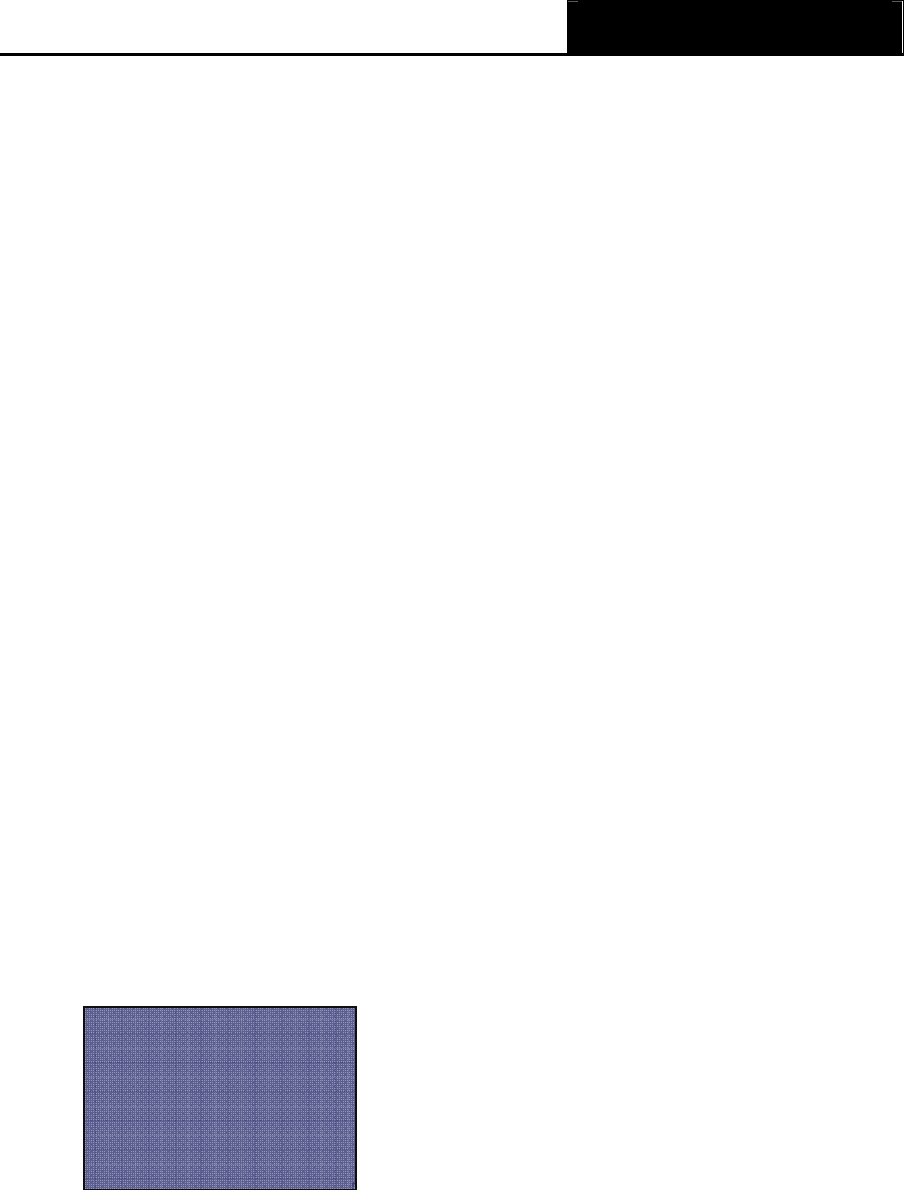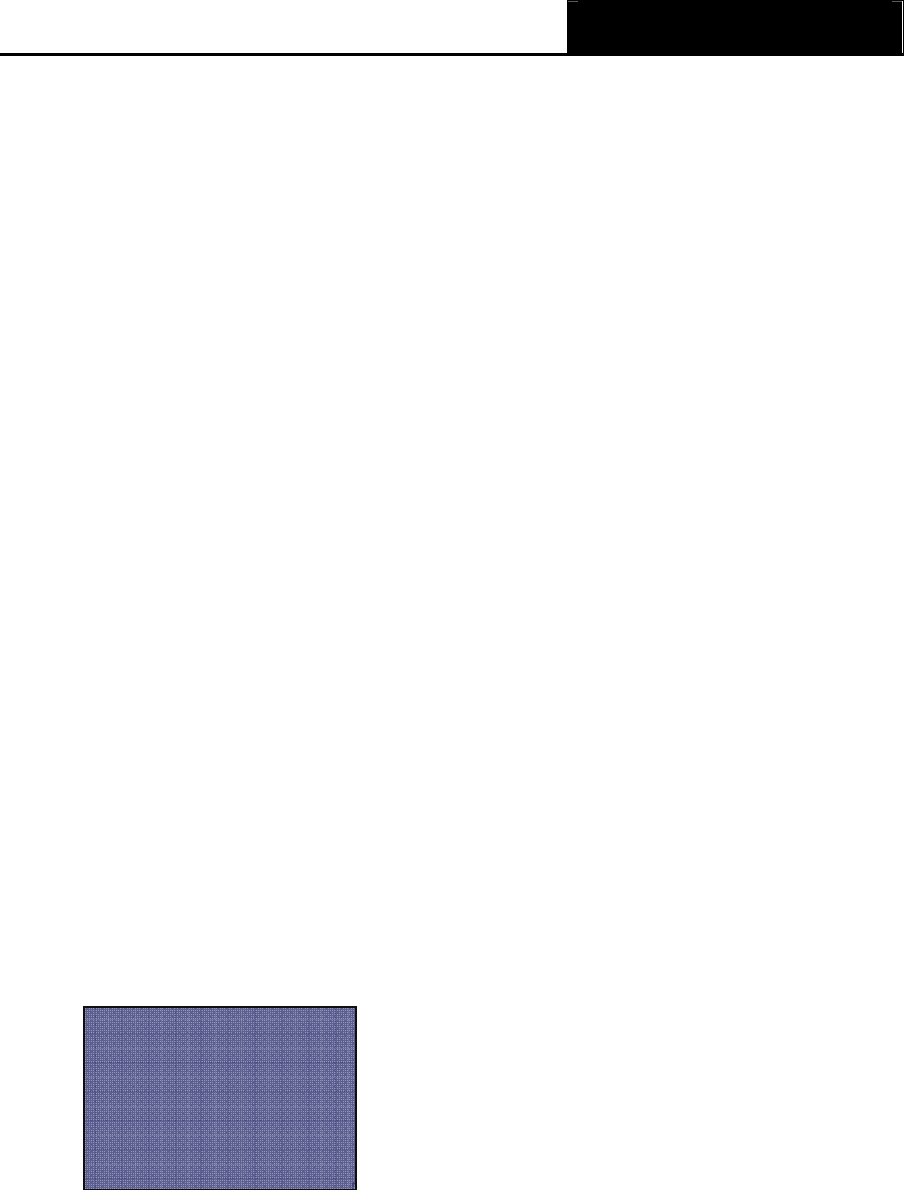
TL-R402M Cable/DSL Router User Guide
23
Figure 4-13 Address Reservation
¾ MAC Address - The MAC address of the PC of which you want to reserve IP address
¾ Assigned IP Address - The IP address of the router reserved
To Reserve IP addresses:
1. Enter the MAC address (The format for the MAC address is XX-XX-XX-XX-XX-XX.) and IP
address in dotted-decimal notation of the computer you wish to add.
2. Click the Save button when finished.
To modify A Reserved IP address:
1. Select the reserved address entry as you desire, and modify it. If you wish to delete the entry,
make all of the entry fields blank.
2. Click the Save button.
To delete all Reserved IP addresses:
1 Click the Clear All button.
2 Click the Save button.
3 Click the Next button to go to the next page and Click the Previous button to return the
previous page.
)
Note:
The function won't take effect until the router reboots.
4.6 Forwarding
Figure 4-14 the Forwarding menu
There are four submenus under the Forwarding menu (shown in Figure 4-14): Virtual Servers,
Port Triggering, DMZ and UPnP. Click any of them, and you will be able to configure t
he
corresponding function. The detailed explanations for each submenu are provided below.
4.6.1 Virtual Servers
Virtual servers can be used for setting up public services on your LAN, such as DNS, Email and
- Forwarding
y Virtual Servers
y Port Triggering