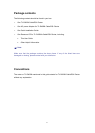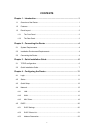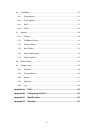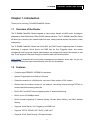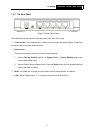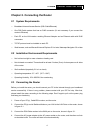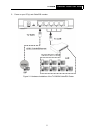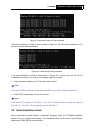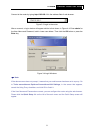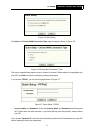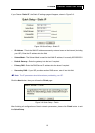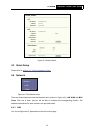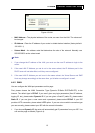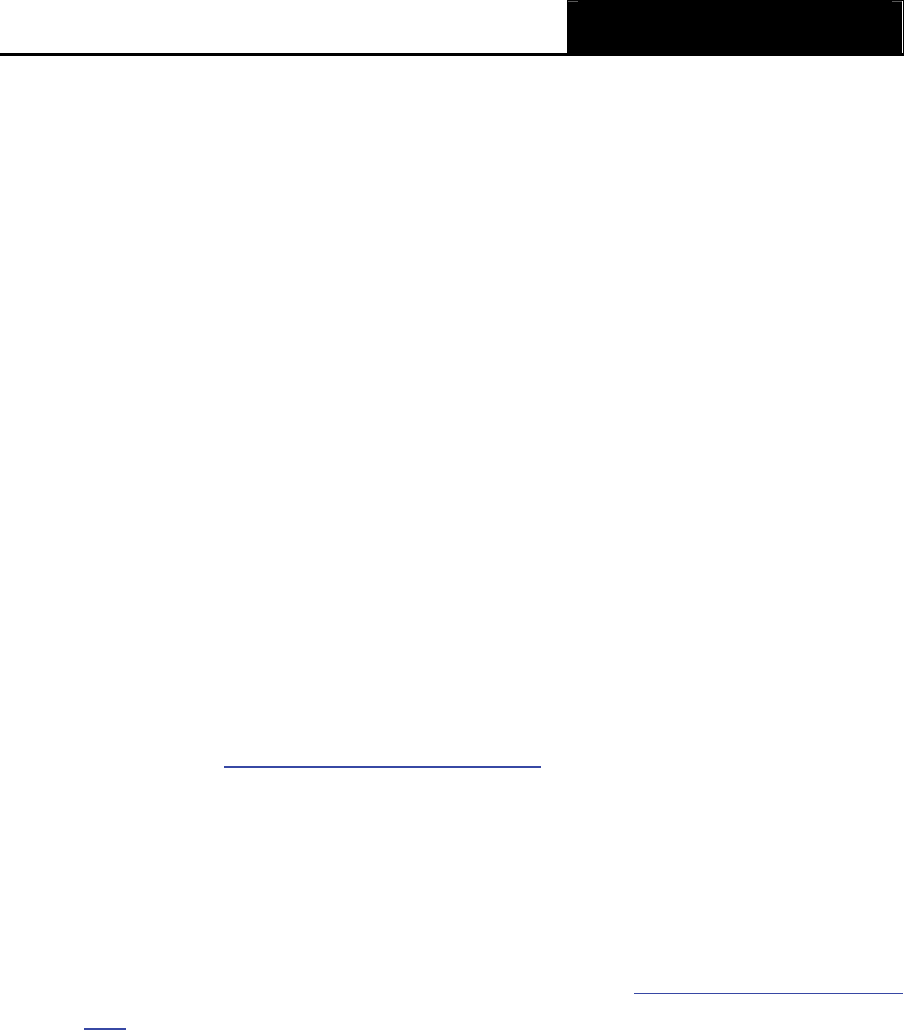
TL-R402M Cable/DSL Router User Guide
6
Chapter 3. Quick Installation Guide
After connecting the TL-R402M router into your network, you should configure it. This chapter
describes how to configure the basic functions of your TL-R402M Cable/DSL Router. These
procedures only take you a few minutes. You can access the Internet via the router immediately
after it has been successfully configured.
3.1 TCP/IP configuration
The default IP address of the TL-R402M Cable/DSL Router is 192.168.1.1, and the default
Subnet Mask is 255.255.255.0. These values can be seen from the LAN, and can be changed as
your desire. As an example, we use the default values for description in this guide.
Connect the local PCs to the LAN ports on the router. There are then two means to configure the
IP address for your PCs.
¾ Configure the IP address manually
1) Set up the TCP/IP Protocol for your PC. If you need instructions as to how to do this,
please refer to Appendix B: "Configuring the PC."
2) Configure the network parameters. The IP address is 192.168.1.xxx ("xxx" is any
number from 2 to 254), Subnet Mask is 255.255.255.0.
¾ Obtain an IP address automatically
1) Set up the TCP/IP Protocol in "Obtain an IP address automatically" mode on your PC.
If you need instructions as to how to do this, please refer to Appendix B: "Configuring the
PC."
2) Then the built-in DHCP server will assign IP address for the PC.
)
Note:
For Windows 98 OS or earlier, the PC and router may need to be restarted.
Now, you can run the Ping commasnd in the command prompt to verify the network connection
between your PC(s) and the router. The following example is in Windows 2000.
Open a command prompt, and type ping 192.168.1.1, and then press Enter.