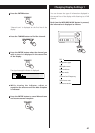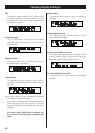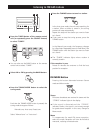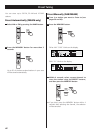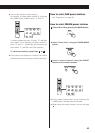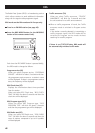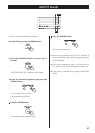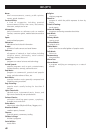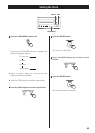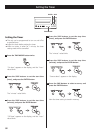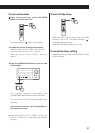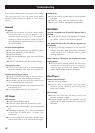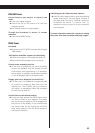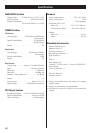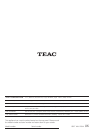52
If you have problems with your system, look through
this chart and see if you can solve the problem
yourself before calling your dealer or TEAC service
center.
General
No power
e Check the connection to the AC power supply.
Check and make sure the AC source is not a
switched outlet and that, if it is, the switch is
turned on. Make sure there is power to the AC
outlet by plugging another item such as a lamp or
fan into the outlet.
No sound from speakers.
e Select the source by pressing the SOURCE button.
e Check the connection to the speakers.
e Adjust the volume.
e Pull out the headphone’s plug from the PHONES
jack.
eIf “MUTE” is blinking, press the MUTING button.
The sound is noisy.
e The unit is too close to a TV or similar appliances.
Install the unit apart from them, or turn them off.
Remote control doesn’t work.
e Press the STANDBY/ON switch to turn the unit on.
e If the batteries are dead, change the batteries.
e Use remote control unit within the range (5m or
16 ft.) and point at the front panel.
e Clear obstacles between the remote control unit
and the main unit.
e If a strong light is near the unit, turn it off.
CD Player
Will not play.
e Load a disc with label side up.
e If the disc is dirty, clean the surface of the disc.
e A blank disc has been loaded. Load a prerecorded
disc.
e Depending on the disc, etc. it may not be possible
to play back CD-R/RW discs. Try again with
another disc.
e You cannot play back unfinalized CD-R/RW discs.
Finalize such a disc in a CD recorder and try again.
Sound skips.
e Place the unit on a stable place to avoid vibration
and shock.
e If the disc is dirty, clean the surface of the disc.
e Don’t use scratched, damaged or warped discs.
MP3/WMA
There is no sound even if the PLAY button (y) is
pressed.
e Check the file format. Non-playable file formats
(e.g MPEG 1 LAYER 2 file) cannot be played.
“No song title No artist No album” appears on
the display.
e There is no ID3 tag information for the music file.
Edit the song title, artist, and album information
of the song on a PC using the MP3 or WMA
making application.
Some unknown characters are displayed on the
display panel.
e This unit cannot display symbols and full-size or
double-byte characters (such as Japanese,
Chinese, etc.) correctly. File name of MP3 or
WMA should be alphanumeric characters.
iPod Player
Cannot insert the iPod.
e Check the dock adapter.
e Remove dust or obstacles from the Dock
connector of the CR-H257i and the iPod, and
insert the iPod again.
Will not play.
e Remove the iPod from the dock, wait a few
seconds, and insert it again.
e Software update may solve the problem. Visit the
Apple website and download the latest iPod
Software.
Troubleshooting