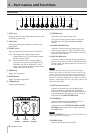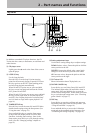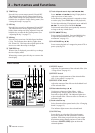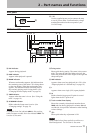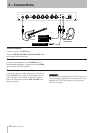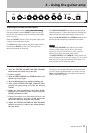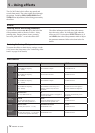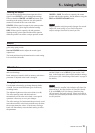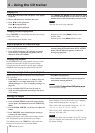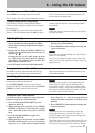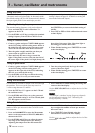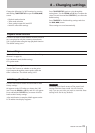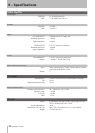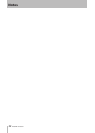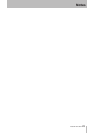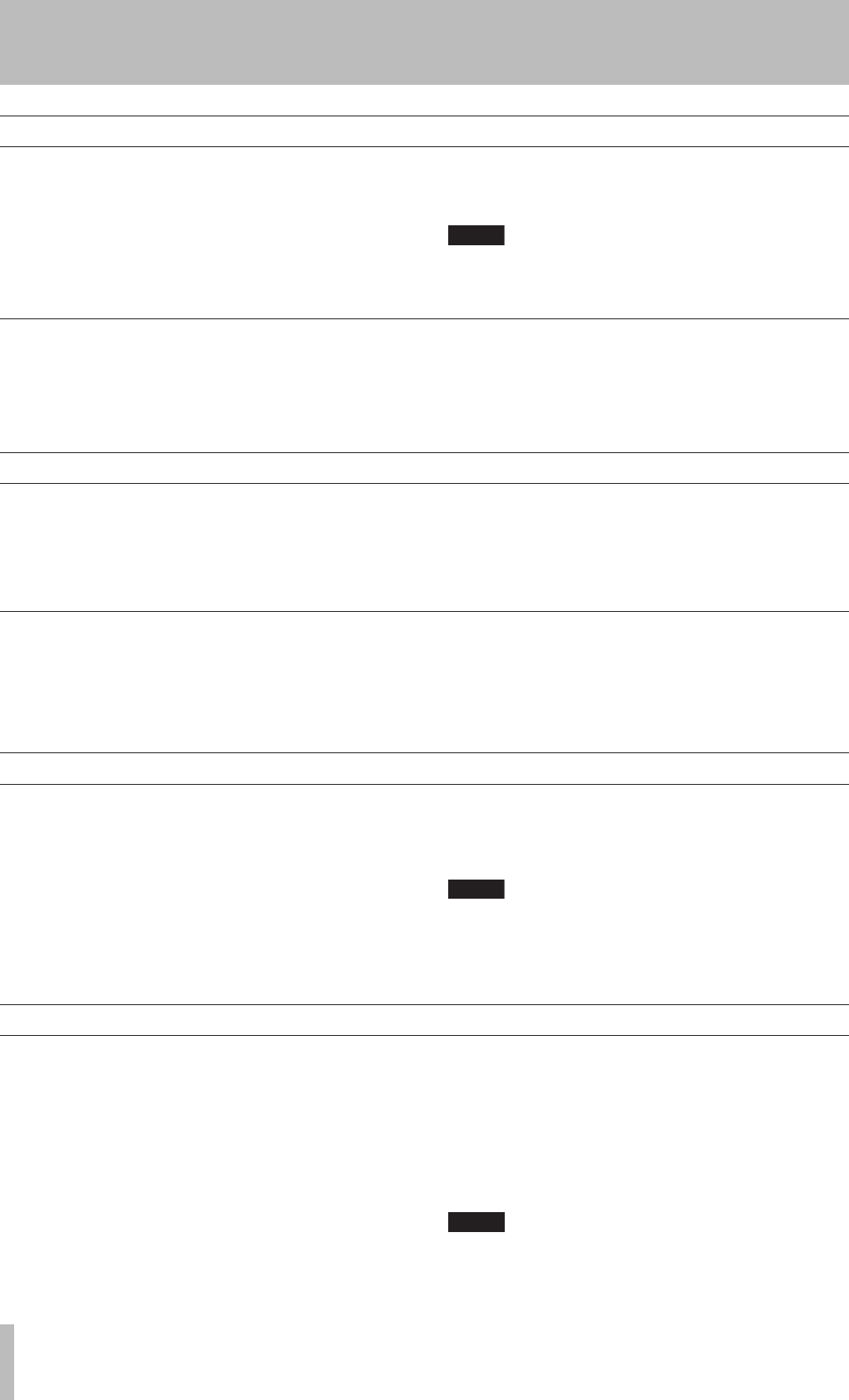
IMPORTANT SAFETY PRECAUTIONS
16 TASCAM GA-30CD
1 Press ø at the front of the CD player cover lightly
to open it.
2 Place a CD in the tray and close the cover.
3 Press ¥/π to start playback.
Press ª to stop playback.
Press ¥/π to pause playback.
Use µ(∆) and ≤(˚) to skip between tracks
and search through them. Press briefly to skip to
another track or press and hold to search a track.
NOTE
Opening the cover stops playback.
Playing CDs
Follow these procedures to set the tempo.
1 Press and hold TEMPO to open the tempo setting
screen opens. The indicator above the TEMPO key
blinks.
2 Use the DOWN, CENTER and UP
keys to adjust the
tempo.
3 Press TIME/ESC after completing the setting to
return to the time display.
Changing the tempo value from 0 turns tempo control
ON, and playback speed adjusts to the new tempo.
The indicator above the TEMPO key lights when this
function is ON and set at a value other than 0.
The tempo setting amount depends on whether Variable
Speed Audition (VSA) is ON or OFF. (See "Changing
tempo without changing key" on page 17.)
When VSA is ON, the possible settings are: –50, –32,
–16, –12, –8, –4, 0, +4, +8, +12, +16 (%).
When VSA is OFF, adjustment can be made freely
between –50% and +16%.
NOTE
If the tempo value was set while VSA is OFF, turning
VSA ON changes the tempo value to the nearest of
the above settings.
Setting the tempo
Changing the time display mode
Press TIME/ESC to cycle through the three time display
modes to the right.
Elapsed time (track number, time) •
Remaining track time (REMAIN indicator, track
number, time)
Remaining disc time (REMAIN indicator, time)
•
•
Repeat playback of a selected loop
Follow these procedures to repeat playback of a selected
part of a disc (loop playback).
1 Press LOOP I/O when a CD is playing or paused
to set the loop IN point (starting point). The I-O
indicator on the LCD blinks.
2 Press LOOP I/O again to set the loop ending point
and start loop playback between the IN and OUT
points. The I-O indicator appears on the LCD
during loop playback.
Stopping loop playback
Press LOOP I/O to stop loop playback, resume normal
playback and erase the IN and OUT point settings.
To retain the loop IN and OUT points, press and hold
LOOP I/O when turning loop playback ON and OFF.
All track or single track repeat playback
Repeat playback of the current track or all tracks on the
disc is possible.
1 In the Setup menu, use the PL AY item to select all
track loop (ALL) or single track loop (SGL). The
default setting is ALL. (See “Changing settings” on
page 19.)
2 Press and hold LOOP I/O to start all track or
single track loop playback according to the above
PLAY setting.
Press ª to stop playback.
Press and hold LOOP I/O to stop loop playback
and resume normal playback.
NOTE
Pressing LOOP I�O when IN and OUT points are setLOOP I�O when IN and OUT points are set when IN and OUT points are set
will erase these settings.
•
•
6 – Using the CD trainer