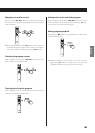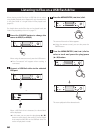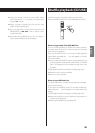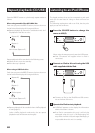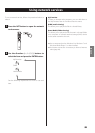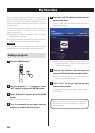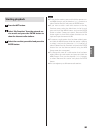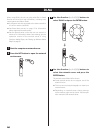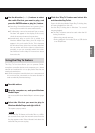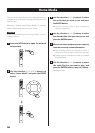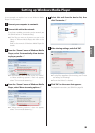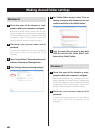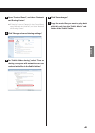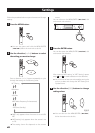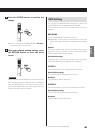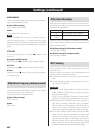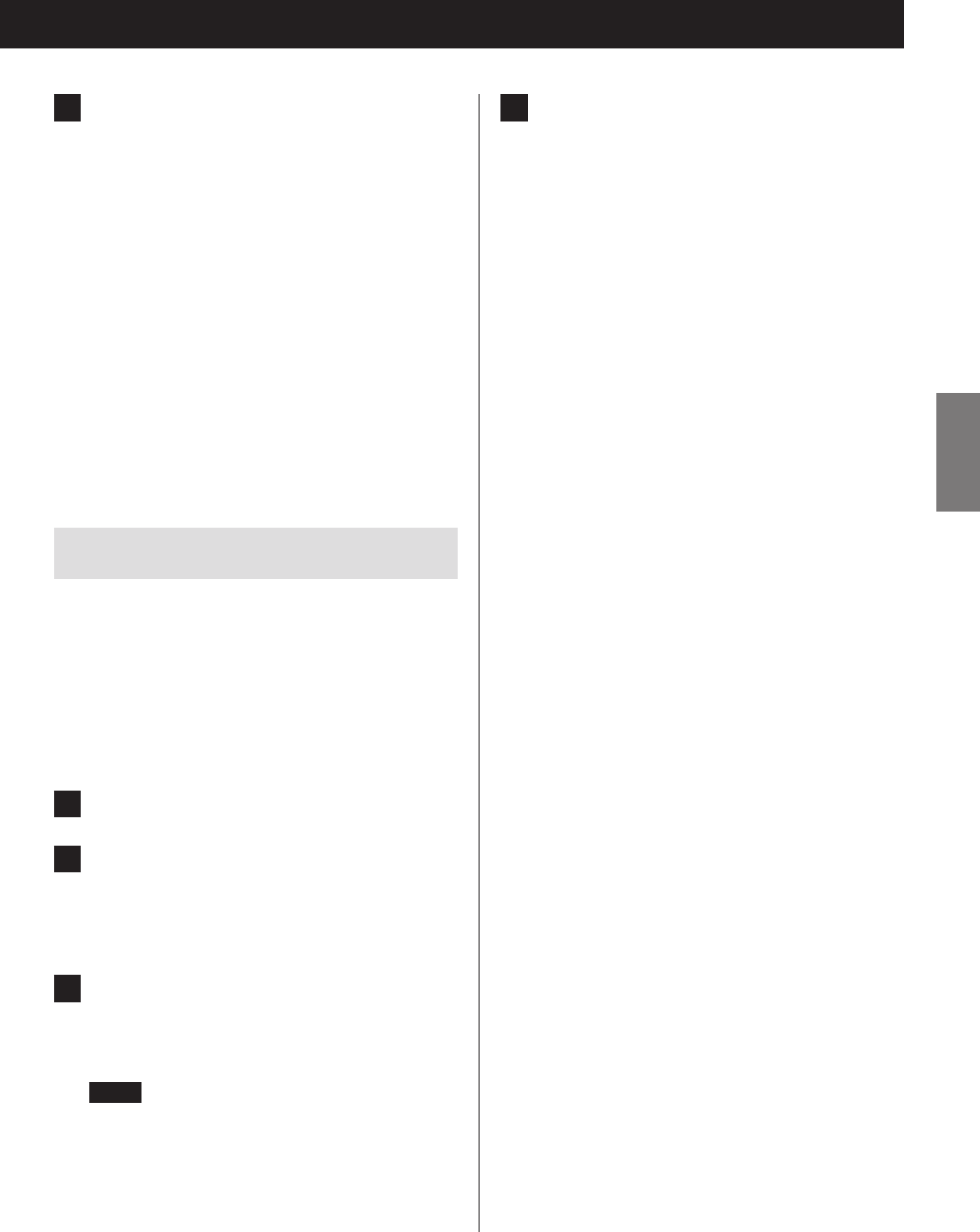
5 Use the direction (k/j) buttons to select
the audio file that you want to play, and
press the ENTER button or play (7) button.
o Searching forward/backward and pausing func-
tions might not work with some media servers.
o If information cannot be retrieved from a server,
“No Item” will appear on the display. If this occurs,
check the server and network connections.
o Immediately after an audio file is added to a
Windows Media Player library, that file might not
appear in this unit's audio file list. This is because
the Windows library index has not been refreshed.
You can either wait for the index to refresh auto-
matically, or you can manually rebuild the index.
See Windows online help for instructions about
how to do this.
Using the Play To feature
The Play To function allows you to operate DLNA-
compliant controller devices and computers on a home
network and enables this unit to play audio files that are
saved on those devices.
o A DLNA-compliant controller device or computer and
this unit must be connected to the same network in
order to make My Favorites settings.
1 Turn this unit on.
2 Turn the computer on, and open Windows
Media Player.
You must set Windows Media Player in advance (page
39).
3 Select the file that you want to play in
Windows Media Player and right-click it.
This opens a pop-up menu.
NOTE
To use the Play To feature with audio files on a differ-
ent network server, open that network server from the
list that appears under “Other Libraries” and select the
audio file that you want to play.
4 Click the “Play To” button and select this
unit from the Play To list.
Open the Windows Media Player Play To dialog box,
and start playback from this unit.
Use the Play To dialog box in Windows 7 to control
remote playback.
o The Play To feature cannot be used under the fol-
lowing conditions.
• When using network services
• During playback of an audio file on a USB device
or an iPod/iPhone
3737
ENGLISH